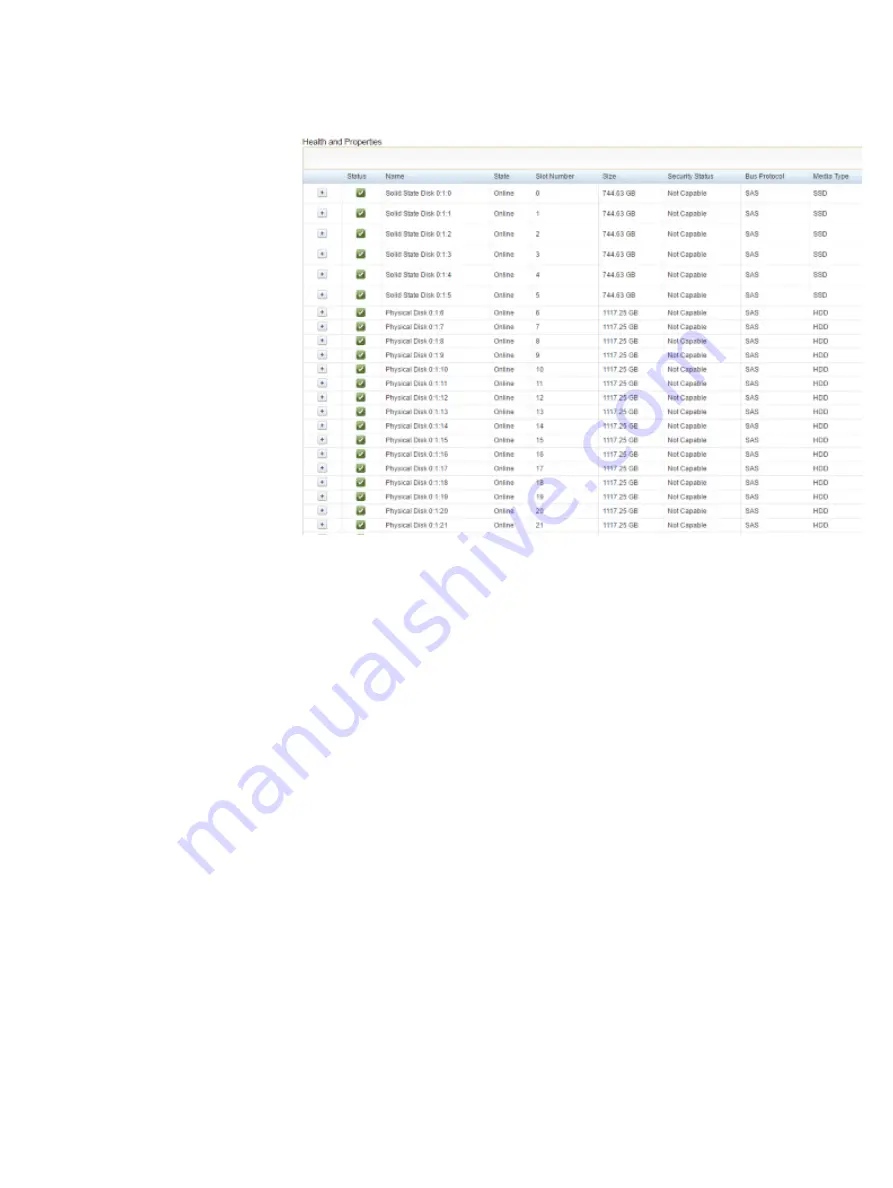
Figure 12 Example of a mixed SSD and HDD configuration
Install the DAS Cache utility in a Windows server
Install the DAS Cache utility in a Windows-based VxFlex Ready Node server.
Before you begin
Ensure that you have:
l
Administrator access to the server on which DAS Cache is to be installed
l
Internet access for downloading the DAS Cache utility
Procedure
1. Download the DAS Cache utility from EMC Online Support (
2. Copy the installation file to a temporary folder.
3. From the Windows console, or via RDP, install the DAS Cache utility.
4. During installation, select Enable caching for DAS in a software defined
storage environment.
Additional Configurations
Install the DAS Cache utility in a Windows server
65
Содержание EMC VxFlex Ready Node 13G
Страница 6: ...FIGURES 6 Hardware Configuration and Operating System Installation Guide Windows Servers ...
Страница 8: ...TABLES 8 Hardware Configuration and Operating System Installation Guide Windows Servers ...
Страница 39: ...Figure 6 Adapter Properties with Location Windows 2012 Port Configuration Configure the ports 39 ...
Страница 41: ...Figure 8 Connection Properties Windows 2012 Port Configuration Configure the ports 41 ...
Страница 43: ...Figure 10 Connection Properties Windows 2012 Port Configuration Configure the ports 43 ...
Страница 46: ...Port Configuration 46 Hardware Configuration and Operating System Installation Guide Windows Servers ...
Страница 50: ...Installing the drivers 50 Hardware Configuration and Operating System Installation Guide Windows Servers ...
Страница 62: ...Preparing Disks 62 Hardware Configuration and Operating System Installation Guide Windows Servers ...
Страница 72: ...Additional Configurations 72 Hardware Configuration and Operating System Installation Guide Windows Servers ...
Страница 84: ...Reference material 84 Hardware Configuration and Operating System Installation Guide Windows Servers ...






























