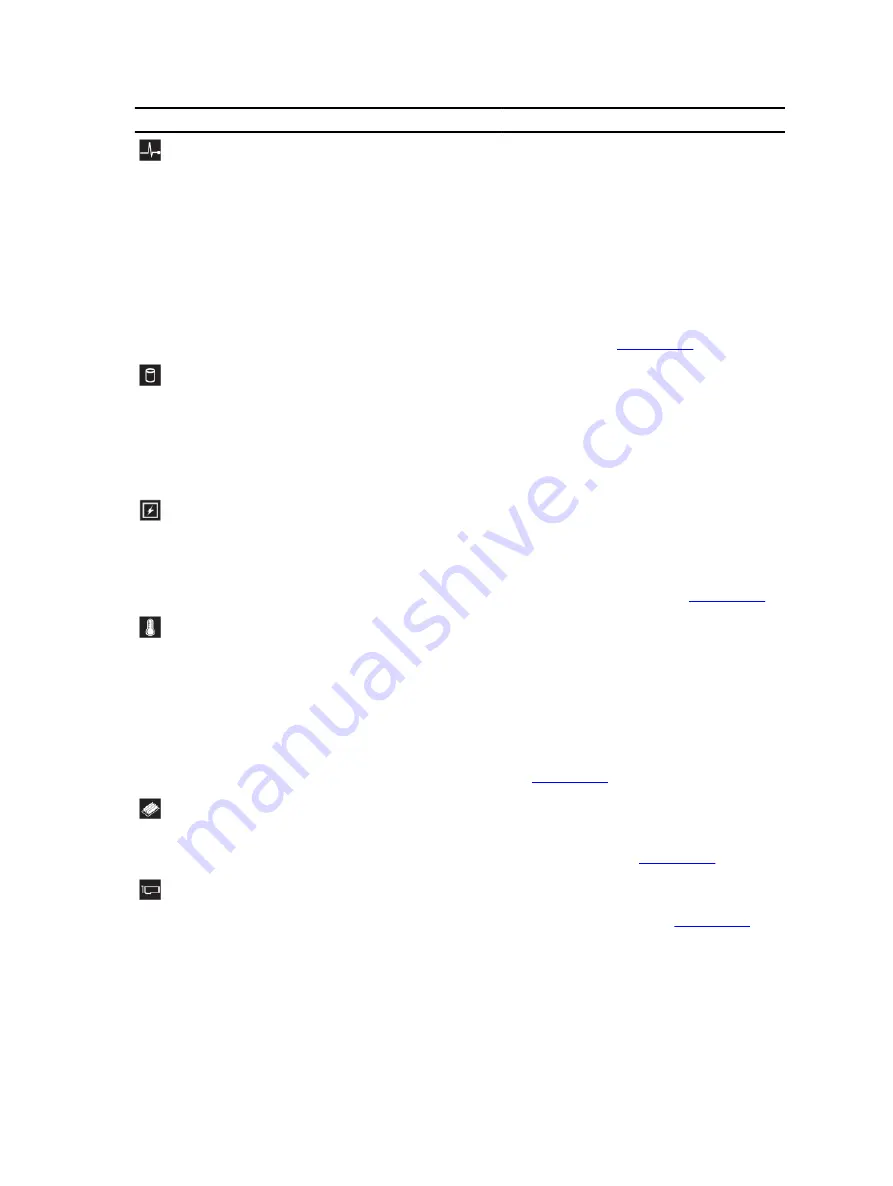
Icon
Description Condition
Corrective action
Health
indicator
If the system is on, and in
good health, the indicator
lights solid blue.
None required.
The indicator blinks amber if
the system is on or in
standby, and if any error
exists (for example, a failed
fan or hard drive).
See the System Event Log or system
messages for the specific issue. For more
information on error messages, see the Dell
Event and Error Messages Reference Guide
at
dell.com/esmmanuals
.
Invalid memory configurations can cause
the system to halt at startup without any
video output. See
.
Hard-drive
indicator
The indicator blinks amber if
a hard drive experiences an
error.
See the System Event Log to determine the
hard drive that has an error. Run the
appropriate Online Diagnostics test. Restart
system and run embedded diagnostics
(ePSA). If the hard drives are configured in a
RAID array, restart the system and enter the
host adapter configuration utility program.
Electrical
indicator
The indicator blinks amber if
the system experiences an
electrical error (for example,
voltage out of range, or a
failed power supply or
voltage regulator).
See the System Event Log or system
messages for the specific issue. If it is due to
a problem with the power supply, check the
LED on the power supply. Re-seat the
power supply by removing and reinstalling
it. If the problem persists, see
.
Temperatur
e indicator
The indicator blinks amber if
the system experiences a
thermal error (for example, a
temperature out of range or
fan failure).
Ensure that none of the following
conditions exist:
• A cooling fan is removed or has failed.
• System cover, cooling shroud, EMI filler
panel, memory-module blank, or back-
filler bracket is removed.
• Ambient temperature is too high.
• External airflow is obstructed.
See
Memory
indicator
The indicator blinks amber if
a memory error occurs.
See the system event log or system
messages for the location of the failed
memory. Reinstall the memory device. If the
problem persists, see
.
PCIe
indicator
The indicator blinks amber if
a PCIe card experiences an
error.
Restart the system. Update any required
drivers for the PCIe card. Re-install the card.
If the problem persists, see
18
Содержание E30S001
Страница 1: ...Dell PowerEdge T430 Owner s Manual Regulatory Model E30S Series Regulatory Type E30S001 ...
Страница 26: ...26 ...
Страница 29: ...4 Download the drivers you require to a diskette drive USB drive CD or DVD 29 ...
Страница 179: ...179 ...
















































