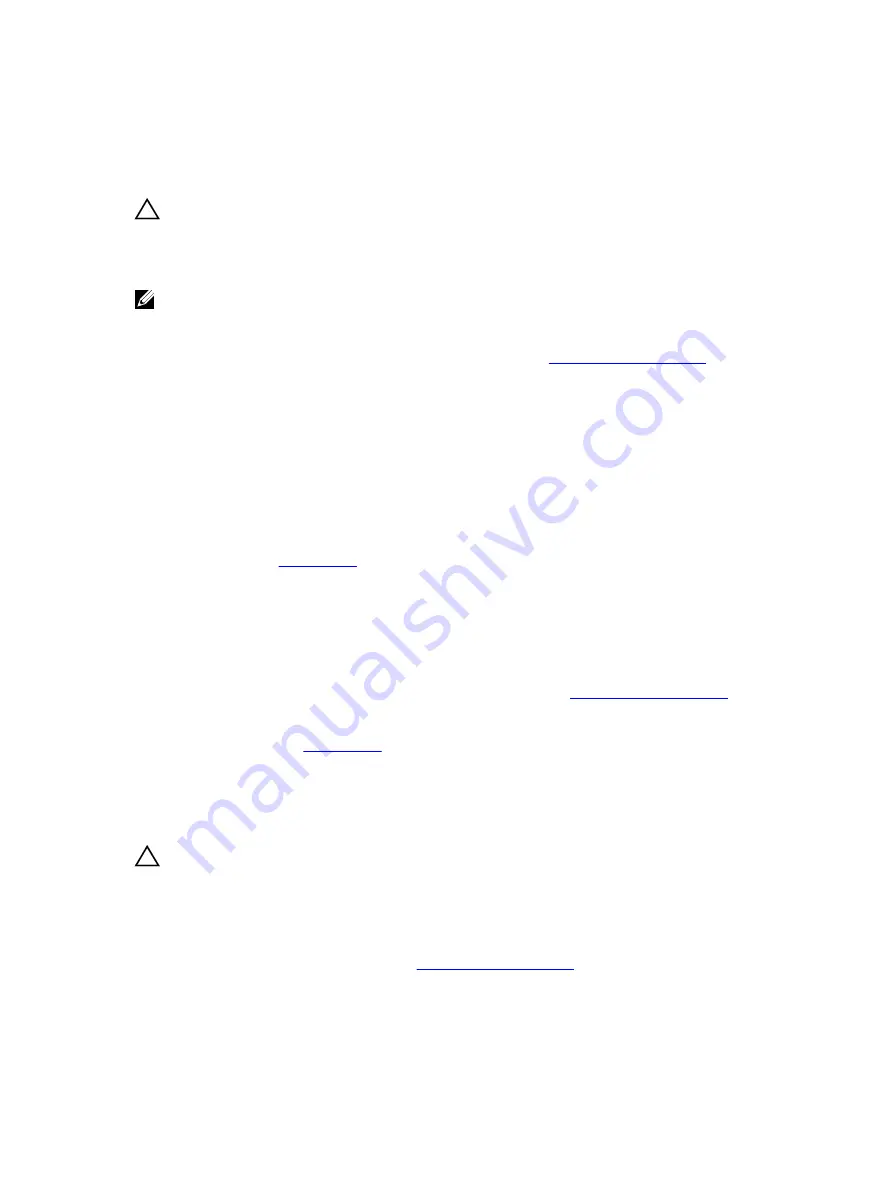
Troubleshooting expansion cards
Prerequisites
CAUTION: Many repairs may only be done by a certified service technician. You should only
perform troubleshooting and simple repairs as authorized in your product documentation, or as
directed by the online or telephone service and support team. Damage due to servicing that is
not authorized by Dell is not covered by your warranty. Read and follow the safety instructions
that came with the product.
NOTE: When troubleshooting an expansion card, see the documentation for your operating system
and the expansion card.
Steps
1.
Run the appropriate diagnostic test. For more information, see
2.
Turn off the system and attached peripherals, and disconnect the system from the electrical outlet.
3.
Remove the system cover.
4.
Ensure that each expansion card is firmly seated in its connector.
5.
Install the system cover.
6.
If the problem is not resolved, turn off the system and attached peripherals, and disconnect the
system from the electrical outlet.
7.
Remove the system cover.
8.
Remove all expansion cards installed in the system.
9.
Install the system cover.
If the tests fail, see
10.
For each expansion card you removed in step 8, perform the following steps:
a. Turn off the system and attached peripherals, and disconnect the system from the electrical
outlet.
b. Remove the system cover.
c. Reinstall one of the expansion cards.
d. Install the system cover.
e. Run the appropriate diagnostic test. For more information, see
Next steps
Troubleshooting processors
Prerequisites
CAUTION: Many repairs may only be done by a certified service technician. You should only
perform troubleshooting and simple repairs as authorized in your product documentation, or as
directed by the online or telephone service and support team. Damage due to servicing that is
not authorized by Dell is not covered by your warranty. Read and follow the safety instructions
that came with the product.
Steps
1.
Run the appropriate diagnostics test. See
for available diagnostic tests.
2.
Turn off the system and attached peripherals, and disconnect the system from the electrical outlet.
3.
Remove the system cover.
164
Содержание E30S001
Страница 1: ...Dell PowerEdge T430 Owner s Manual Regulatory Model E30S Series Regulatory Type E30S001 ...
Страница 26: ...26 ...
Страница 29: ...4 Download the drivers you require to a diskette drive USB drive CD or DVD 29 ...
Страница 179: ...179 ...
















































