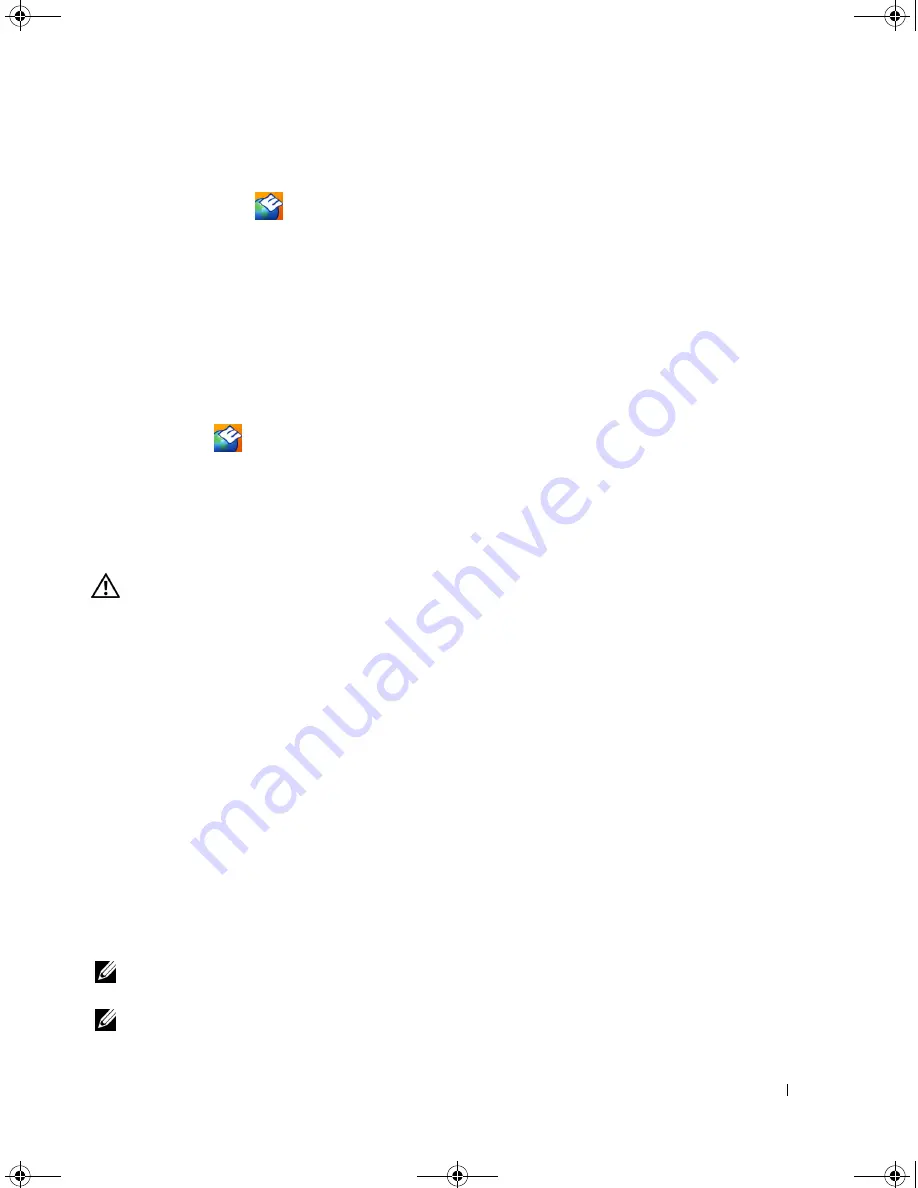
Troubleshooting
91
Clicking the Dell Support Icon
Click or right-click the
icon to perform the following tasks:
•
Check your computing environment.
•
View the Dell Support Utility settings.
•
Access the help file for the Dell Support Utility.
•
View frequently asked questions.
•
Learn more about the Dell Support Utility.
•
Turn the Dell Support Utility off.
Double-Clicking the Dell Support Icon
Double-click the
icon to manually check your computing environment, view frequently asked
questions, access the help file for the Dell Support Utility, and view Dell Support settings.
For more information about the Dell Support Utility, click the question mark (
?)
at the top of the Dell
Support screen.
Drive Problems
CAUTION:
Before you begin any of the procedures in this section, follow the safety instructions in the
Product
Information Guide
.
E
NSURE
THAT
M
ICROSOFT®
W
INDOWS®
RECOGNIZES
THE
DRIVE
—
Click the
Start
button and click
My
Computer
. If the floppy, CD, or DVD drive, is not listed, perform a full scan with your antivirus software to check for
and remove viruses. Viruses can sometimes prevent Windows from recognizing the drive.
T
EST
THE
DRIVE
—
•
Insert another floppy disk, CD, or DVD to eliminate the possibility that the original one is defective.
•
Insert a bootable floppy disk or bootable CD and restart the computer.
C
LEAN
THE
DRIVE
OR
DISK
—
See "Cleaning Your Computer" on page 151.
E
NSURE
THAT
THE
C D
IS
SNAPPED
ONTO
THE
SPINDLE
C
HECK
THE
CABLE
CONNECTIONS
C
HECK
FOR
HARDWARE
INCOMPATIBILITIES
—
See "Resolving Software and Hardware Incompatibilities" on
page 110.
R
UN
THE
D
ELL
D
IAGNOSTICS
—
See
"Dell Diagnostics" on page 87
.
CD and DVD Drive Problems
NOTE:
High-speed CD or DVD drive vibration is normal and may cause noise, which does not indicate a defect in
the drive or the CD or DVD.
NOTE:
Because of different regions worldwide and different disc formats, not all DVD titles work in all DVD drives.
PD598a01.book Page 91 Monday, February 6, 2006 2:24 PM
Содержание E1705 - Inspiron Laptop
Страница 36: ...36 Setting Up Your Computer PD598a01 book Page 36 Monday February 6 2006 2 24 PM ...
Страница 50: ...50 Dell QuickSet Features PD598a01 book Page 50 Monday February 6 2006 2 24 PM ...
Страница 76: ...76 Using Cards PD598a01 book Page 76 Monday February 6 2006 2 24 PM ...
Страница 116: ...116 Troubleshooting PD598a01 book Page 116 Monday February 6 2006 2 24 PM ...
Страница 172: ...172 Contacting Dell PD598a01 book Page 172 Monday February 6 2006 2 24 PM ...
Страница 188: ...88 Index 188 Index PD598a01 book Page 188 Monday February 6 2006 2 24 PM ...






























