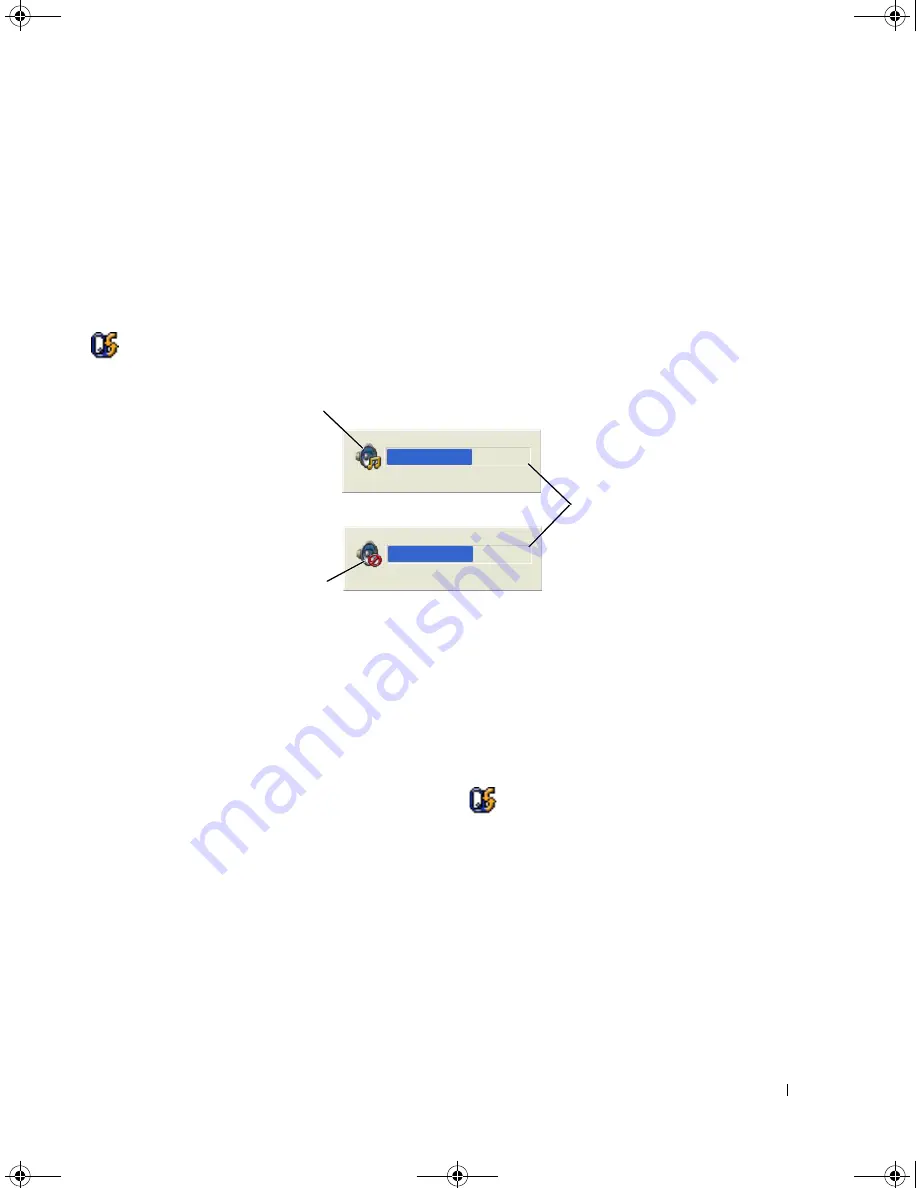
Using CDs, DVDs, and Other Multimedia
53
You can also adjust the volume with the
Volume Control
option through the
Start
menu.
1
Click the
Start
button, point to
All Programs (
or
Programs)
→
Accessories
→
Entertainment
(or
Multimedia
), and then click
Volume Control
.
2
In the
Volume Control
window, click and drag the bar in the
Volume Control
column and slide it up
or down to increase or decrease the volume.
For more information on volume control options, click
Help
in the
Volume Control
window.
The Volume Meter displays the current volume level, including mute, on your computer. Either click the
icon in the taskbar and select or deselect
Disable On Screen Volume Meter
, or press the volume
control buttons to enable or disable the Volume Meter on the screen.
When the Volume Meter is enabled, adjust the volume with the volume control buttons or by pressing
the following key combinations:
•
Press <Fn><PageUp> to increase the volume.
•
Press <Fn><PageDn> to decrease the volume.
•
Press <Fn><End> to mute the volume
.
For more information about QuickSet, right-click the
icon in the taskbar and click
Help
.
Adjusting the Picture
If an error message notifies you that the current resolution and color depth are using too much memory
and preventing DVD playback, adjust the display properties.
1
Click the
Start
button and click
Control Panel
.
2
Under
Pick a category
, click
Appearance and Themes
.
3
Under
Pick a task...
, click
Change the screen resolution
.
4
In the
Display Properties
window, click and drag the bar in
Screen resolution
to reduce the screen
resolution setting.
1
volume icon
2
Volume Meter
3
mute icon
1
3
2
PD598a01.book Page 53 Monday, February 6, 2006 2:24 PM
Содержание E1705 - Inspiron Laptop
Страница 36: ...36 Setting Up Your Computer PD598a01 book Page 36 Monday February 6 2006 2 24 PM ...
Страница 50: ...50 Dell QuickSet Features PD598a01 book Page 50 Monday February 6 2006 2 24 PM ...
Страница 76: ...76 Using Cards PD598a01 book Page 76 Monday February 6 2006 2 24 PM ...
Страница 116: ...116 Troubleshooting PD598a01 book Page 116 Monday February 6 2006 2 24 PM ...
Страница 172: ...172 Contacting Dell PD598a01 book Page 172 Monday February 6 2006 2 24 PM ...
Страница 188: ...88 Index 188 Index PD598a01 book Page 188 Monday February 6 2006 2 24 PM ...
















































