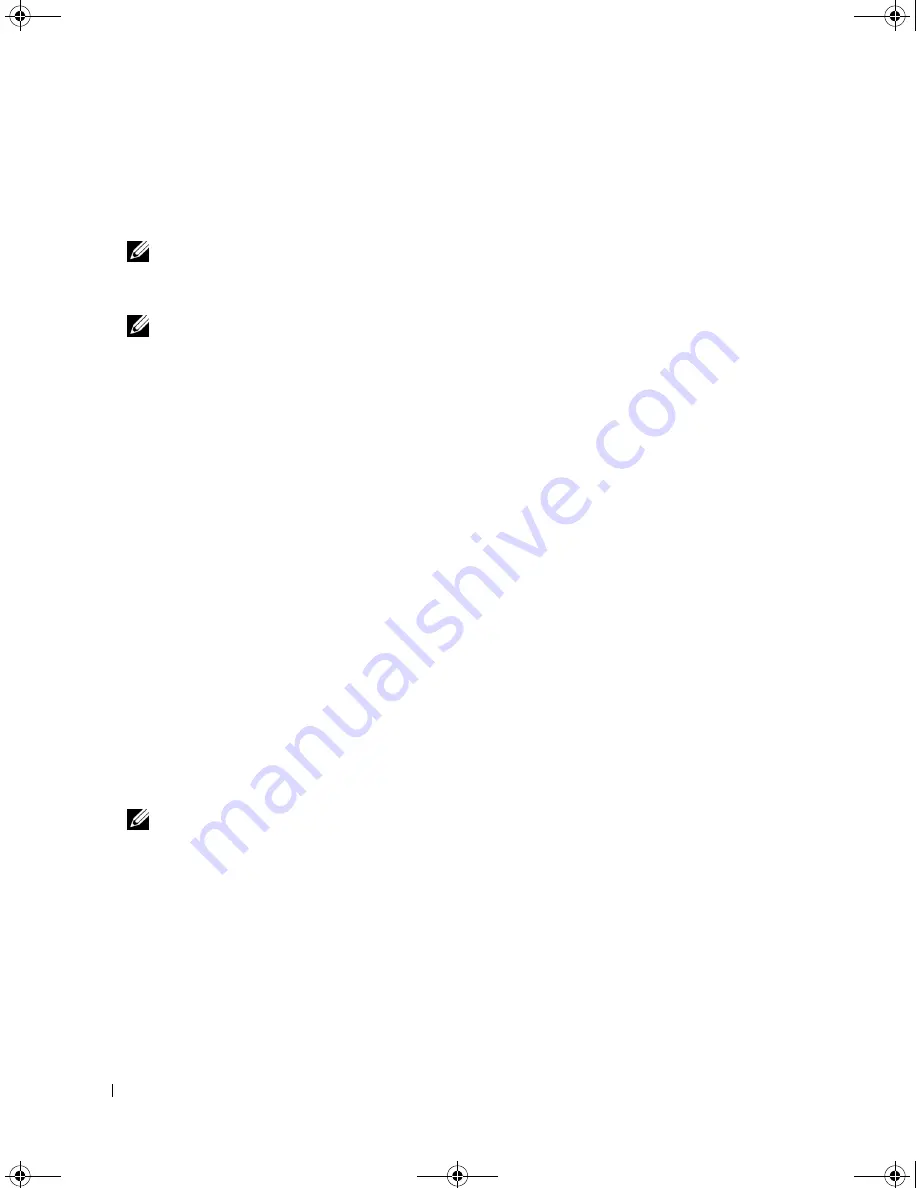
88
Troubleshooting
4
Diagnostics can be invoked one of two ways:
a
Turn on the computer. When the DELL™ logo appears, press <F12> immediately. Select
Diagnostics from the boot menu and press <Enter>.
NOTE:
If you wait too long and the operating system logo appears, continue to wait until you see the
Microsoft
®
Windows
®
desktop. Then shut down your computer and try again.
b
Press and hold the <Fn> key while powering the computer on.
NOTE:
If you see a message stating that no diagnostics utility partition has been found, run the Dell
Diagnostics from the
Drivers and Utilities
CD.
The computer runs the Pre-boot System Assessment, a series of initial tests of your system board,
keyboard, hard drive, and display.
•
During the assessment, answer any questions that appear.
•
If a failure is detected, the computer stops and beeps. To stop the assessment and restart the
computer, press <Esc>; to continue to the next test, press <y>; to retest the component that
failed, press <r>.
•
If failures are detected during the Pre-boot System Assessment, write down the error code(s) and
contact Dell see "Contacting Dell" on page 155).
If the Pre-boot System Assessment completes successfully, you receive the message
Booting Dell
Diagnostic Utility Partition. Press any key to continue
.
5
Press any key to start the Dell Diagnostics from the diagnostics utility partition on your hard drive.
Starting the Dell Diagnostics From the Drivers and Utilities CD
1
Insert the
Drivers and Utilities
CD.
2
Shut down and restart the computer.
When the DELL logo appears, press <F12> immediately.
If you wait too long and the Windows logo appears, continue to wait until you see the Windows
desktop. Then shut down your computer and try again.
NOTE:
The next steps change the boot sequence for one time only. On the next start-up, the computer boots
according to the devices specified in the system setup program.
3
When the boot device list appears, highlight
CD/DVD/CD-RW Drive
and press <Enter>.
4
Select the
Boot from CD-ROM
option from the menu that appears and press <Enter>.
5
Type
1
to start the menu and press <Enter> to proceed.
6
Select
Run the 32 Bit Dell Diagnostics
from the numbered list. If multiple versions are listed, select
the version appropriate for your computer.
7
When the Dell Diagnostics
Main Menu
appears, select the test you want to run.
PD598a01.book Page 88 Monday, February 6, 2006 2:24 PM
Содержание E1705 - Inspiron Laptop
Страница 36: ...36 Setting Up Your Computer PD598a01 book Page 36 Monday February 6 2006 2 24 PM ...
Страница 50: ...50 Dell QuickSet Features PD598a01 book Page 50 Monday February 6 2006 2 24 PM ...
Страница 76: ...76 Using Cards PD598a01 book Page 76 Monday February 6 2006 2 24 PM ...
Страница 116: ...116 Troubleshooting PD598a01 book Page 116 Monday February 6 2006 2 24 PM ...
Страница 172: ...172 Contacting Dell PD598a01 book Page 172 Monday February 6 2006 2 24 PM ...
Страница 188: ...88 Index 188 Index PD598a01 book Page 188 Monday February 6 2006 2 24 PM ...






























