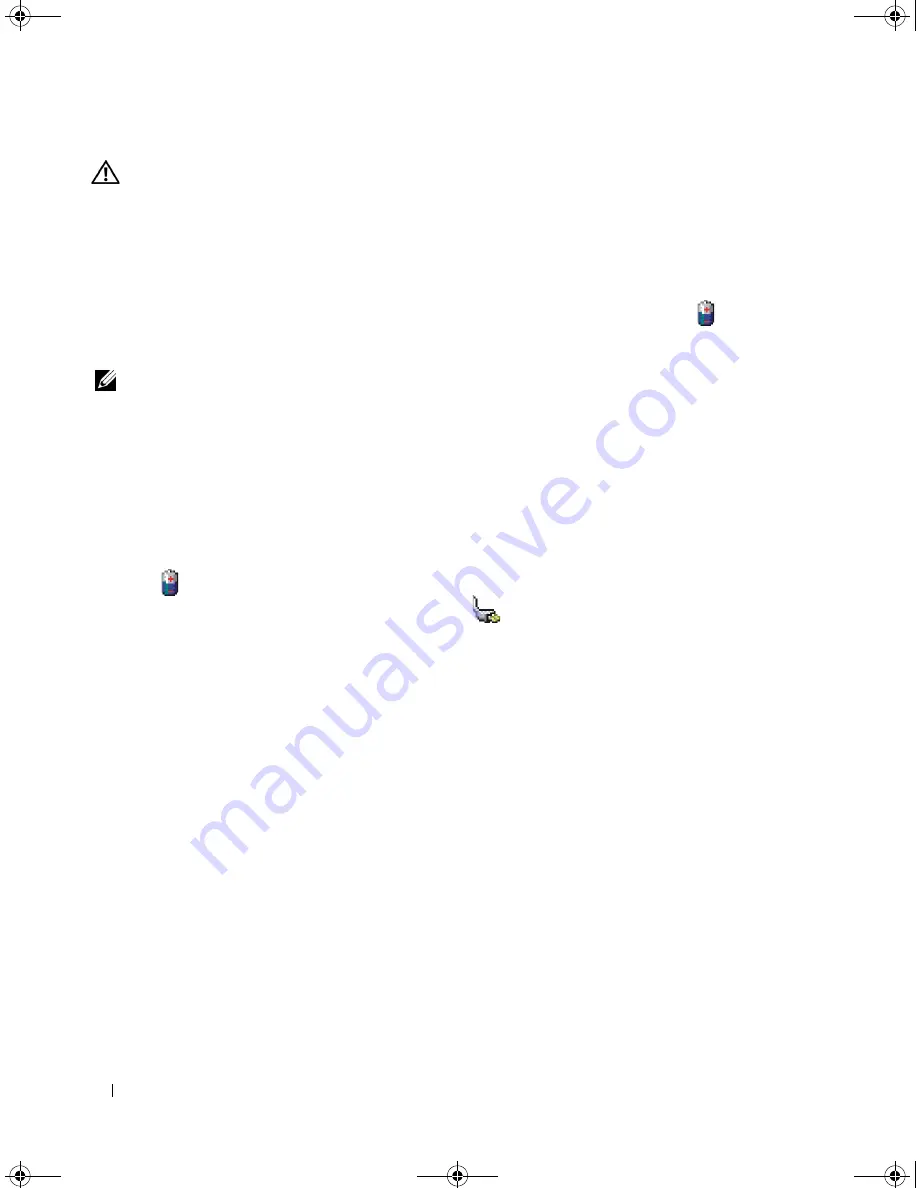
44
Using a Battery
CAUTION:
Misuse of the battery may increase the risk of fire or chemical burn. Do not puncture, incinerate,
disassemble, or expose the battery to temperatures above 65°C (149°F). Keep the battery away from children.
Handle damaged or leaking batteries with extreme care. Damaged batteries may leak and cause personal injury
or equipment damage.
Checking the Battery Charge
The Dell QuickSet
Battery Meter
, the Microsoft Windows
Power Meter
window and
icon, the
battery charge gauge and health gauge, and the low-battery warning provide information on the battery
charge.
NOTE:
Dell QuickSet may not be available on your computer.
Dell™ QuickSet Battery Meter
If Dell QuickSet is installed, press <Fn><F3> to display the QuickSet
Battery Meter
window. The
Battery Meter
window displays status, battery health, charge level, and charge completion time for the
battery in your computer.
Microsoft
®
Windows
®
Power Meter
The Windows Power Meter indicates the remaining battery charge. To check the Power Meter, double-
click the
icon on the taskbar.
If the computer is connected to an electrical outlet, a
icon appears.
Charge Gauge
By pressing once or
pressing and holding
the status button on the charge gauge on the battery, you can
check:
•
Battery charge (check by pressing and
releasing
the status button)
•
Battery health (check by pressing and
holding
the status button)
The battery operating time is largely determined by the number of times it is charged. After hundreds of
charge and discharge cycles, batteries lose some charge capacity—or battery health. That is, a battery can
show a status of "charged" but maintain a reduced charge capacity (health).
Check the Battery Charge
To check the battery charge,
press and release
the status button on the battery charge gauge to illuminate
the charge-level lights. Each light represents approximately 20 percent of the total battery charge. For
example, if the battery has 80 percent of its charge remaining, four of the lights are on. If no lights
appear, the battery has no charge.
PD598a01.book Page 44 Monday, February 6, 2006 2:24 PM
Содержание E1705 - Inspiron Laptop
Страница 36: ...36 Setting Up Your Computer PD598a01 book Page 36 Monday February 6 2006 2 24 PM ...
Страница 50: ...50 Dell QuickSet Features PD598a01 book Page 50 Monday February 6 2006 2 24 PM ...
Страница 76: ...76 Using Cards PD598a01 book Page 76 Monday February 6 2006 2 24 PM ...
Страница 116: ...116 Troubleshooting PD598a01 book Page 116 Monday February 6 2006 2 24 PM ...
Страница 172: ...172 Contacting Dell PD598a01 book Page 172 Monday February 6 2006 2 24 PM ...
Страница 188: ...88 Index 188 Index PD598a01 book Page 188 Monday February 6 2006 2 24 PM ...






























