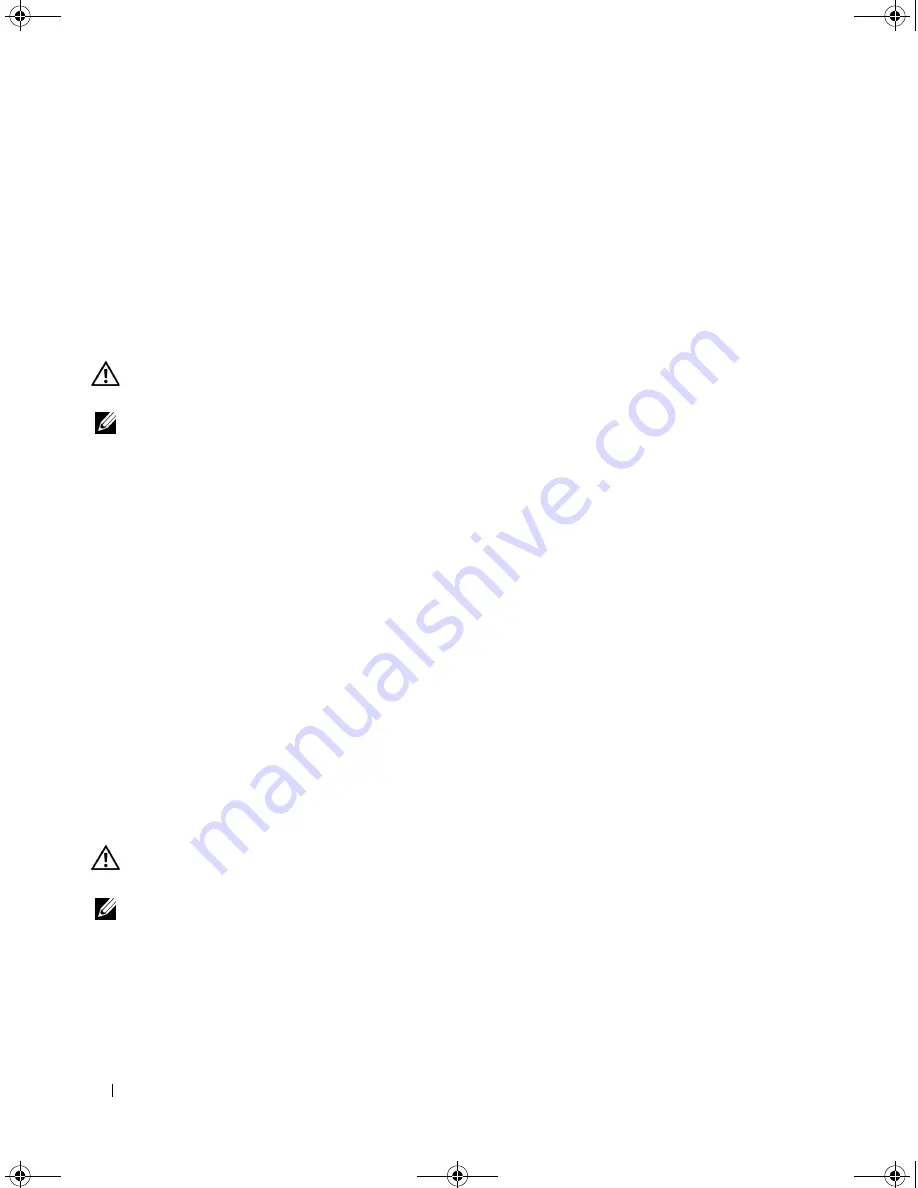
104
Troubleshooting
Ensuring Sufficient Power for Your Computer
Your computer is designed to use the 90-W AC adapter; for optimum system performance, you should
always use this adapter.
The 65-W AC adapters used in other Dell portable computers can be used with your computer, but they
may cause your computer to experience a degradation in performance. Using less-powerful AC adapters
may cause you to receive a
WARNING
message.
Printer Problems
CAUTION:
Before you begin any of the procedures in this section, follow the safety instructions in the
Product
Information Guide
.
NOTE:
If you need technical assistance for your printer, contact the printer’s manufacturer.
E
NSURE
THAT
THE
PRINTER
IS
TURNED
ON
.
C
HECK
THE
PRINTER
CABLE
CONNECTIONS
—
•
See the printer documentation for cable connection information.
•
Ensure that the printer cables are securely connected to the printer and the computer.
T
EST
THE
ELECTRICAL
OUTLET
—
Ensure that the electrical outlet is working by testing it with another
device, such as a lamp.
V
ERIFY
THAT
THE
PRINTER
IS
RECOGNIZED
BY
W
INDOWS
—
1
Click the
Start
button, click
Control Panel
, and then click
Printers and Other Hardware
.
2
Click
View installed printers or fax printers
.
If the printer is listed, right-click the printer icon.
3
Click
Properties
and click the
Ports
tab. For a parallel printer, ensure that the
Print to the following
port(s):
setting is
LPT1 (Printer Port)
. For a USB printer, ensure that the
Print to the following
port(s):
setting is
USB
.
R
EINSTALL
THE
PRINTER
DRIVER
—
See the printer documentation for instructions.
Scanner Problems
CAUTION:
Before you begin any of the procedures in this section, follow the safety instructions in the
Product
Information Guide
.
NOTE:
If you need technical assistance for your scanner, contact the scanner’s manufacturer.
C
HECK
THE
SCANNER
DOCUMENTATION
—
See the scanner documentation for setup and troubleshooting
information.
U
NLOCK
THE
SCANNER
—
Ensure that your scanner is unlocked if it has a locking tab or button.
PD598a01.book Page 104 Monday, February 6, 2006 2:24 PM
Содержание E1705 - Inspiron Laptop
Страница 36: ...36 Setting Up Your Computer PD598a01 book Page 36 Monday February 6 2006 2 24 PM ...
Страница 50: ...50 Dell QuickSet Features PD598a01 book Page 50 Monday February 6 2006 2 24 PM ...
Страница 76: ...76 Using Cards PD598a01 book Page 76 Monday February 6 2006 2 24 PM ...
Страница 116: ...116 Troubleshooting PD598a01 book Page 116 Monday February 6 2006 2 24 PM ...
Страница 172: ...172 Contacting Dell PD598a01 book Page 172 Monday February 6 2006 2 24 PM ...
Страница 188: ...88 Index 188 Index PD598a01 book Page 188 Monday February 6 2006 2 24 PM ...
















































