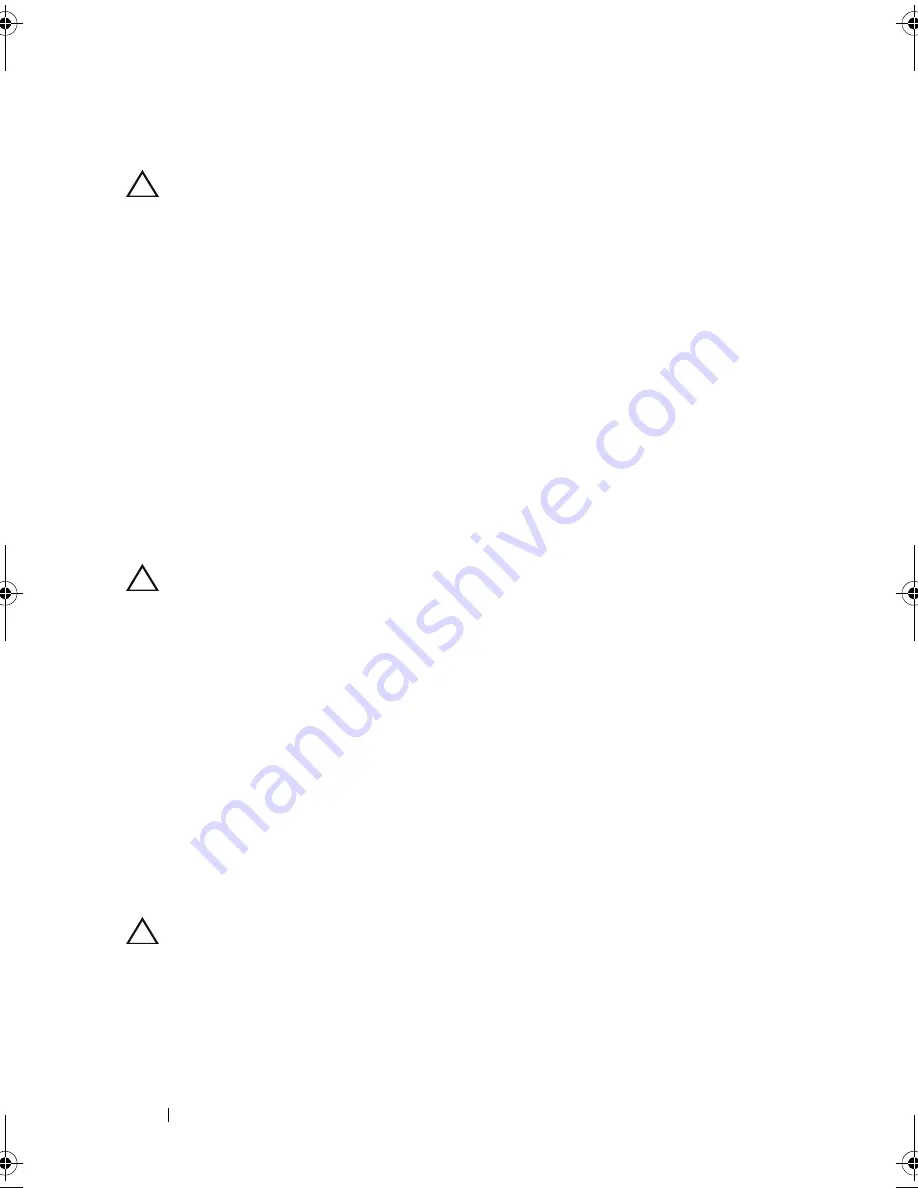
104
Installing System Components
Installing the RAID Battery
CAUTION:
Many repairs may only be done by a certified service technician.
You should only perform troubleshooting and simple repairs as authorized in
your product documentation, or as directed by the online or telephone service and
support team. Damage due to servicing that is not authorized by Dell is not
covered by your warranty. Read and follow the safety instructions that came
with the product.
1
Insert the RAID battery into the battery carrier until it locks into place.
See Figure 3-21.
2
Connect the cable to the battery. See Figure 6-1.
3
Close the system. See "Closing the System" on page 61.
4
Turn on the system and attached peripherals.
Control Panel Assembly—LED
Removing the Control-Panel Module–LED
CAUTION:
Many repairs may only be done by a certified service technician.
You should only perform troubleshooting and simple repairs as authorized in
your product documentation, or as directed by the online or telephone service
and support team. Damage due to servicing that is not authorized by Dell is not
covered by your warranty. Read and follow the safety instructions that came
with the product.
1
If installed, remove the front bezel. See "Removing the Front Bezel" on
page 59.
2
Turn off the system and attached peripherals, and disconnect the system
from the electrical outlet and peripherals.
3
Remove the single screw securing the bracket to the module and remove
the bracket.
4
Disconnect the control-panel cable at back of the module by using the pull
tab. See Figure 3-22.
CAUTION:
Do not pull on the cable to unseat the connector. Doing so can
damage the cable.
5
Remove the screw securing the power button board to the control-panel
module. See Figure 3-22.
6
Remove the power button board and power button from the control-panel
module.
book.book Page 104 Friday, January 6, 2012 2:11 PM
Содержание DR4000 Restore Manager
Страница 1: ...Dell DR4000 Systems Owner s Manual Regulatory Model E13S Series Regulatory Type E13S001 ...
Страница 10: ...10 Contents ...
Страница 120: ...120 Installing System Components ...
Страница 138: ...138 Troubleshooting Your System ...
Страница 142: ...142 Running the System Diagnostics ...
Страница 148: ...148 Jumpers and Connectors ...
Страница 150: ...150 Getting Help ...
Страница 156: ...156 Index ...
















































