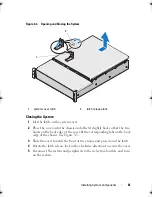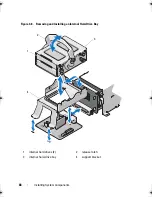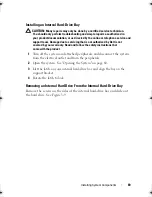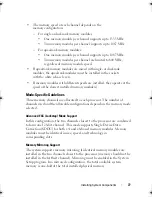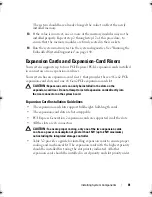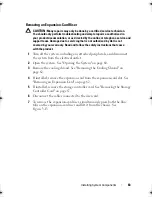Installing System Components
75
Figure 3-11. Removing and Installing a Power Supply
Installing a Power Supply
1
Verify that both power supplies are of the same type and have the same
maximum output power.
2
Slide the new power supply into the chassis until the power supply is
fully seated and the release latch snaps into place. See Figure 3-11.
NOTE:
If you unlatched the cable management arm in step 2 of the previous
procedure, relatch it. For information about the cable management arm,
see the system’s rack documentation.
3
Connect the power cable to the power supply and plug the cable into a
power outlet.
CAUTION:
When connecting the power cable, secure the cable with the Velcro
strap.
NOTE:
When installing, hot-swapping, or hot-adding a new power supply in a
system with two power supplies, allow several seconds for the system to recognize
the power supply and determine its status. The power-supply status indicator turns
green to signify that the power supply is functioning properly (see Figure 1-5).
1
power supply
2
power supply handle
3
velcro strap
4
release latch
1
3
2
4
book.book Page 75 Friday, January 6, 2012 2:11 PM
Содержание DR4000 Restore Manager
Страница 1: ...Dell DR4000 Systems Owner s Manual Regulatory Model E13S Series Regulatory Type E13S001 ...
Страница 10: ...10 Contents ...
Страница 120: ...120 Installing System Components ...
Страница 138: ...138 Troubleshooting Your System ...
Страница 142: ...142 Running the System Diagnostics ...
Страница 148: ...148 Jumpers and Connectors ...
Страница 150: ...150 Getting Help ...
Страница 156: ...156 Index ...