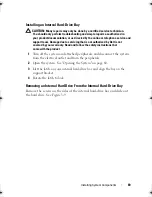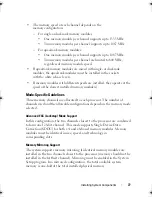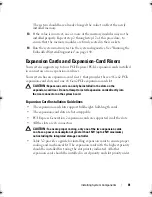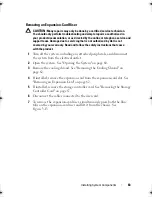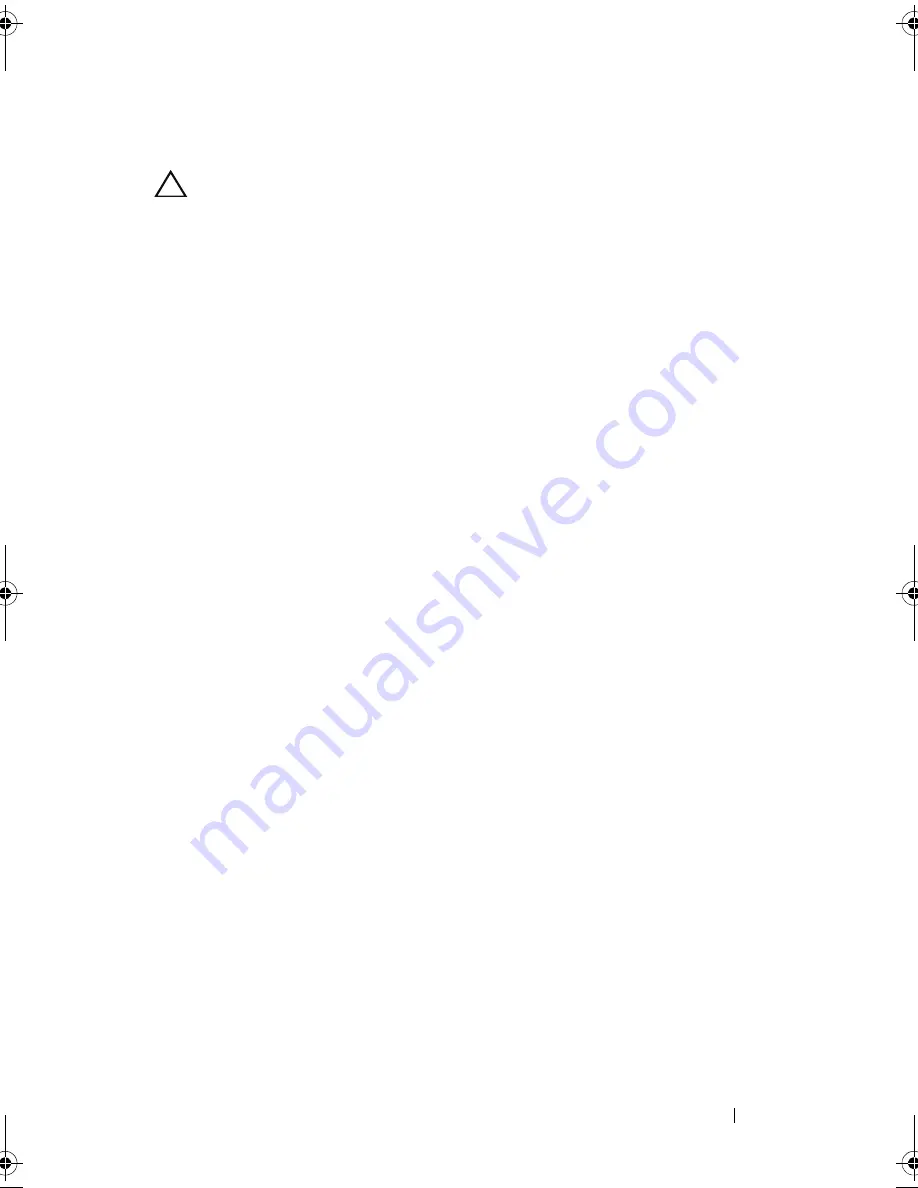
Installing System Components
83
Removing an Expansion-Card Riser
CAUTION:
Many repairs may only be done by a certified service technician.
You should only perform troubleshooting and simple repairs as authorized in
your product documentation, or as directed by the online or telephone service and
support team. Damage due to servicing that is not authorized by Dell is not
covered by your warranty. Read and follow the safety instructions that came
with the product.
1
Turn off the system, including any attached peripherals, and disconnect
the system from the electrical outlet.
2
Open the system. See "Opening the System" on page 60.
3
Remove the cooling shroud. See "Removing the Cooling Shroud" on
page 62.
4
If installed, remove the expansion card from the expansion-card slot. See
"Removing an Expansion Card" on page 82.
5
If installed, remove the storage controller card. See "Removing the Storage
Controller Card" on page 87.
6
Disconnect the cables connected to the riser card.
7
To remove the expansion-card riser, simultaneously press both the blue
tabs on the expansion-card riser and lift it from the chassis. See
Figure 3-13.
book.book Page 83 Friday, January 6, 2012 2:11 PM
Содержание DR4000 Restore Manager
Страница 1: ...Dell DR4000 Systems Owner s Manual Regulatory Model E13S Series Regulatory Type E13S001 ...
Страница 10: ...10 Contents ...
Страница 120: ...120 Installing System Components ...
Страница 138: ...138 Troubleshooting Your System ...
Страница 142: ...142 Running the System Diagnostics ...
Страница 148: ...148 Jumpers and Connectors ...
Страница 150: ...150 Getting Help ...
Страница 156: ...156 Index ...