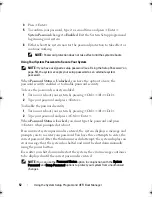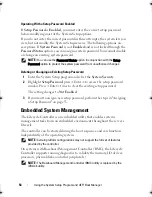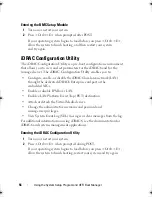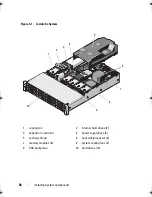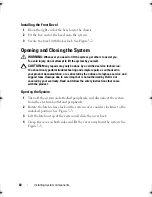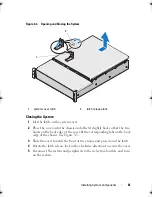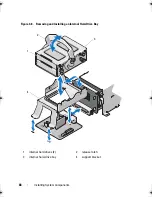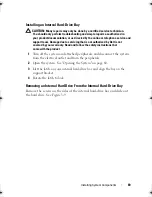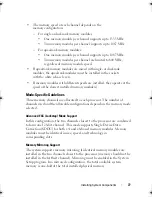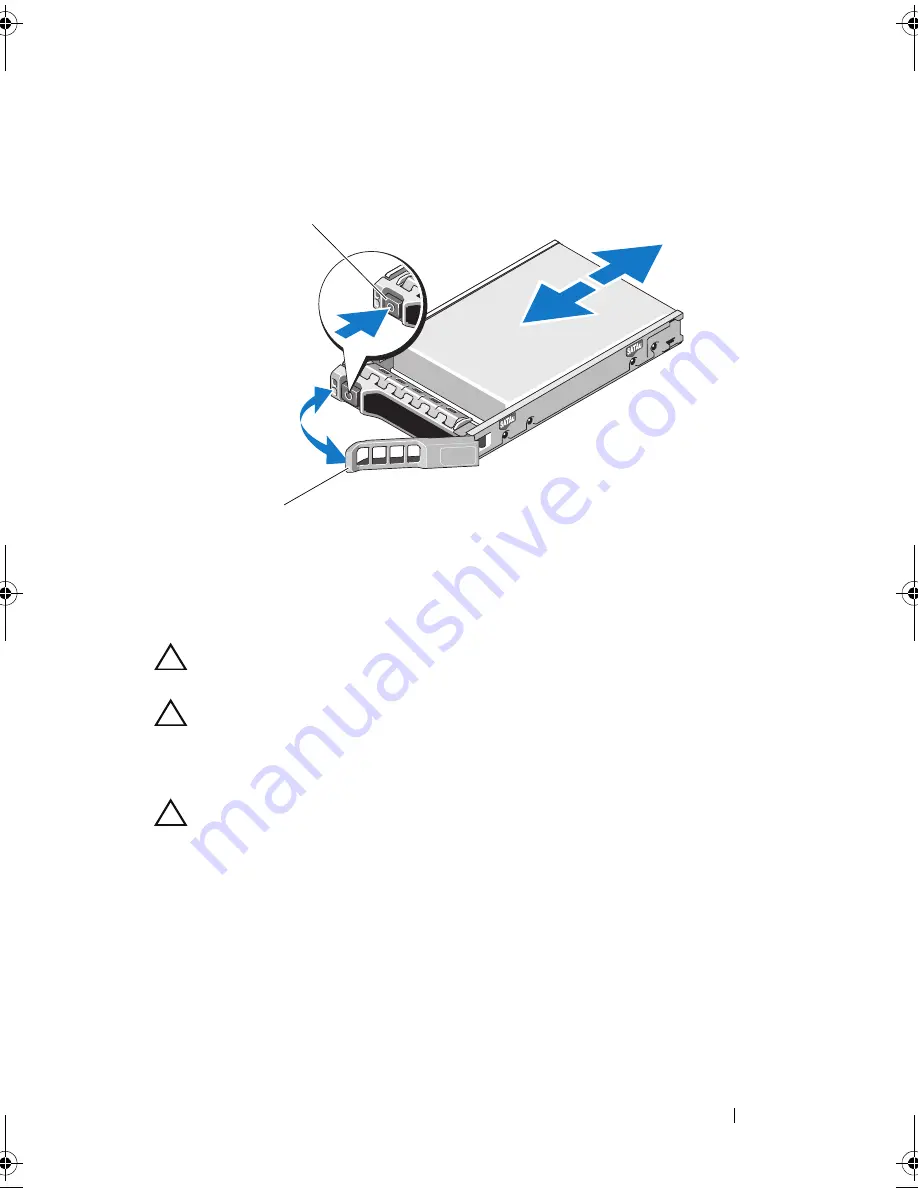
Installing System Components
65
Figure 3-6. Removing and Installing a Hot-Swap Hard Drive
Installing a Hot-Swap Hard Drive
CAUTION:
Use only hard drives that have been tested and approved for use with
the SAS backplane.
CAUTION:
When installing a hard drive, ensure that the adjacent drives are fully
installed. Inserting a hard-drive carrier and attempting to lock its handle next to a
partially installed carrier can damage the partially installed carrier's shield spring
and make it unusable.
CAUTION:
To prevent data loss, ensure that your operating system
supports hot-swap drive installation. See the documentation supplied
with the operating system.
1
If applicable, remove the front bezel. See "Removing the Front Bezel" on
page 59.
2
If present, remove the drive blank. See "Removing a Hard-Drive
Blank" on page 63.
3
Press the button on the front of the drive carrier.
1
release button
2
hard-drive carrier handle
1
2
book.book Page 65 Friday, January 6, 2012 2:11 PM
Содержание DR4000 Restore Manager
Страница 1: ...Dell DR4000 Systems Owner s Manual Regulatory Model E13S Series Regulatory Type E13S001 ...
Страница 10: ...10 Contents ...
Страница 120: ...120 Installing System Components ...
Страница 138: ...138 Troubleshooting Your System ...
Страница 142: ...142 Running the System Diagnostics ...
Страница 148: ...148 Jumpers and Connectors ...
Страница 150: ...150 Getting Help ...
Страница 156: ...156 Index ...