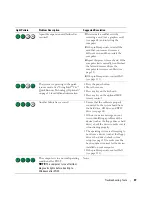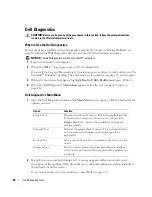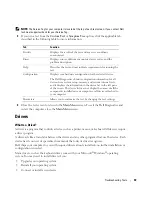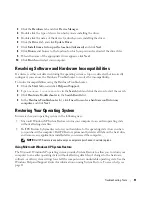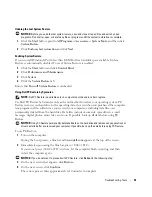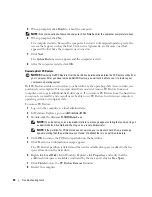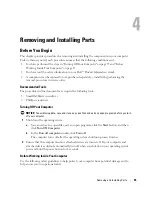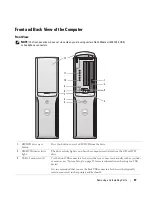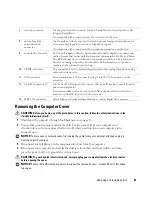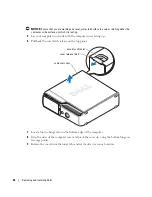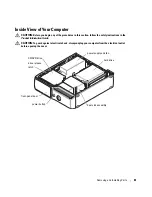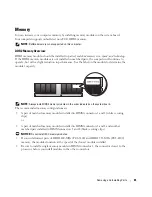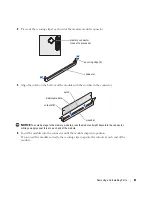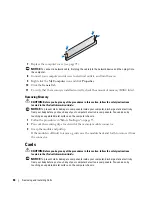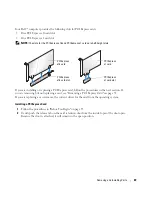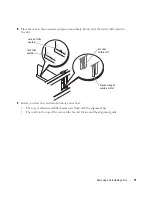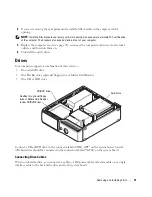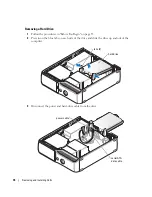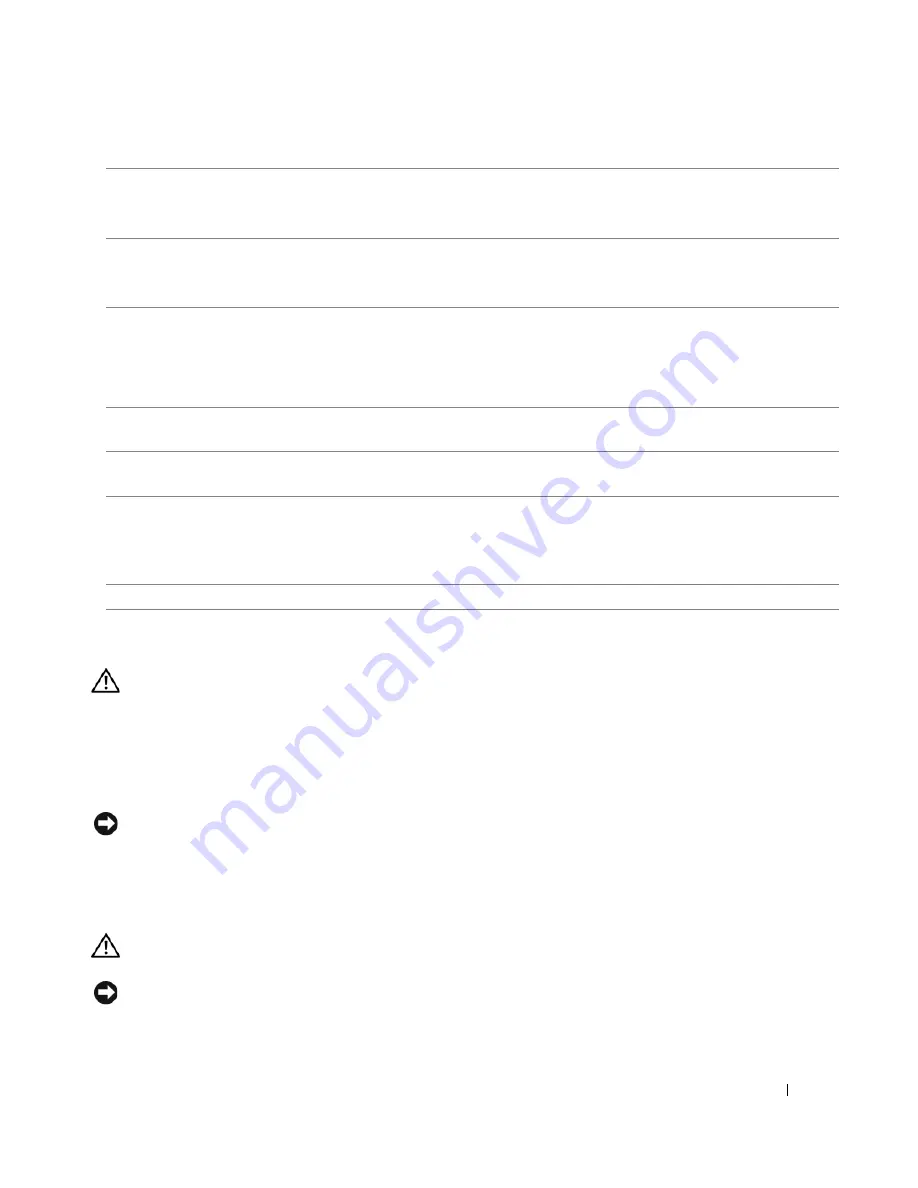
Removing and Installing Parts
61
Removing the Computer Cover
CAUTION:
Before you begin any of the procedures in this section, follow the safety instructions in the
Product Information Guide
.
1
Shut down the computer through the
Start
menu (see page 55).
2
Ensure that your computer and attached devices are turned off. If your computer and
attached devices did not automatically turn off when you shut down your computer, turn
them off now.
NOTICE:
To disconnect a network cable, first unplug the cable from your computer and then unplug it
from the network wall jack.
3
Disconnect any telephone or telecommunication lines from the computer.
4
Disconnect your computer and all attached devices from their electrical outlets, and then
press the power button to ground the system board.
CAUTION:
To guard against electrical shock, always unplug your computer from the electrical outlet
before opening the cover.
NOTICE:
Ensure that sufficient space exists to support the removed cover—at least 30 cm (1 ft) of desk
top space.
7
line-out connector
Use the green line-out connector to attach headphones and most speakers with
integrated amplifiers.
On computers with a sound card, use the connector on the card.
8
microphone/side
surround sound
connector
Use the pink and silver connector to attach a personal computer microphone for
voice or musical input into a sound or telephony program.
On computers with a sound card, the microphone connector is on the card.
9
center/LFE connector
LFE (Low Frequency Effects) Audio channel found in digital surround sound
audio schemes that carries only low frequency information of 80 Hz and below.
The LFE channel drives a subwoofer to provide extremely low bass extension.
Systems not using subwoofers can shunt the LFE information to the main
speakers in the surround sound set-up.
10
S/PDIF connector
This connector is used to transmit digital audio without going through an analog
audio conversion process.
11
VGA connector
If your monitor has a VGA connector, plug it into the VGA connector on the
computer.
12
USB 2.0 connectors (5)
Use the back USB connectors for devices that typically remain connected, such as
printers and keyboards.
It is recommended that you use the front USB connectors for devices that you
connect occasionally, such as joysticks or cameras.
13
IEEE 1394 connector
Attach high-speed serial multimedia devices, such as digital video cameras.
Содержание Dimension 5150C
Страница 8: ...8 Contents ...
Страница 12: ...12 Finding Information ...
Страница 44: ...44 Solving Problems ...
Страница 94: ...94 Removing and Installing Parts ...