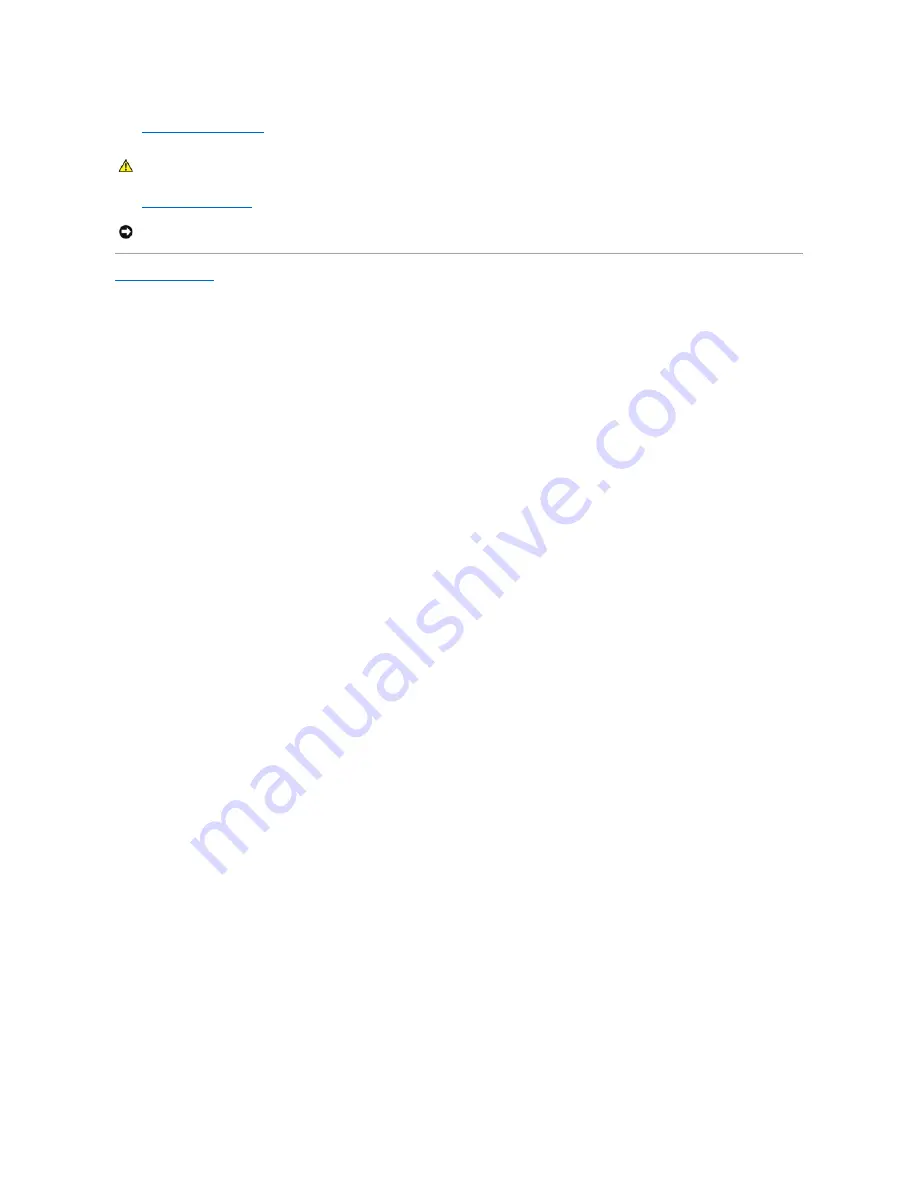
4.
Remove the computer stand
, if it is attached.
5.
Open the computer cover
.
Back to Contents Page
CAUTION:
To guard against electrical shock, always unplug your computer from the electrical outlet before opening the cover.
NOTICE:
Before touching anything inside your computer, ground yourself by touching an unpainted metal surface, such as the metal at the back of the
computer. While you work, periodically touch an unpainted metal surface to dissipate any static electricity that could harm internal components.
Содержание Dimension 4700C
Страница 31: ...3 Place the computer in a horizontal position until you reattach the stand Back to Contents Page ...
Страница 38: ...Power Supply DC Connector Pin Assignments DC Power Connector P1 Pin Number Signal name 18 AWG Wire ...
Страница 40: ...Back to Contents Page Pin Number Signal Name 22 AWG Wire 1 5 VCD Red 2 GND Black 3 GND Black 4 12 VDC Yellow ...








































