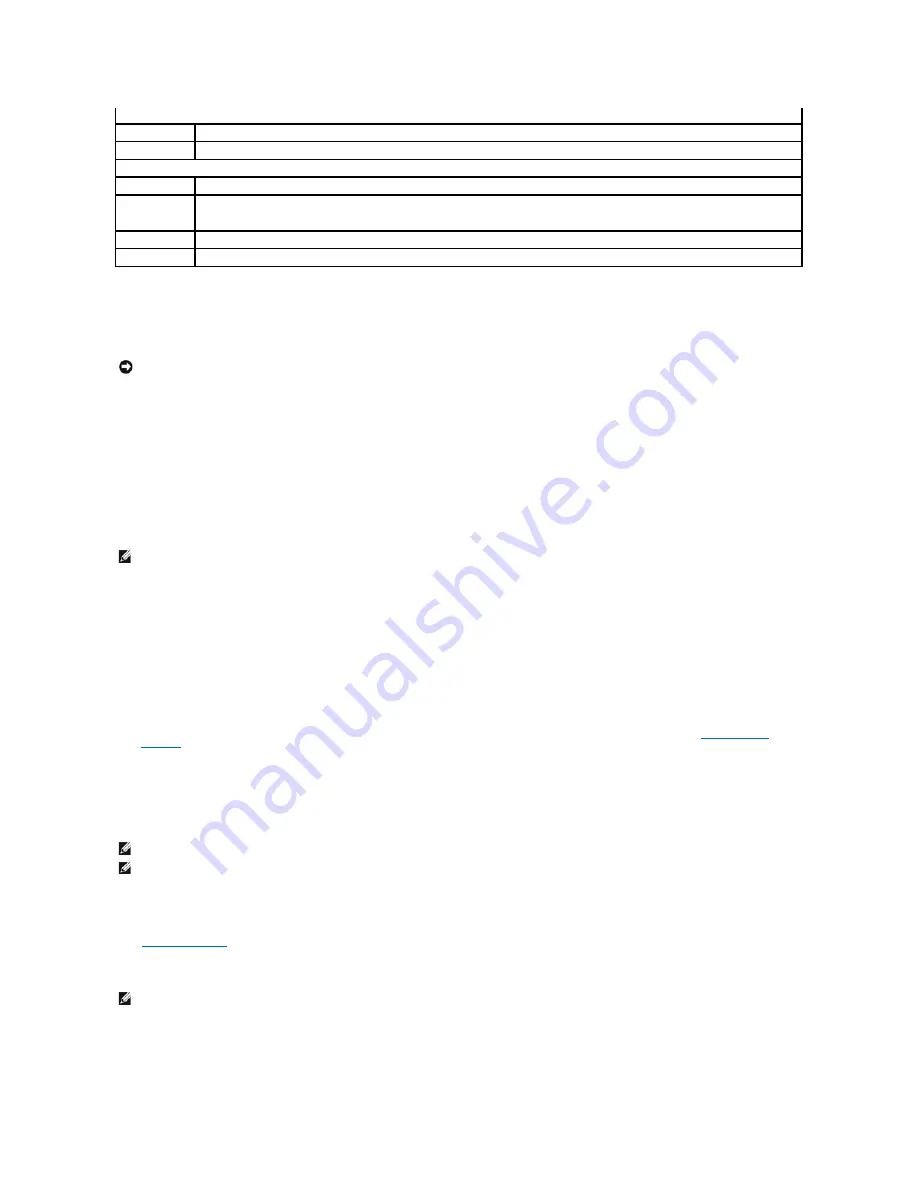
Boot Sequence
This feature allows you to change the boot sequence for devices.
Option Settings
l
Diskette Drive
—
The computer attempts to boot from the floppy drive. If the floppy disk in the drive is not bootable, if no floppy disk is in the drive, or if
there is no floppy drive installed in the computer, the computer generates an error message.
l
Hard Drive
—
The computer attempts to boot from the primary hard drive. If no operating system is on the drive, the computer generates an error
message.
l
CD Drive
—
The computer attempts to boot from the CD drive. If no CD is in the drive, or if the CD has no operating system, the computer generates an
error message.
l
USB Flash Device
—
Insert the memory device into a USB port and restart the computer. When
F12 = Boot Menu
appears in the upper-right corner of
the screen, press <F12>. The BIOS detects the device and adds the USB flash option to the boot menu.
Changing Boot Sequence for the Current Boot
You can use this feature, for example, to restart your computer to a USB device such as a floppy drive, or memory key.
1.
If you are booting to a USB device, connect the USB device to a USB connector. For more information, see your
Owner's Manual
.
2.
Turn on (or restart) your computer.
3.
When
F2 = Setup, F12 = Boot Menu
appears in the upper-right corner of the screen, press <F12>.
If you wait too long and the operating system logo appears, continue to wait until you see the Microsoft Windows desktop. Then
shut down your
computer
and try again.
The
Boot Device Menu
appears, listing all available boot devices.
4.
Select a device and press <Enter>.
For example, if you are booting to a USB memory key, highlight
USB Flash Device
and press <Enter>.
Changing Boot Sequence for Future Boots
1.
Enter system setup
.
2.
Use the arrow keys to highlight the
Boot Sequence
menu option and press <Enter> to access the menu.
3.
Press the up- and down-arrow keys to move through the list of devices.
4.
Press the spacebar to enable or disable a device (enabled devices have a checkmark).
Maintenance
Load Defaults
This setting restores the computer's factory-installed default settings.
Event Log
Displays the system event log.
POST Behavior
Fastboot
When set to
On
(default), your computer starts more quickly because it skips certain configurations and tests.
Numlock Key
This option involves the rightmost bank of keys on your keyboard. When set to
On
(default), this option activates the numeric and
mathematical features shown at the top of each key. When set to
Off
, this option activates the cursor-control functions labeled on the
bottom of each key.
POST Hotkeys
This option allows you to specify the function keys to display on the screen when the computer starts.
Keyboard Errors
This option disables or enables keyboard error reporting when the computer starts.
NOTICE:
If you modify any boot sequence settings, save the new settings to avoid losing the changes.
NOTE:
To boot to a USB device, the device must be bootable. To make sure that your device is bootable, check the device documentation.
NOTE:
To boot to a USB device, the device must be bootable. To make sure your device is bootable, check the device documentation.
NOTE:
You can also change the boot sequence using the Boot Sequence options in the
System Setup Options.
NOTE:
Write down your current boot sequence in case you want to restore it.
Содержание Dimension 4700C
Страница 31: ...3 Place the computer in a horizontal position until you reattach the stand Back to Contents Page ...
Страница 38: ...Power Supply DC Connector Pin Assignments DC Power Connector P1 Pin Number Signal name 18 AWG Wire ...
Страница 40: ...Back to Contents Page Pin Number Signal Name 22 AWG Wire 1 5 VCD Red 2 GND Black 3 GND Black 4 12 VDC Yellow ...






















