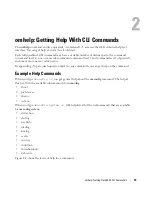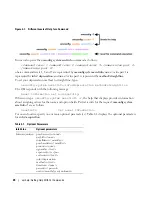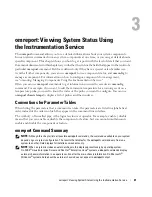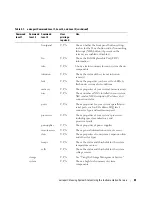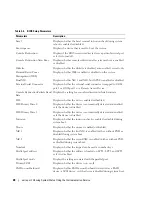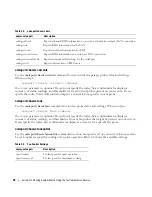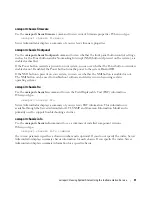Introduction
17
Scripting and Comparing With the CLI
The Server Administrator CLI allows administrators to write batch programs or scripts to be executed by
the operating system. For an enterprise with many systems, an administrator could write a configuration
script that specified the warning thresholds for each major component of a system and also specified a
set of actions that the administrator wants each system to take in case of a warning or failure event. In
the most critical cases, the administrator could write a script so that the system shuts down to prevent
damage. The administrator could then distribute and execute the script to many managed systems at the
same time. Such a scenario facilitates configuring any number of new systems acquired by a company
and makes implementation of new system administration policies easier across many existing systems
that require reconfiguration.
A similar scenario could be used to populate a large number of newly acquired systems with detailed asset
information. Much of the information would be the same, such as the manufacturer or lessor of the system,
whether support for the system is outsourced, name of the system's insurance company, method of
depreciation, and so on. Any variable that is common to all systems could be scripted, sent to all managed
systems, and executed. Asset information that is unique to a system could be scripted as a group and sent
to that managed node for execution. For example, a script could specify values for all unique variables
such as owner, primary user phone number, asset tag, and so on. Scripts to populate unique values would
set all unique variables at once rather than one by one through the system's command line.
In many cases, the CLI allows a user with a very well-defined task in mind to retrieve information about
the system rapidly. If a user wants to review a comprehensive summary of all system components and
save that summary information to a file for comparison with later system states, the CLI is ideal.
Using CLI commands, administrators can write batch programs or scripts to execute at specific times.
When these programs execute, they can capture reports on components of interest, such as fan RPMs
during periods of high system usage compared with the same measurements at times of lowest system
usage. Command results can be routed to a file for later analysis. Reports can help administrators gain
information that can be used to adjust usage patterns, to justify purchasing new system resources, or to
focus on the health of a problem component.
Command Syntax Overview
Commands vary in complexity. The simplest command has only command level 1. The
omhelp
command is a simple command. When you type
omhelp
, a list of the main CLI commands is displayed.
The next level of complexity includes commands that contain command levels 1 and 2. All of the
about
commands are examples of command level 2 complexity. The
omconfig about
and
omreport about
commands cause a very brief summary to display. The summary shows version information for the
systems management software installed on your system; for example, Server Administrator 1.
x
.
Some commands have command level 1 and command level 2 and one name=value pair. Consider the
following example command that instructs Server Administrator for more details about the environment
for Server Administrator:
omreport about details=true
Содержание Command Line Interface
Страница 12: ...12 Contents ...
Страница 50: ...50 omreport Viewing System Status Using the Instrumentation Service ...
Страница 100: ...100 omconfig Managing Components Using the Instrumentation Service ...
Страница 118: ...118 omreport rac Viewing Remote Access Controller Components ...
Страница 134: ...134 omconfig rac Managing the Remote Access Controller ...
Страница 186: ...186 Using the Storage Management Service ...
Страница 214: ...214 Glossary ...
Страница 226: ...26 Index 226 Index ...