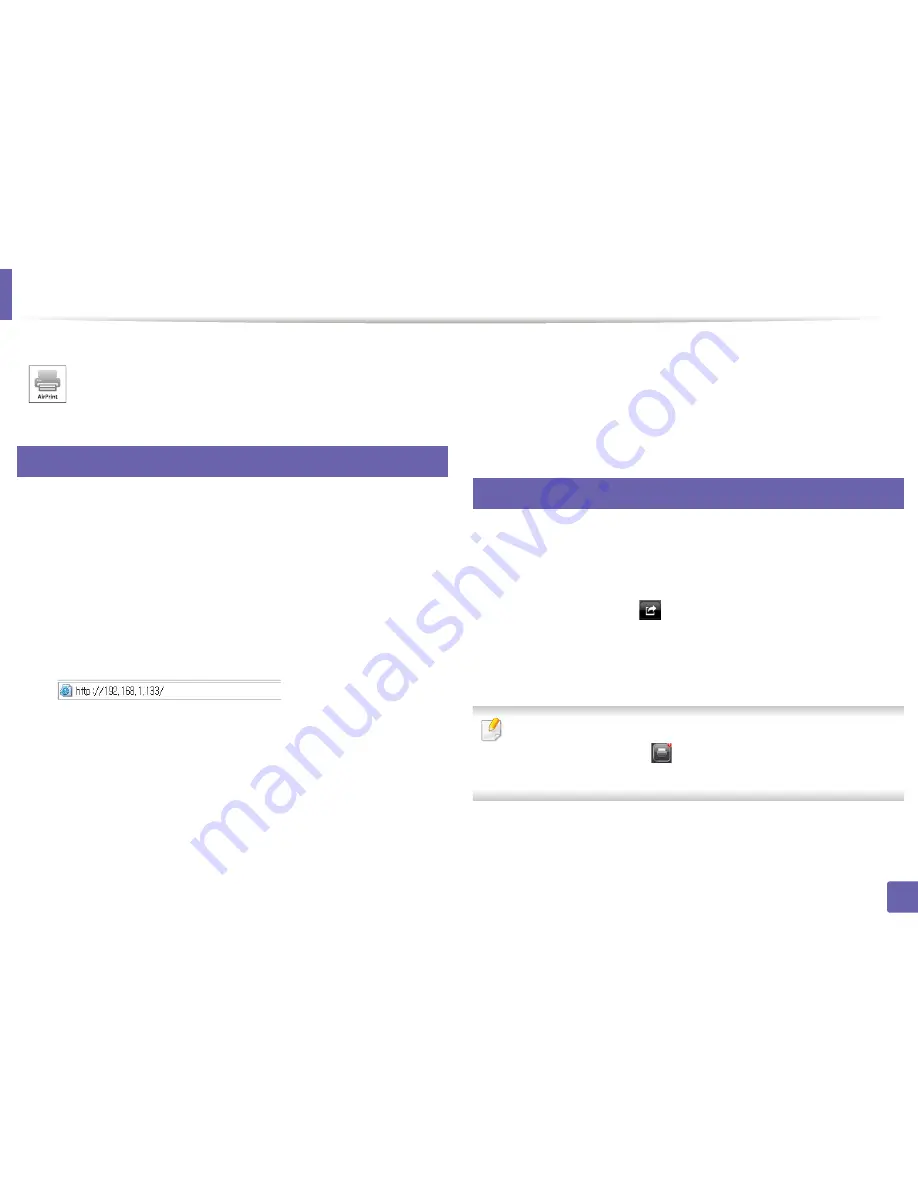
89
2. Using a network-connected machine
AirPrint
11
Setting up AirPrint
Bonjour(mDNS) and IPP protocols are required on your machine to use the
AirPrint
feature. You can enable the
AirPrint
feature by one of the following
methods.
1
Check whether the machine is connected to the network.
2
Start a web browser such as Internet Explorer, Safari, or Firefox and enter
your machine’s new IP address in the browser window.
For example,
3
Click
Login
in the upper right of the Embedded Web Service website.
4
Type in the
ID
and
Password
, then click
Login
. If it’s your first time
logging into Embedded Web Service, type in the below default ID and
password.
•
ID: admin
•
Password: dell00000
5
When the
Embedded Web Service
window opens, click
Settings
>
Network Settings
.
6
Click
Raw TCP/IP, LPR, IPP
or
mDNS
.
You can enable the IPP protocol or mDNS
protocol.
12
Printing via AirPrint
For example, the iPad manual provides these instructions:
1
Open your email, photo, web page, or document you want to print.
2
Touch the action icon(
).
3
Select
your printer driver name
and option menu to set up.
4
Touch
button. Print it out.
Cancelling print job
: To cancel the printing job or view the print summary,
click the print center icon (
) in multitasking area. You can click cancel in
the print center.
AirPrint allows you to wirelessly print directly from an iPhone, iPad,
or iPod touch running iOS 4.2 or later.
Содержание B1260dn
Страница 27: ...Media and tray 27 2 Learning the Basic Usage ...
Страница 51: ...Clearing paper jams 51 4 Troubleshooting 2 In the manual feeder ...
Страница 53: ...Clearing paper jams 53 4 Troubleshooting 4 In the exit area ...
Страница 54: ...Clearing paper jams 54 4 Troubleshooting 5 In the duplex area 1 2 1 2 ...
















































