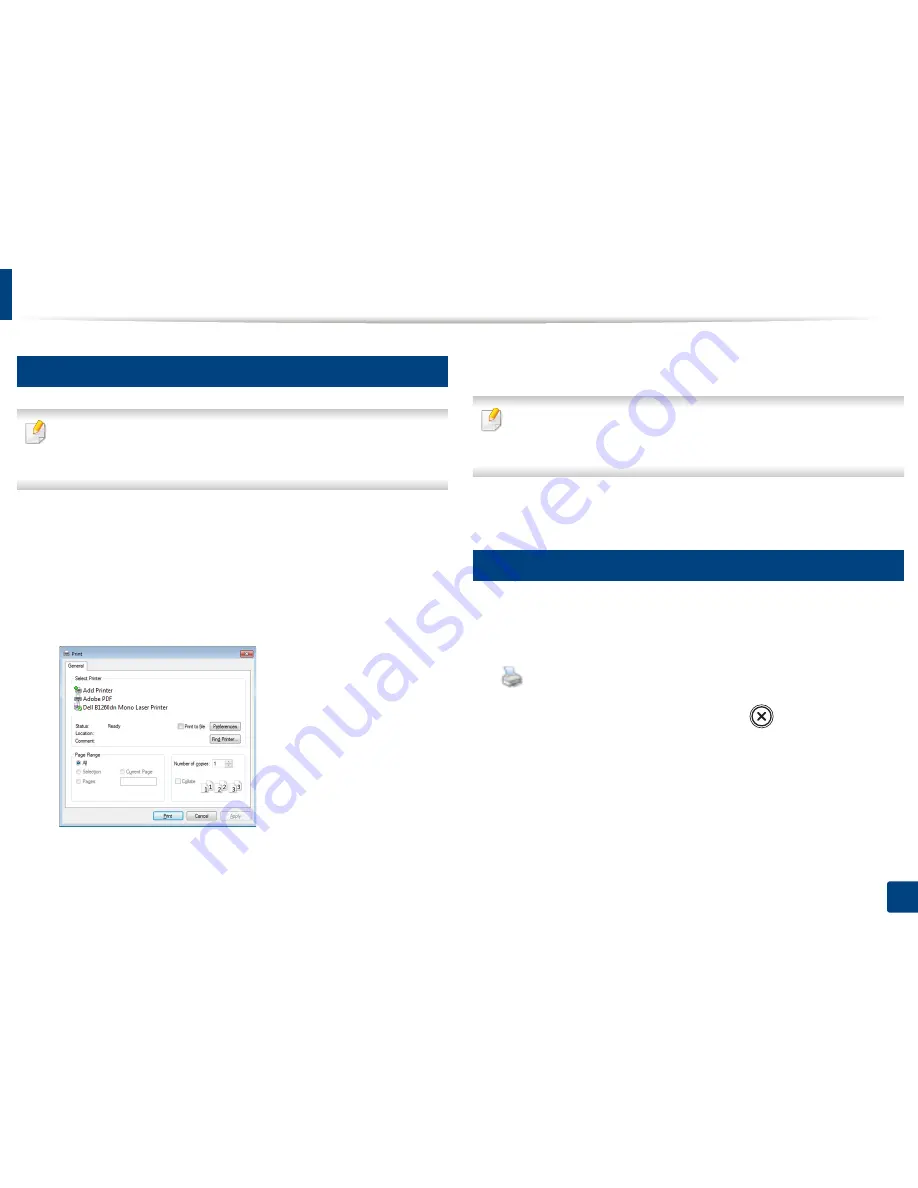
33
2. Learning the Basic Usage
Basic printing
7
Printing
If you are a Macintosh, Linux, or Unix OS user, refer to the "Macintosh
printing" on page 115 or "Linux printing" on page 117 or "Unix printing" on
page 119.
The following
Printing Preferences
window is for Notepad in Windows 7.
1
Open the document you want to print.
2
Select
from the
File
menu.
3
Select your machine from the
Select Printer
list.
4
The basic print settings including the number of copies and print range
are selected within the
window.
To take advantage of the advanced printing features, click
Properties
or
Preferences
from the
window (see "Opening printing preferences" on
page 34).
5
To start the print job, click
OK
or
in the
window.
8
Canceling a print job
If the print job is waiting in the print queue or print spooler, cancel the job as
follows:
•
You can access this window by simply double-clicking the machine icon
(
) in the Windows task bar.
•
You can also cancel the current job by pressing
(
Cancel
) on the control
panel.
Содержание B1260dn
Страница 27: ...Media and tray 27 2 Learning the Basic Usage ...
Страница 51: ...Clearing paper jams 51 4 Troubleshooting 2 In the manual feeder ...
Страница 53: ...Clearing paper jams 53 4 Troubleshooting 4 In the exit area ...
Страница 54: ...Clearing paper jams 54 4 Troubleshooting 5 In the duplex area 1 2 1 2 ...






























