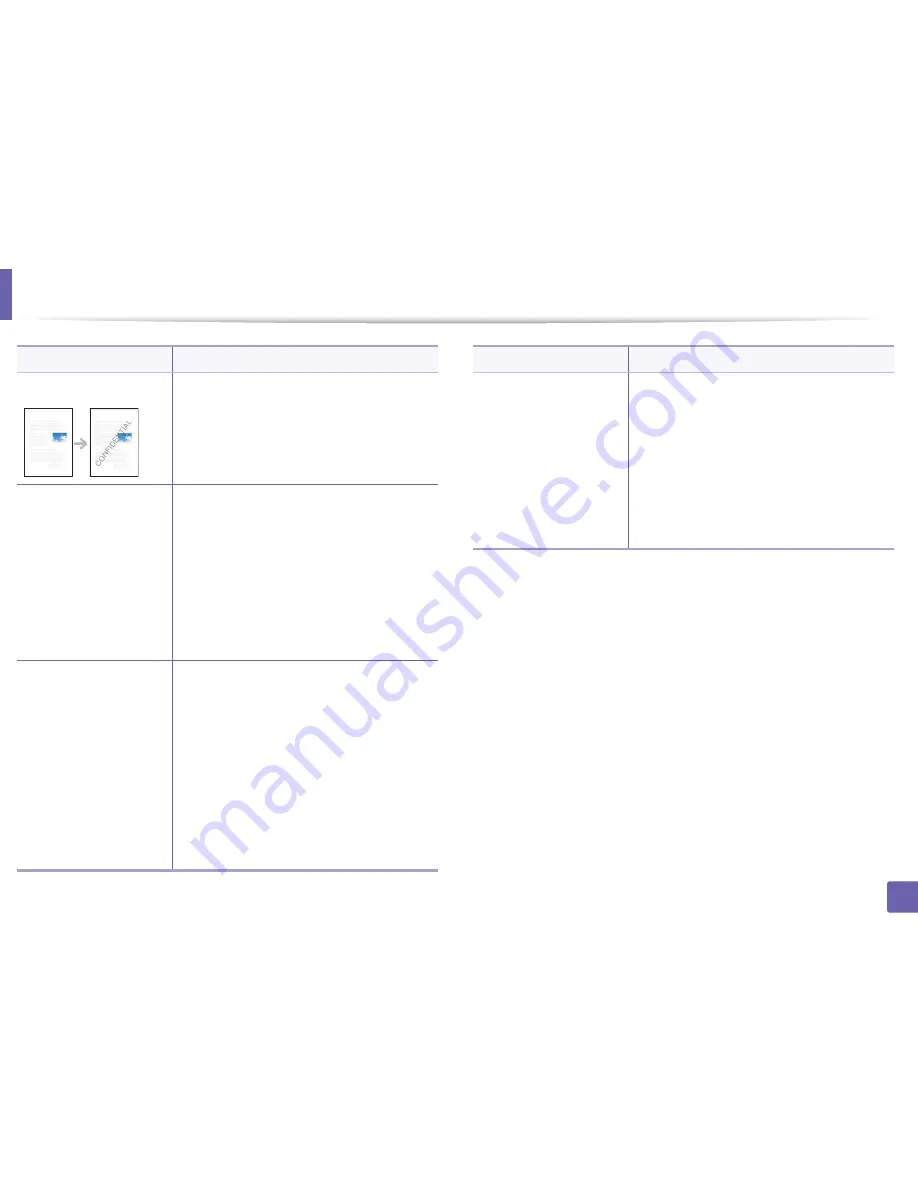
Using advanced print features
112
4. Special features
Watermark
The watermark option allows you to print text
over an existing document. For example, you use
it when you want to have large gray letters
reading “
DRAFT
” or “
CONFIDENTIAL
” printed
diagonally across the first page or all pages of a
document.
Watermark
(
Creating a watermark
)
a
To change the print settings from your
software application, access
Printing
Preferences
.
b
Click the
Advanced
tab, select
Edit
from the
Watermark
drop-down list. The
Edit
Watermarks
window appears.
c
Enter a text message in the
Watermark
Message
box.
You can enter up to 256 characters. The
message displays in the preview window.
Watermark
(Editing a watermark
)
a
To change the print settings from your
software application, access
Printing
Preferences
.
b
Click the
Advanced
tab, select
Edit
from the
Watermark
drop-down list. The
Edit
Watermarks
window appears.
c
Select the watermark you want to edit from
the
Current Watermarks
list and change the
watermark message and options.
d
Click
Update
to save the changes.
e
Click
OK
or
until you exit the
window.
Item
Description
Watermark
(Deleting a watermark
)
a
To change the print settings from your
software application, access
Printing
Preferences
.
b
Click the
Advanced
tab, select
Edit
from the
Watermark
drop-down list. The
Edit
Watermarks
window appears.
c
Select the watermark you want to delete from
the
Current Watermarks
list and click
Delete
.
d
Click
OK
or
until you exit the
window.
Item
Description
Содержание B1260dn
Страница 27: ...Media and tray 27 2 Learning the Basic Usage ...
Страница 51: ...Clearing paper jams 51 4 Troubleshooting 2 In the manual feeder ...
Страница 53: ...Clearing paper jams 53 4 Troubleshooting 4 In the exit area ...
Страница 54: ...Clearing paper jams 54 4 Troubleshooting 5 In the duplex area 1 2 1 2 ...






























