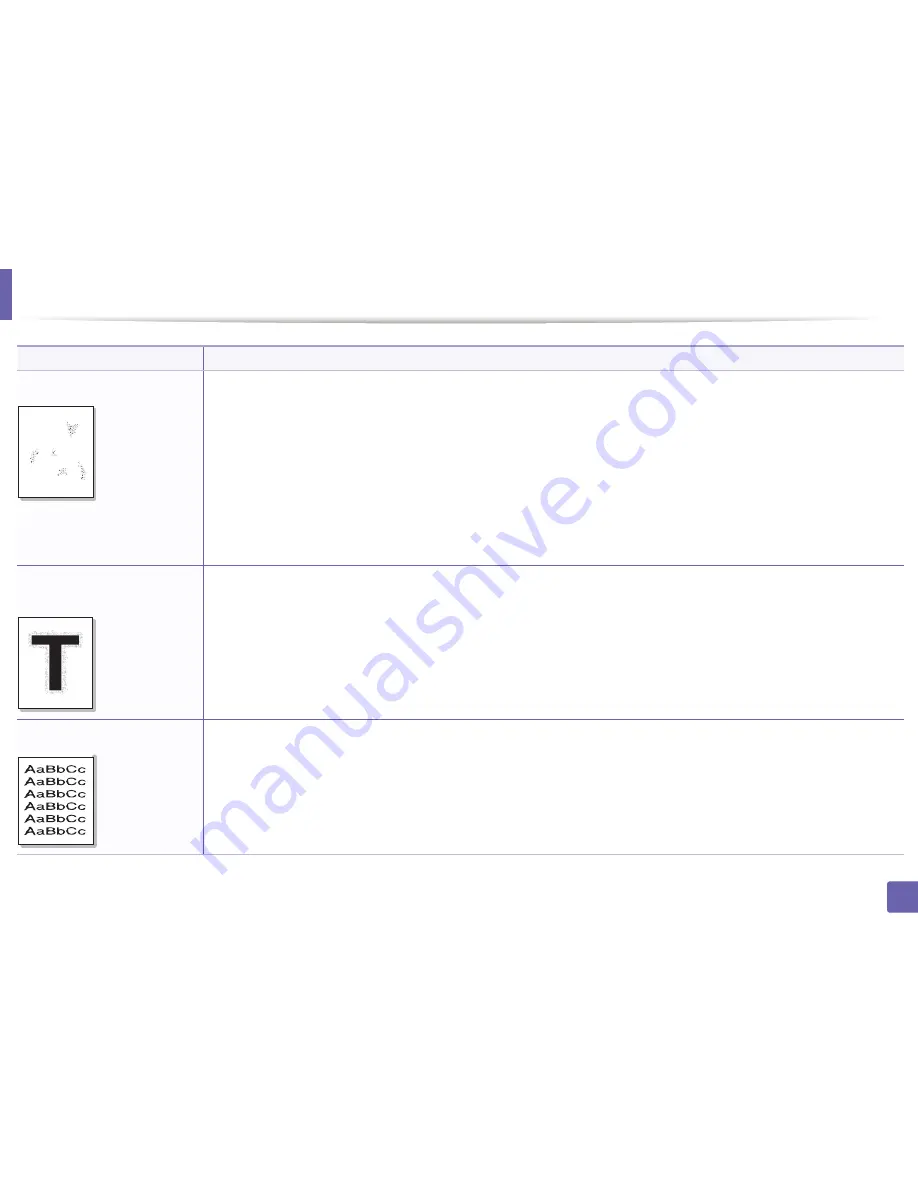
Printing quality problems
130
5. Troubleshooting
Background scatter
Background scatter results from bits of toner randomly distributed on the printed page.
•
The paper may be too damp. Try printing with a different batch of paper. Do not open packages of paper until necessary so that
the paper does not absorb too much moisture.
•
If background scatter occurs on an envelope, change the printing layout to avoid printing over areas that have overlapping seams
on the reverse side. Printing on seams can cause problems.
Or select
Thick Envelope
from the
Printing Preferences
window (see "Opening printing preferences" on page 34).
•
If background scatter covers the entire surface area of a printed page, adjust the print resolution through your software application
or in
Printing Preferences
.
Ensure the correct paper type is selected. For example: If
Thicker Paper
is selected, but
Plain Paper
actually used, an overcharging can occur causing this copy quality problem.
•
If you are using a new toner cartridge, redistribute the toner first.
Toner particles are around bold
characters or pictures
The toner might not adhere properly to this type of paper.
•
Change the printer option and try again. Go to
Printing Preferences
, click the
Paper
tab, and set the paper type to
Recycled
.
Ensure the correct paper type is selected. For example: If
Thicker Paper
is selected, but
Plain Paper
actually used, an overcharging
can occur causing this copy quality problem.
Misformed characters
•
If characters are improperly formed and producing hollow images, the paper stock may be too slick. Try different paper.
Condition
Suggested Solutions
A
Содержание B1260dn
Страница 27: ...Media and tray 27 2 Learning the Basic Usage ...
Страница 51: ...Clearing paper jams 51 4 Troubleshooting 2 In the manual feeder ...
Страница 53: ...Clearing paper jams 53 4 Troubleshooting 4 In the exit area ...
Страница 54: ...Clearing paper jams 54 4 Troubleshooting 5 In the duplex area 1 2 1 2 ...






























