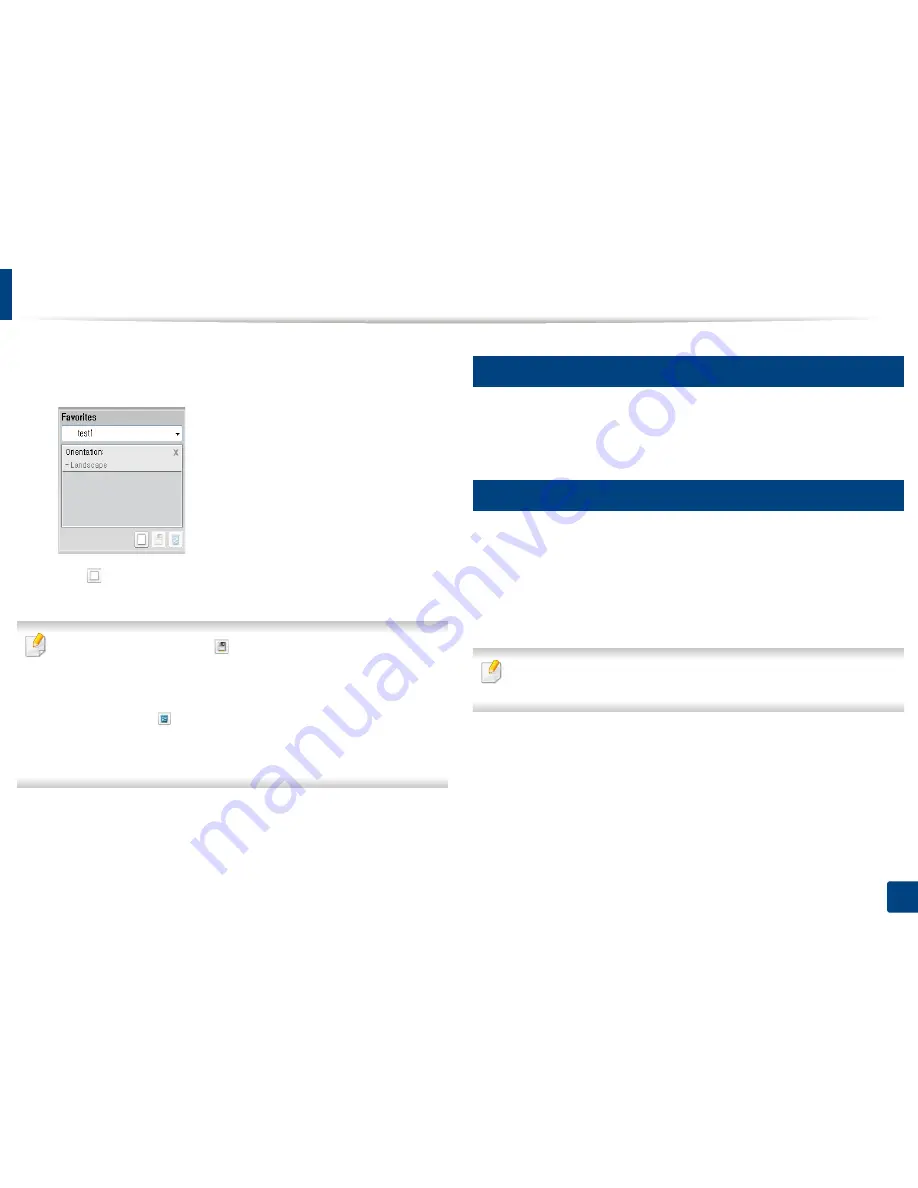
Basic printing
35
2. Learning the Basic Usage
1
Change the settings as needed on each tab.
2
Enter a name for the item in the
Favorites
input box.
3
Click
(
Add
). When you save
Favorites
, all current driver settings are
saved.
Select more options and click
(
Update
), settings will be added to the
Presets you made. To use a saved setting, select it from the
Favorites
drop-
down list. The machine is now set to print according to the settings you
have selected. To delete saved settings, select it from the
Favorites
drop-
down list and click
(
Delete
).
You can also restore the printer driver’s default settings by selecting
Default Favorites
from the
Favorites
drop-down list.
10
Using help
Click the option you want to know on the
Printing Preferences
window and
press
F1
on your keyboard.
11
Eco printing
The
Eco
function cuts toner consumption and paper usage. The
Eco
function
allows you to save print resources and lead you to eco-friendly printing.
If you press the
Eco
button from the control panel, eco mode is enabled. The
default setting of Eco mode is
Double-sided printing
(
Long Edge
),
Multiple
Pages per Side
(2),
Skip blank pages
, and
Toner Save
.
Depending on the printer driver you use,
Skip blank pages
may not work
properly.
Содержание B1260dn
Страница 27: ...Media and tray 27 2 Learning the Basic Usage ...
Страница 51: ...Clearing paper jams 51 4 Troubleshooting 2 In the manual feeder ...
Страница 53: ...Clearing paper jams 53 4 Troubleshooting 4 In the exit area ...
Страница 54: ...Clearing paper jams 54 4 Troubleshooting 5 In the duplex area 1 2 1 2 ...






























