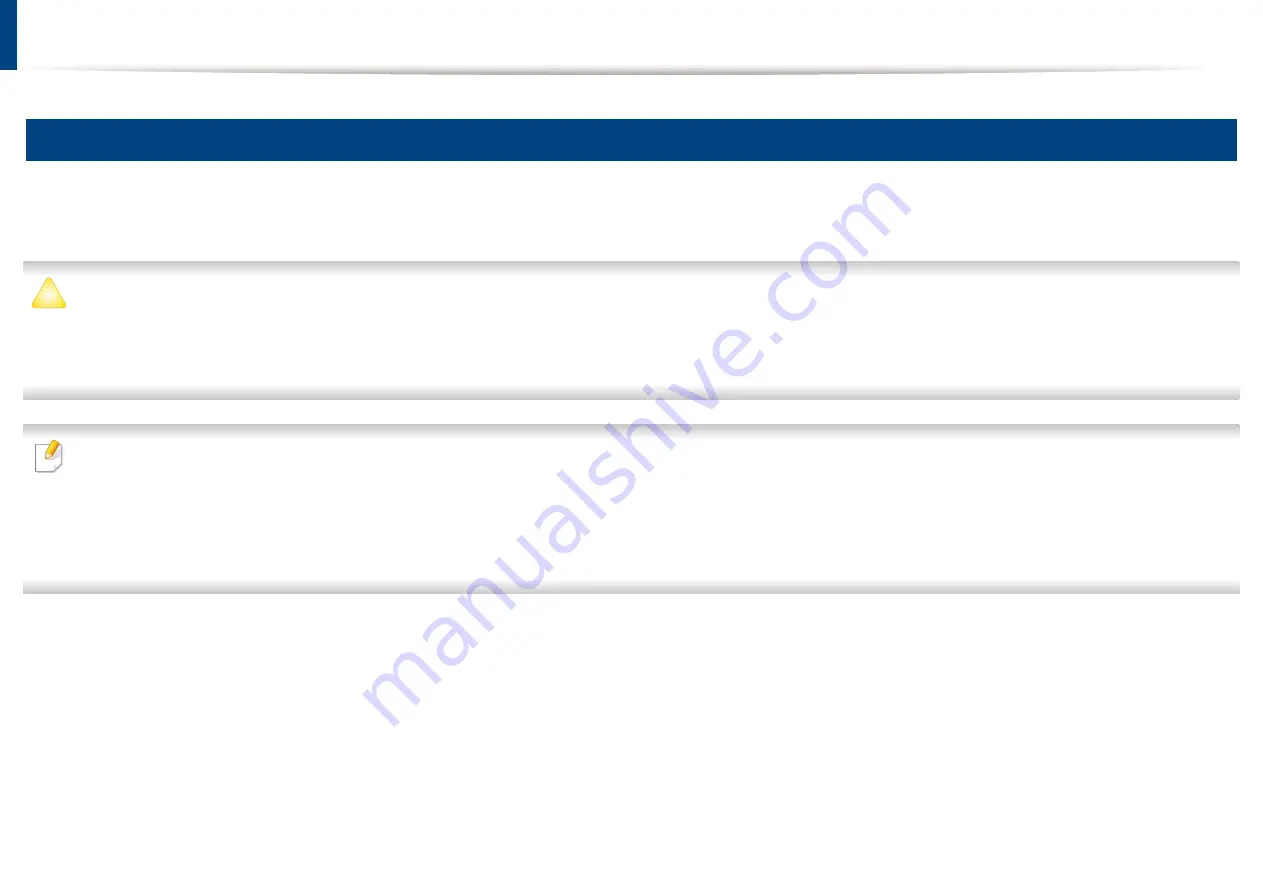
5
Cleaning the machine
Cleaning the inside
During the printing process, paper, toner, and dust particles can accumulate inside the machine. This buildup can cause print quality problems, such as toner specks
or smearing. Cleaning the inside of the machine clears and reduces these problems.
• To prevent damage to the toner cartridge, do not expose it to light for more than a few minutes. Cover it with a piece of paper, if necessary.
• Do not touch the green area of the toner cartridge. Use the handle on the cartridge to avoid touching this area.
• Use a dry lint free cloth when cleaning the inside of the machine, be careful not to damage the transfer roller or any other inside parts. Do not use solvents such
as benzene or thinner. Printing quality problems can occur and cause damage to the machine.
• Use a dry lint-free cloth to clean the machine.
• Turn the machine off and unplug the power cord. Wait for the machine to cool down. If your machine has a power switch, turn the power switch off before
cleaning the machine.
• Illustrations on this user’s guide may differ from your machine depending on its options or models. Check your machine type (see "Front view" on page 17).
• When opening a scan unit, hold the document feeder and scan unit together.
3. Maintenance
57
Содержание B1163
Страница 3: ...BASIC 5 Appendix Specifications 72 Regulatory information 81 Copyright 94 3 ...
Страница 53: ...2 Redistributing toner 1 3 Maintenance 53 ...
Страница 55: ...Replacing the toner cartridge 3 Maintenance 55 I 5 6 I ...
Страница 58: ...2 Cleaning the machine 1 3 Maintenance 58 ...
Страница 67: ...2 Clearing paper jams 1 4 Troubleshooting 67 ...
Страница 68: ...Clearing paper jams If you do not see the paper in this area stop and go to next step 4 Troubleshooting 68 ...
Страница 93: ...26 Regulatory information China only 5 Appendix 93 ...
Страница 116: ...Wireless network setup Click New Printer Select Wireless and click Next 4 5 2 Using a Network Connected Machine 116 ...
Страница 120: ...Wireless network setup Click New Printer Choose Wireless 4 5 2 Using a Network Connected Machine 120 ...
















































