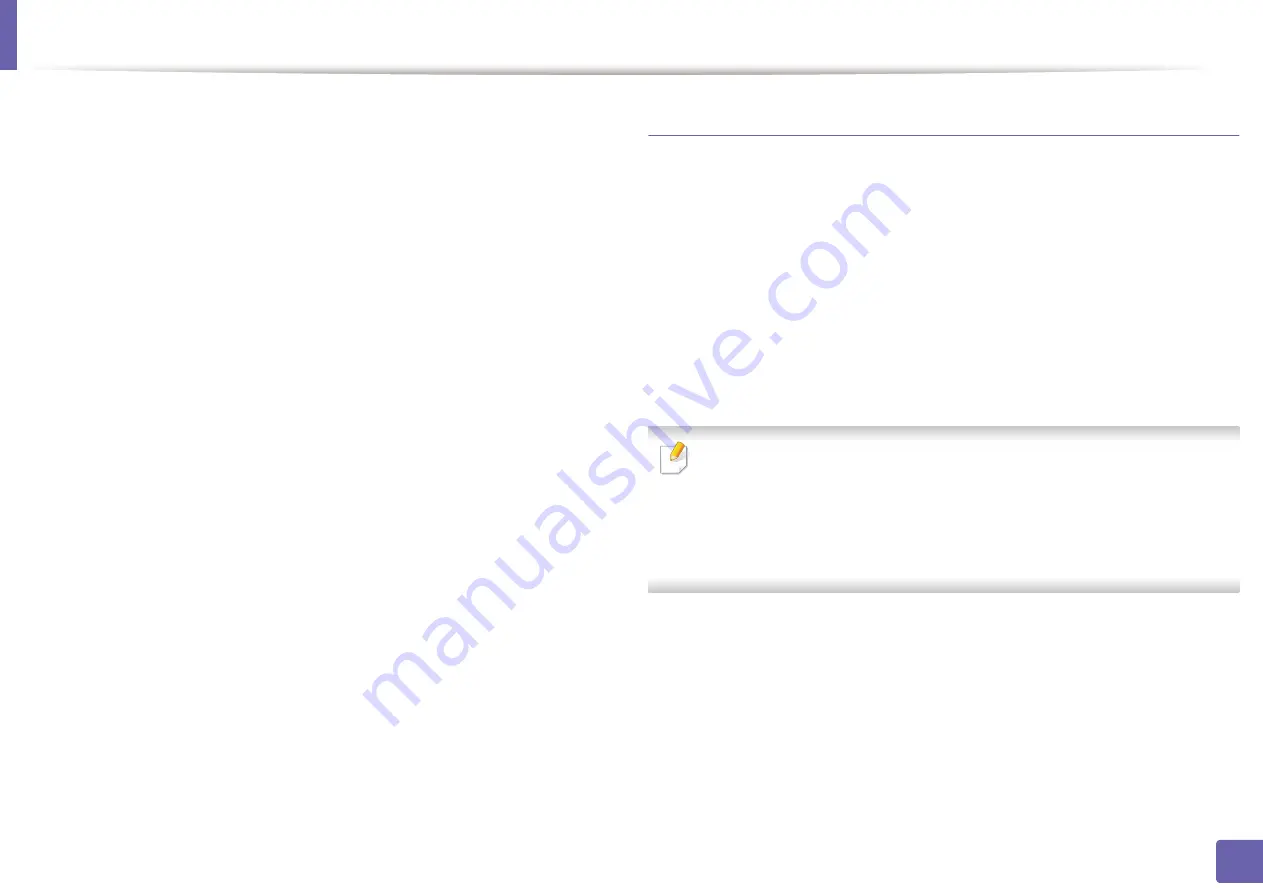
Wireless network setup
When the wireless network setting is completed, disconnect the USB
10
cable between the computer and machine. Click
Next
.
The
Wireless Network Setting Complete
window appears.
11
Select
Yes
if you accept the current settings and continue the setup
procedure.
Select
No
if you want to return to the beginning screen.
Then, click
Next
.
Click
Next
when the
Confirm Printer Connection
window appears.
12
Select the components to be installed. Click
Next
.
13
After selecting the components, you can also change the machine name,
14
set the machine to be shared on the network, set the machine as the
default machine, and change the port name of each machine. Click
Next
.
After the installation is finished, a window asking you to print a test page
15
appears. If you want to print a test page, click
Print a test page
.
Otherwise, just click
Next
and go to step 16.
If the test page prints out correctly, click
Yes
.
16
If not, click
No
to reprint it.
Click
Finish
.
17
Ad hoc via USB cable in Windows
If you do not use an access point (AP), you may still connect the machine
wirelessly to your computer by setting up an ad-hoc wireless network by
following the simple steps below.
•
Items to prepare
-
Network-connected computer
-
Software CD that was provided with your machine
-
-
The machine installed with a wireless network interface
USB cable
If any of the following conditions occur, you have to setup Wi-Fi installation
using a USB cable.
-
OS of your computer is Windows Vista or earlier.
-
Your PC does not support wireless network.
-
Your PC can not connect to wireless network.
1
2
Check whether the USB cable is connected to the machine.
Turn on your computer and the wireless network machine.
2. Using a Network-Connected Machine
123
Содержание B1163
Страница 3: ...BASIC 5 Appendix Specifications 72 Regulatory information 81 Copyright 94 3 ...
Страница 53: ...2 Redistributing toner 1 3 Maintenance 53 ...
Страница 55: ...Replacing the toner cartridge 3 Maintenance 55 I 5 6 I ...
Страница 58: ...2 Cleaning the machine 1 3 Maintenance 58 ...
Страница 67: ...2 Clearing paper jams 1 4 Troubleshooting 67 ...
Страница 68: ...Clearing paper jams If you do not see the paper in this area stop and go to next step 4 Troubleshooting 68 ...
Страница 93: ...26 Regulatory information China only 5 Appendix 93 ...
Страница 116: ...Wireless network setup Click New Printer Select Wireless and click Next 4 5 2 Using a Network Connected Machine 116 ...
Страница 120: ...Wireless network setup Click New Printer Choose Wireless 4 5 2 Using a Network Connected Machine 120 ...






























