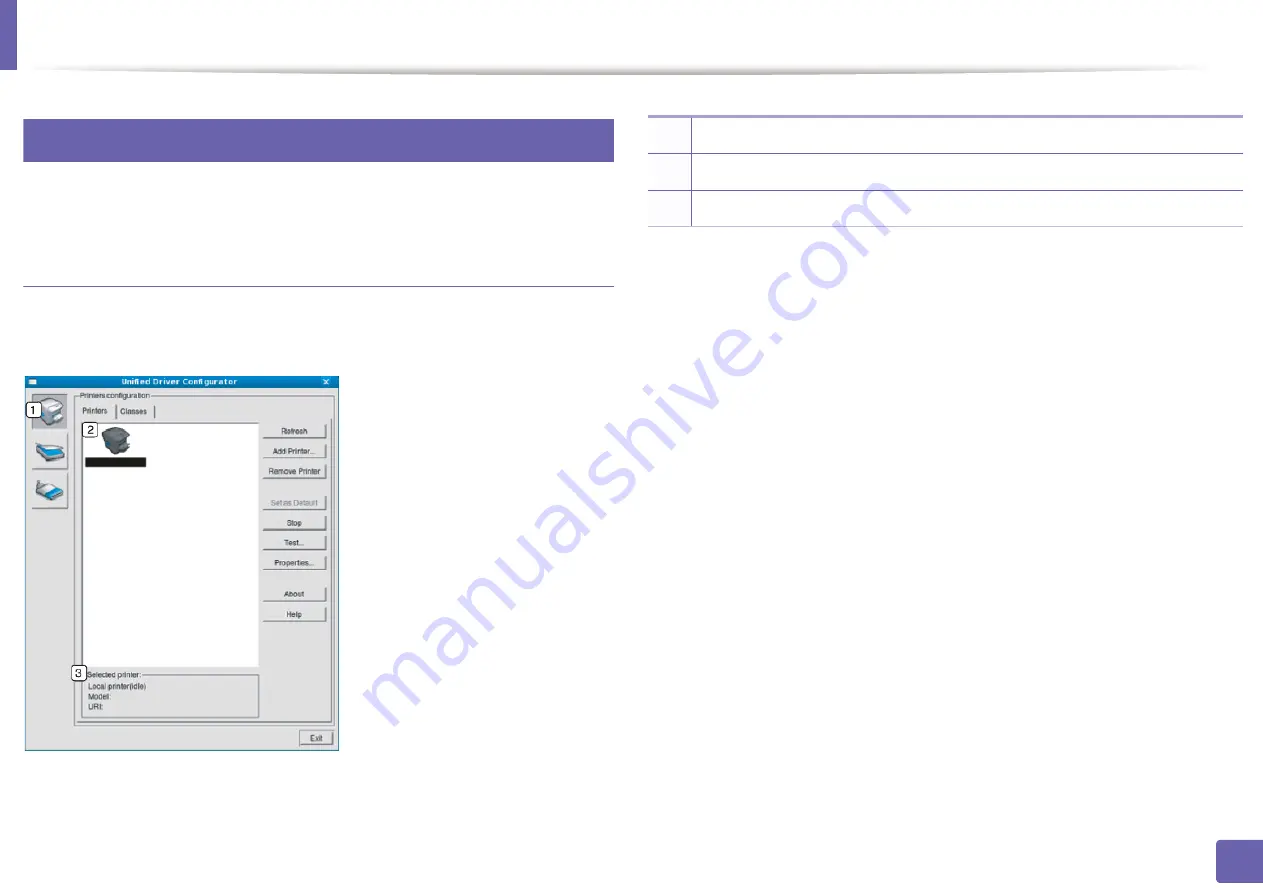
7
Using the Linux Unified Driver Configurator
Printers configuration
1
Switches to
Printers configuration
.
2
Shows all of the installed machines.
3
Shows the status, model name, and URI of your machine.
Printers configuration
has the two tabs:
Printers
and
Classes
.
Printers tab
View the current system’s printer configuration by clicking on the machine icon
button on the left side of the
Unified Driver Configurator
window.
The printer control buttons are, as follows:
•
Refresh:
Renews the available machines list.
•
Add Printer:
Allows you to add a new machines.
•
Remove Printer:
Removes the selected machine.
•
Set as Default:
Sets the current selected machine as a default machine.
•
Stop/Start:
Stops/starts the machine.
•
Test:
Allows you to print a test page to ensure the machine is working
properly.
•
Properties:
Allows you to view and change the printer’s properties.
4. Useful Management Tools
169
Содержание B1163
Страница 3: ...BASIC 5 Appendix Specifications 72 Regulatory information 81 Copyright 94 3 ...
Страница 53: ...2 Redistributing toner 1 3 Maintenance 53 ...
Страница 55: ...Replacing the toner cartridge 3 Maintenance 55 I 5 6 I ...
Страница 58: ...2 Cleaning the machine 1 3 Maintenance 58 ...
Страница 67: ...2 Clearing paper jams 1 4 Troubleshooting 67 ...
Страница 68: ...Clearing paper jams If you do not see the paper in this area stop and go to next step 4 Troubleshooting 68 ...
Страница 93: ...26 Regulatory information China only 5 Appendix 93 ...
Страница 116: ...Wireless network setup Click New Printer Select Wireless and click Next 4 5 2 Using a Network Connected Machine 116 ...
Страница 120: ...Wireless network setup Click New Printer Choose Wireless 4 5 2 Using a Network Connected Machine 120 ...






























