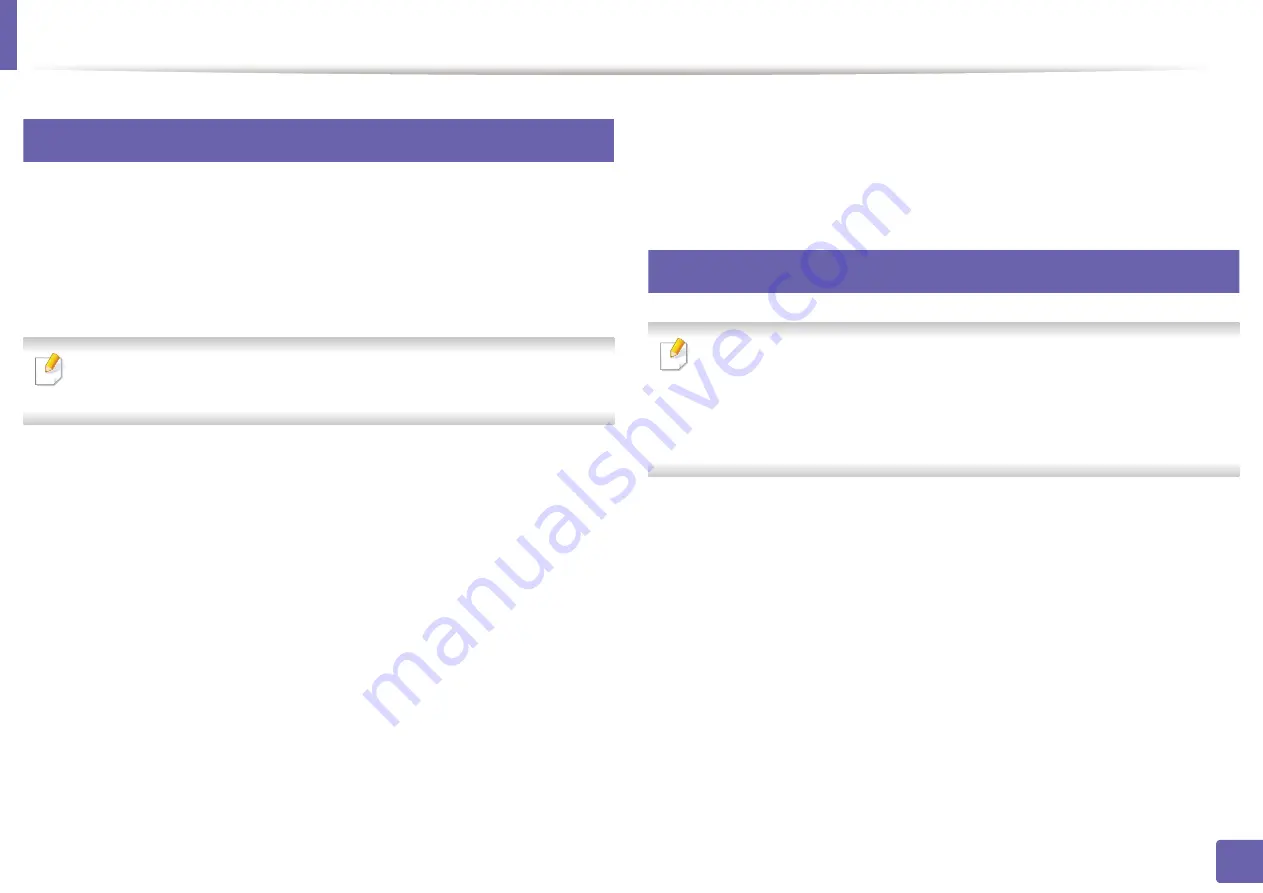
9
Scan features
Scanning using the WIA driver
Your machine supports the Windows Image Acquisition (WIA) driver for
scanning images. WIA is one of the standard components provided by Microsoft
Windows 7 and works with digital cameras and scanners. Unlike the TWAIN
driver, the WIA driver allows you to scan and easily adjust images without using
additional software:
The WIA driver works only on Windows OS (not supported Windows 2000)
with a USB port.
Make sure that the machine is connected to your computer and
1
powered on.
Place a single document face down on the document glass, or load the
2
documents face up into the document feeder (see "Loading originals" on
page 35).
Click
Start
>
Control Panel
>
Hardware and Sound
>
Devices and
3
Printers
.
Right-click on device driver icon in
Printers and Faxes
>
Start Scan
.
4
New Scan
application appears.
5
Choose your scanning preferences and click
Preview
to see your
6
preferences affect the picture.
Scan and save your scanned image.
7
Scanning with Dell Scan Assistant
• This feature may not be available depending on model or optional goods
(see "Features by models" on page 7).
• For Windows, you need to install the printer software from the supplied
CD/DVD. For Mac, open the
Applications
folder >
Dell
folder >
DellScan
Assistant
.
Download the software from the Dell website then unpack andinstall it.
1
Make sure that the machine is connected to your computer and
2
powered on.
Place a single document face down on the document glass, or load the
3
documents face up into the document feeder (see "Loading originals" on
page 35).
Click
Start
>
All programs
>
Dell Printers
, and start
Dell Scan
4
Assistant
.
3. Special Features
153
Содержание B1163
Страница 3: ...BASIC 5 Appendix Specifications 72 Regulatory information 81 Copyright 94 3 ...
Страница 53: ...2 Redistributing toner 1 3 Maintenance 53 ...
Страница 55: ...Replacing the toner cartridge 3 Maintenance 55 I 5 6 I ...
Страница 58: ...2 Cleaning the machine 1 3 Maintenance 58 ...
Страница 67: ...2 Clearing paper jams 1 4 Troubleshooting 67 ...
Страница 68: ...Clearing paper jams If you do not see the paper in this area stop and go to next step 4 Troubleshooting 68 ...
Страница 93: ...26 Regulatory information China only 5 Appendix 93 ...
Страница 116: ...Wireless network setup Click New Printer Select Wireless and click Next 4 5 2 Using a Network Connected Machine 116 ...
Страница 120: ...Wireless network setup Click New Printer Choose Wireless 4 5 2 Using a Network Connected Machine 120 ...






























