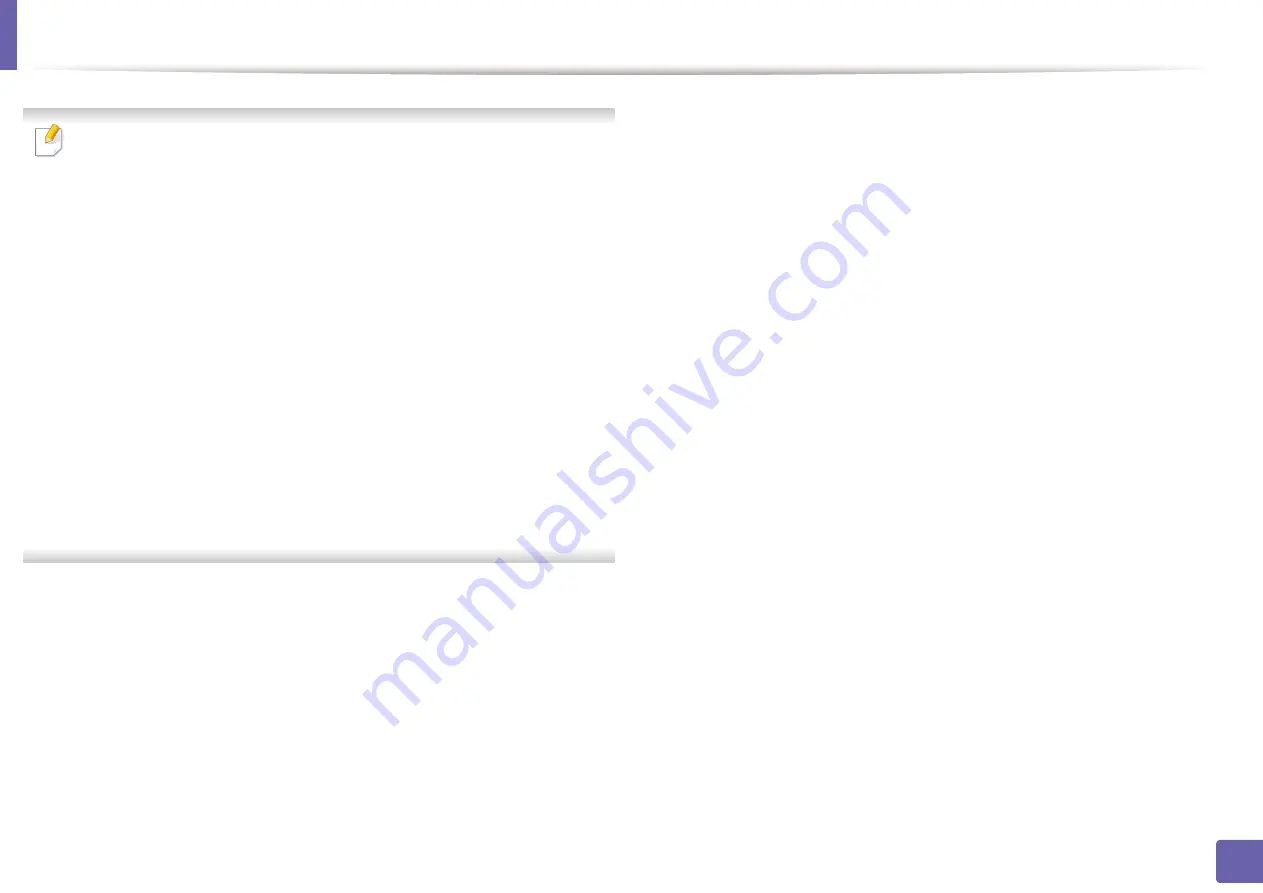
Wireless network setup
The wireless network security window appears when the access point has
security settings.
The wireless network security window appears. The window may differ
according to its security mode: WEP, or WPA.
•
WEP
Select
Open System
or
Shared Key
for the authentication and enter the
WEP security key. Click
Next
.
WEP (Wired Equivalent Privacy) is a security protocol preventing
unauthorized access to your wireless network. WEP encrypts the data
portion of each packet exchanged on a wireless network using a 64-bit
or 128-bit WEP encryption key.
•
WPA
Enter the WPA shared key and click
Next
.
WPA authorizes and identifies users based on a secret key that changes
automatically at regular intervals. WPA also uses TKIP (Temporal Key
Integrity Protocol) and AES (Advanced Encryption Standard) for data
encryption.
The window shows the wireless network settings and checks if the
9
settings are correct. Click
Next
.
•
For the DHCP method
If the IP address assignment method is DHCP, check if DHCP is shown
in the window. If it shows Static, click
Change TCP/IP
to change the
assignment method to DHCP.
•
For the Static method
If the IP address assignment method is Static, check if Static is shown
in the window. If it shows DHCP, click
Change TCP/IP
to enter the IP
address and other network configuration values for the machine.
Before entering the IP address for the machine, you must know the
computer’s network configuration information. If the computer is
set to DHCP, you must contact the network administrator to get the
static IP address.
For example:
If the computer’s network information is as shown below:
- IP address: 169.254.133.42
-
Subnet Mask: 255.255.0.0
Then, the machine’s network information should be as follows:
-
IP address: 169.254.133.
-
Subnet Mask: 255.255.0.0 (Use the computer’s subnet mask.)
- Gateway: 169.254.133.
1
2. Using a Network-Connected Machine
122
Содержание B1163
Страница 3: ...BASIC 5 Appendix Specifications 72 Regulatory information 81 Copyright 94 3 ...
Страница 53: ...2 Redistributing toner 1 3 Maintenance 53 ...
Страница 55: ...Replacing the toner cartridge 3 Maintenance 55 I 5 6 I ...
Страница 58: ...2 Cleaning the machine 1 3 Maintenance 58 ...
Страница 67: ...2 Clearing paper jams 1 4 Troubleshooting 67 ...
Страница 68: ...Clearing paper jams If you do not see the paper in this area stop and go to next step 4 Troubleshooting 68 ...
Страница 93: ...26 Regulatory information China only 5 Appendix 93 ...
Страница 116: ...Wireless network setup Click New Printer Select Wireless and click Next 4 5 2 Using a Network Connected Machine 116 ...
Страница 120: ...Wireless network setup Click New Printer Choose Wireless 4 5 2 Using a Network Connected Machine 120 ...






























