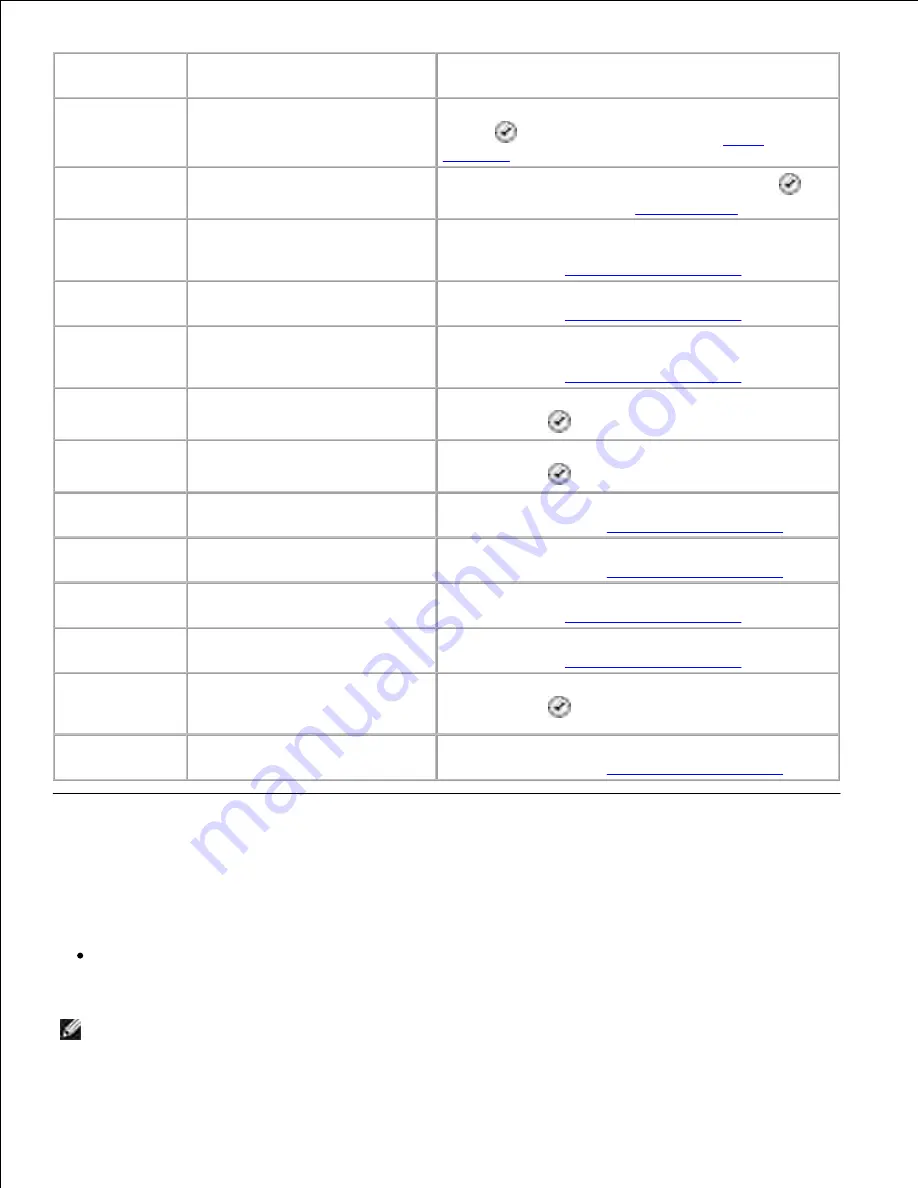
Error Message: What it indicates:
Solution:
Paper Jam
A paper jam exists in the
printer.
Clear the paper jam, and then press the
Select
button
. For more information, see
Paper
Problems
.
Paper Out
The paper input tray is empty.
Load paper, and then press the
Select
button
.
For more information, see
Loading Paper
.
Incorrect Print
Head
One of the cartridges has an ID
that is not valid.
Remove the cartridges, and install the correct Color,
Black or Photo cartridge for your printer. For more
information, see
Replacing Ink Cartridges
.
Missing Print
Head
One of the cartridges is not
installed.
Install a Color, Black or Photo ink cartridge. For more
information, see
Replacing Ink Cartridges
.
Print Head Order The ink cartridges are installed
in the wrong carrier.
Remove the cartridges, and reinstall the ink
cartridges in the correct carriers. For more
information, see
Replacing Ink Cartridges
.
Print Carrier
Stall
The ink cartridge carrier has
stalled.
Clear the ink cartridge carrier jam, and then press the
Select
button
.
Print Incomplete
The ink cartridge carrier stopped
before all of the data was used.
Clear the ink cartridge carrier jam, and then press the
Select
button
.
Print Head Short
The ink cartridge has a short.
Install a new Color, Black or Photo ink cartridge. For
more information, see
Replacing Ink Cartridges
.
Print Head
Programming
The printer is unable to program
a print head ID.
Install a new Color, Black or Photo ink cartridge. For
more information, see
Replacing Ink Cartridges
.
Mono TSR Error
An error was detected in the
Black ink cartridge.
Install a new Black ink cartridge. For more
information, see
Replacing Ink Cartridges
.
Color TSR Error
An error was detected in the
Color ink cartridge.
Install a new Color ink cartridge. For more
information, see
Replacing Ink Cartridges
.
Incorrect Home
Position
The printer could not locate the
correct home position of the ink
cartridge carrier.
Clear the ink cartridge carrier jam, and then press the
Select
button
.
Head Select
The printer ID and ink cartridge
ID records do not agree.
Install a new Color, Black or Photo ink cartridge. For
more information, see
Replacing Ink Cartridges
.
Improving Print Quality
If you are not satisfied with the print quality of your documents, there are several different ways to improve
the print quality.
Use the appropriate paper. For example, use Dell Premium Photo Paper if you are printing photos with
a photo ink cartridge.
NOTE:
Dell Premium Photo Paper may not be available in all areas.









































