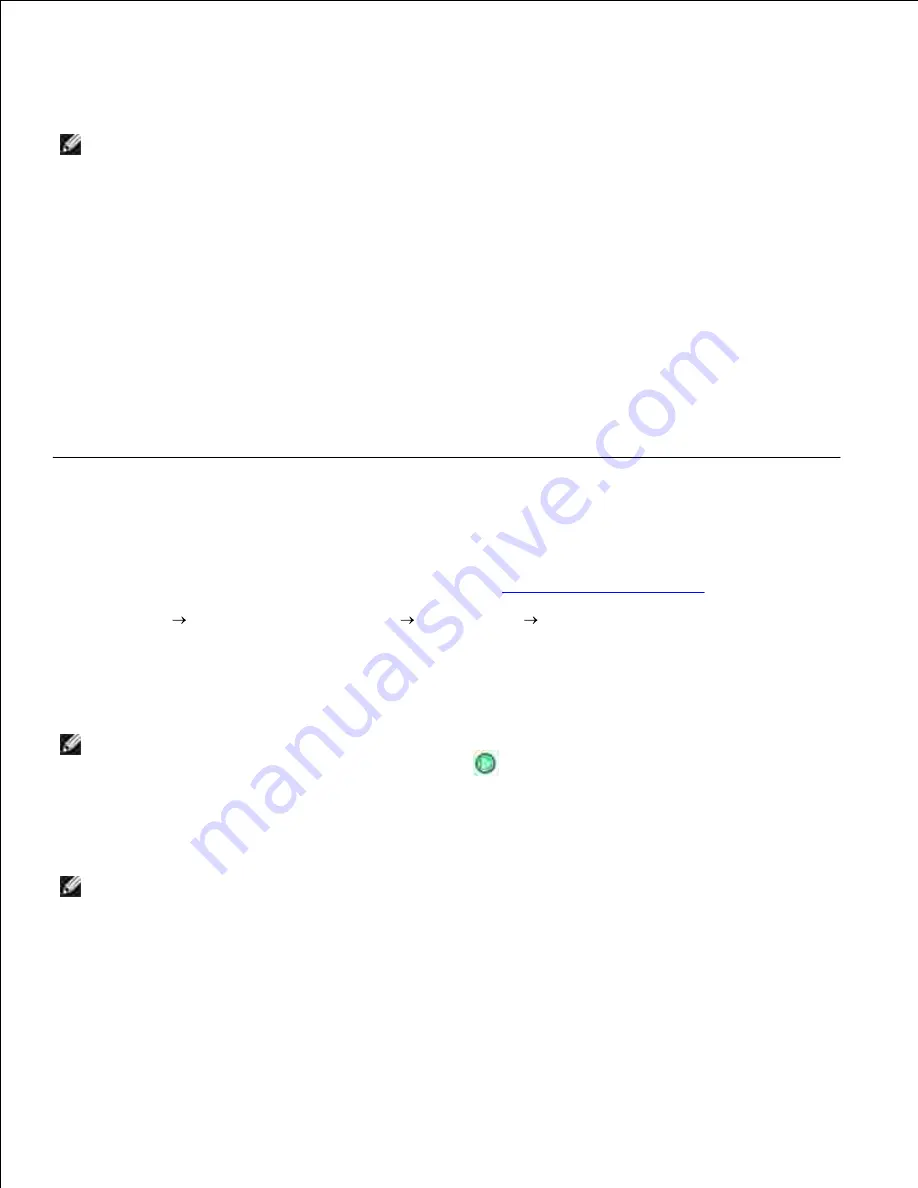
From the
Send scanned images to:
drop-down menu, select a word-processing or text-editing
program.
5.
NOTE:
If the program you want to use is not listed, select
Search for more...
in the drop-down
menu. On the next screen, click
Add
to locate and add the program to the list.
Click
See More Scan Settings
to customize your scan.
6.
Click the
Advanced
button.
7.
The
Advanced Scan Settings
dialog box opens.
On the
Scan
tab, select the
Convert scanned item to text (OCR)
check box.
8.
Click
OK
.
9.
When you finish customizing your settings, click
Scan Now
.
10.
The scanned text opens in the program you selected.
Editing Scanned Images
Turn on your computer and printer, and make sure they are connected.
1.
Load your original document. For more information, see
Loading Original Documents
.
2.
Click
Start
Programs
or
All Programs
Dell Printers
Dell AIO Printer 946
.
3.
Select
Dell All-In-One Center
.
4.
The
Dell All-In-One Center
opens.
NOTE:
You can also open the
Dell All-In-One Center
from the operator panel on your printer. When
your printer is in
Scan
mode, press the
Start
button
. The
Dell All-In-One Center
opens on your
computer.
From the
Send scanned image to:
drop-down menu, select your scan destination.
5.
NOTE:
If the program you want to use is not listed, select
Search for more...
in the drop-down
menu. On the next screen, click
Add
to locate and add the program to the list.
Click
See More Scan Settings
to customize your scan.
6.
When you finish customizing your settings, click
Scan Now
.
7.
When the image has finished processing, it opens in the program you selected.
8.
















































