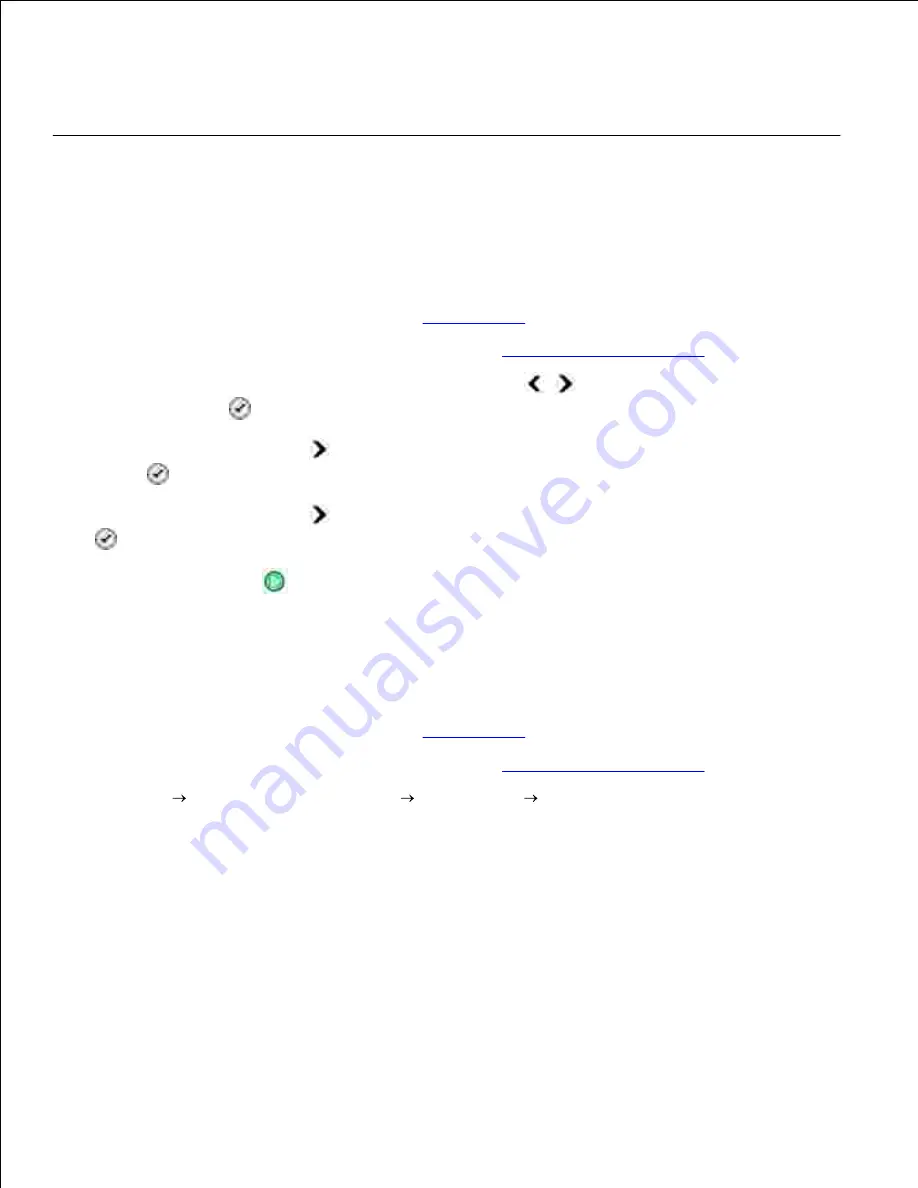
6.
Click
See More Copy Settings
to customize your copy.
7.
When you finish customizing your settings, click
Copy Now.
8.
Copying Photos
Using the Operator Panel
Turn on the printer.
1.
Load photo paper. For more information, see
Loading Paper
.
2.
Load your original document. For more information, see
Loading Original Documents
.
3.
From the main menu, use the left and right
Arrow
buttons
to scroll to
Copy
, and then press
the
Select
button
.
4.
Press the right
Arrow
button
until
Quality
appears on the display, and then press the
Select
button
.
5.
Press the right
Arrow
button
until
Photo
appears on the display, and then press the
Select
button
.
6.
Press the
Start
button
.
7.
Using Your Computer
Turn on the printer.
1.
Load photo paper. For more information, see
Loading Paper
.
2.
Load your original document. For more information, see
Loading Original Documents
.
3.
Click
Start
Programs
or
All Programs
Dell Printers
Dell AIO Printer 946
.
4.
Select
Dell All-In-One Center
.
5.
The
Dell All-In-One Center
opens.
Click
Preview Now
.
6.
Adjust the dotted lines to fit around the portion of the image you want to print.
7.
Select the number of copies (1-99), and then specify the color settings from the
Copy
drop-down
menu.
8.
Click
See More Copy Settings
to customize your copy.
9.
10.
















































