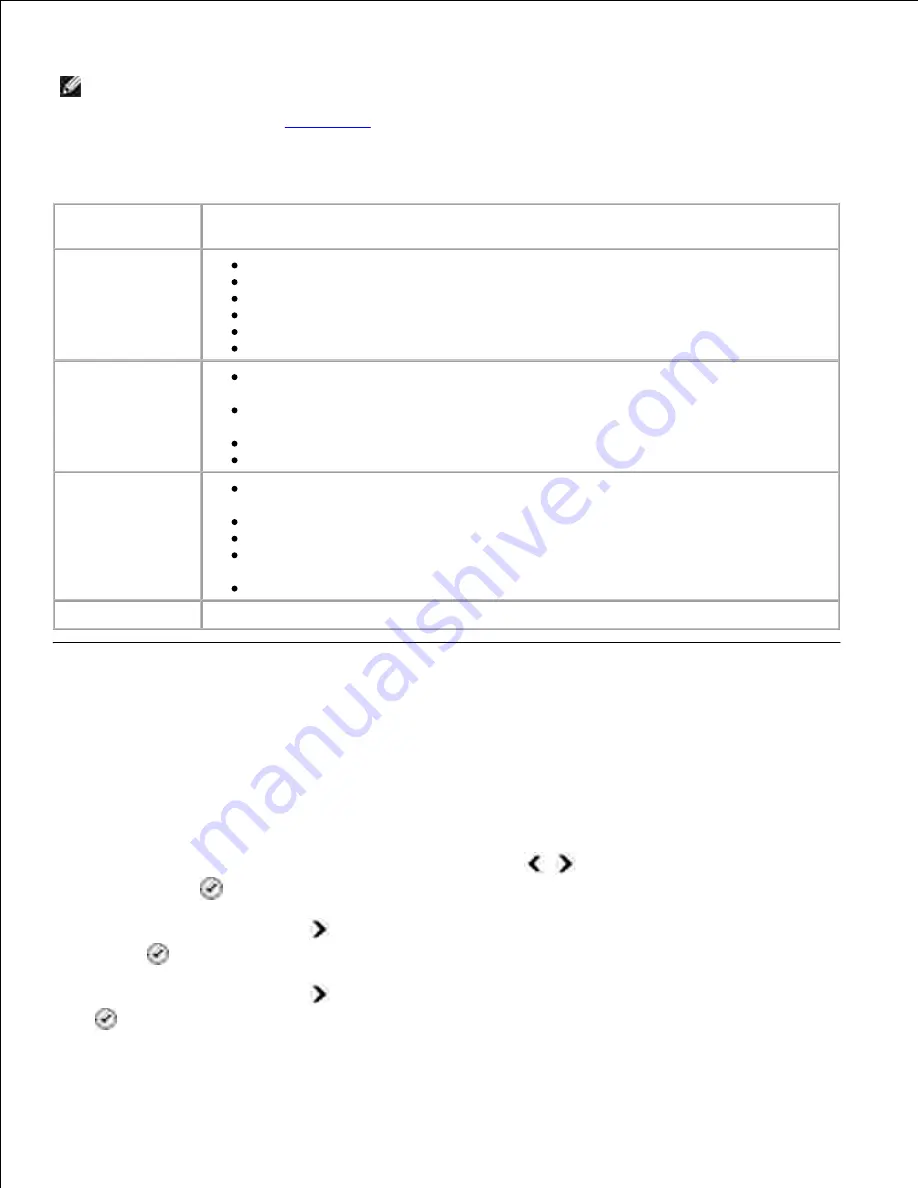
1.
2.
NOTE:
In order for settings specified from the Printer Setup Utility to take effect on your printer,
ensure
Allow
is selected from
Host Fax Settings
submenu in
Setup
mode on your operator panel.
For more information, see
Setup Mode
.
Printer Setup Utility Tabs
On this tab:
You can:
Send
Enter your name and fax number.
Specify a maximum send speed and a print quality for outgoing faxes.
Choose whether to scan the entire document before dialing the number.
Choose whether to use error correction.
Specify when to print a fax usage report.
Specify when to print a fax activity report.
Receive
Choose whether you want to print a footer (date, time, and page number) on
each page.
Specify the printer to automatically resize oversize faxes so they print on one
page, or keep the oversize fax to scale and print on two pages.
Select whether you want to forward a fax or print it, and then forward it.
Manage blocked faxes.
Connection/Dialing
Specify the number of times you want the machine to redial and the time
between those attempts if the fax cannot be sent on the first try.
Select the phone line format you want to use (Pulse, Touch-tone, Behind a PBX).
Enter a dialing prefix.
Specify how you want to answer incoming calls (manually, if fax tones are
detected, or after a certain amount of rings).
Specify a distinctive ring if your phone line has distinctive ring service activated.
Speed Dial
Add to, create, or edit the speed dial or group speed dial lists.
Speed Dial
To make sending faxes easier, you can enter up to 99 speed dial numbers. Up to 89 individual fax numbers
can be stored, or 10 groups that can hold up to 30 phone numbers each.
Creating a Speed Dial List From the Operator Panel
From the main menu, use the left and right
Arrow
buttons
to scroll to
Fax
, and then press the
Select
button
.
1.
Press the right
Arrow
button
until
Phone Book
appears on the display, and then press the
Select
button
.
2.
Press the right
Arrow
button
until
Add
appears on the display, and then press the
Select
button
.
3.
4.






























