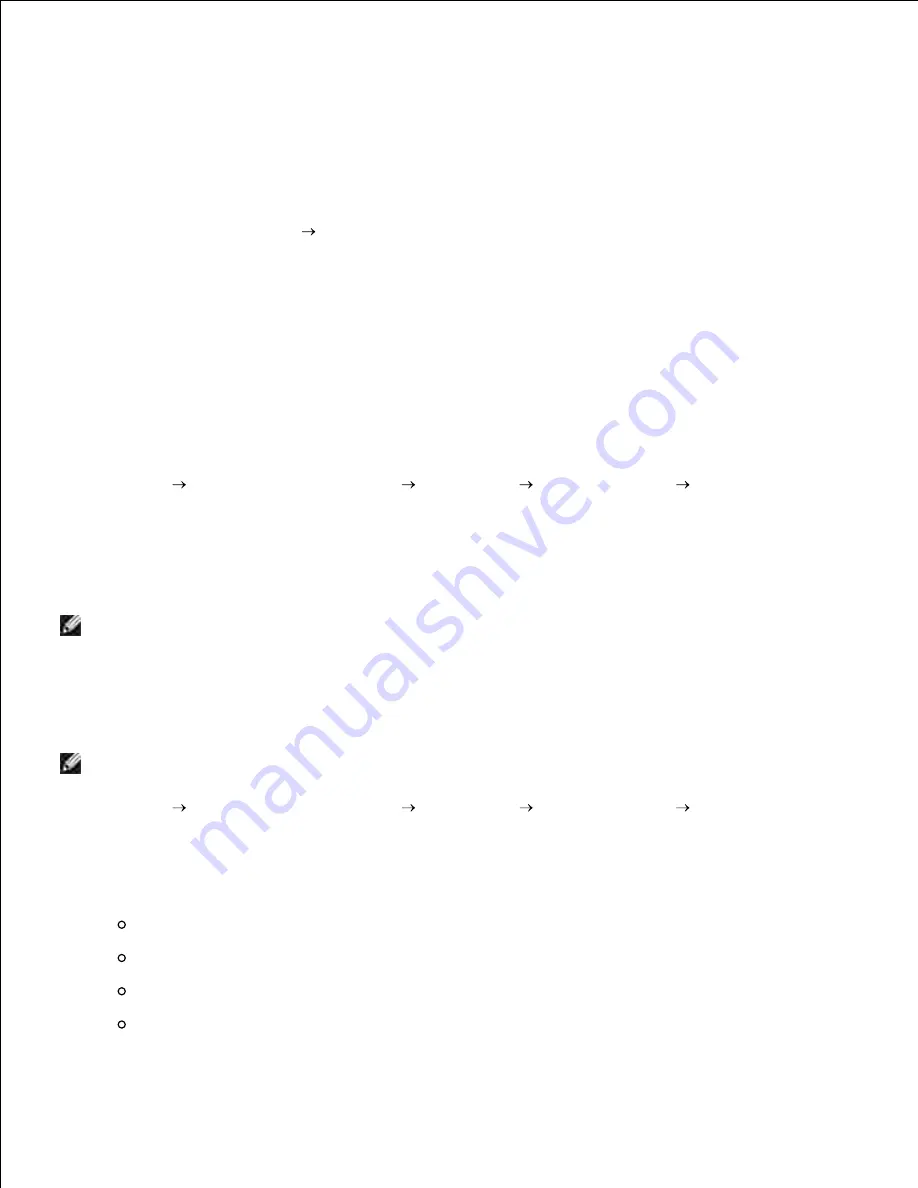
8.
In the printer list, select
Fax
.
9.
Click
OK
or
, and then follow the instructions on the screen.
10.
Sending an Electronic Copy Fax Using Fax Console or Fax Service
Management
With the file open, click
File
.
1.
The
dialog box opens.
In the printer list, select
Fax
.
2.
Click
OK
or
, and then follow the instructions on the screen.
3.
Receiving a Fax Using Fax Console or Fax Service Management
Make sure your computer modem is connected to an active telephone line.
1.
Click
Start
Programs
or
All Programs
Accessories
Communications
Fax
.
2.
Click
Fax Console
or
Fax Service Management
.
3.
If you selected the
Enable
Receive
check box when configuring Fax Console or Fax Service
Management, you are now ready to receive a fax.
NOTE:
Selecting the
Enable Receive
check box allows you to receive faxes but may cause the
computer modem to answer all phone calls, in which case you may not receive voice mail.
Viewing Sent and Received Faxes Using Fax Console or Fax Service
Management
NOTE:
Only faxes sent and received by
Fax Console
can be seen by
Fax Console
.
Click
Start
Programs
or
All Programs
Accessories
Communications
Fax
.
1.
Click
Fax Console
or
Fax Service Management
.
2.
The following folders appear:
Incoming
-faxes currently being received
Inbox
-faxes that have been received
Outbox
-faxes scheduled to be sent
Sent Items
-faxes successfully sent
3.
















































