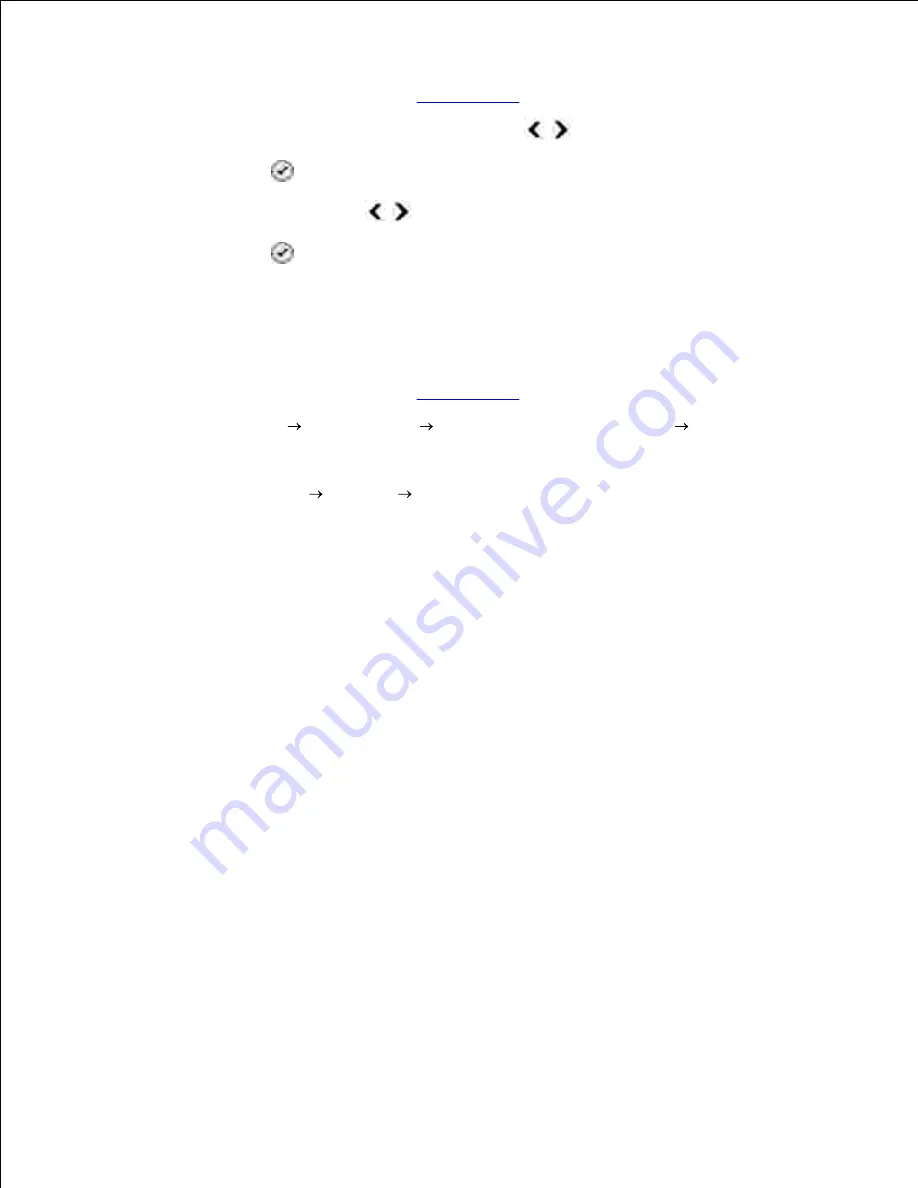
To clean the ink cartridges from the operator panel:
Load plain paper. For more information, see
Loading Paper
.
1.
From the main menu, use the left and right
Arrow
buttons
to scroll to
Maintenance
.
2.
Press the
Select
button
.
3.
Use the left and right
Arrow
buttons
to scroll to
Clean Cartridges
.
4.
Press the
Select
button
.
5.
The cleaning page prints. You may discard the cleaning page when printing is complete.
To clean the ink cartridge nozzles:
Load plain paper. For more information, see
Loading Paper
.
1.
In
Windows XP,
click
Start
Control Panel
Printers and Other Hardware
Printers and
Faxes.
2.
In
Windows 2000,
click
Start
Settings
Printers.
Right-click the
Dell™ All-In-One Printer 946
icon.
3.
Click
Printing Preferences
.
4.
The
Printing Preferences
dialog box opens.
Click the
Maintenance
tab.
5.
Click
Clean Print Cartridges
.
6.
The cleaning page prints. You may discard the cleaning page when printing is complete.
If the print quality has not improved, click
Clean Again
.
7.
Print your document again to verify the improved print quality.
8.
If you are still not satisfied with the print quality, wipe the ink cartridge nozzles, and then print your
document again.






























