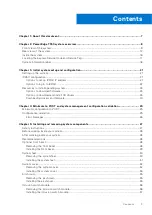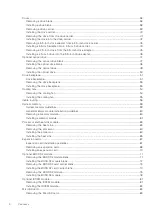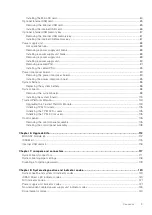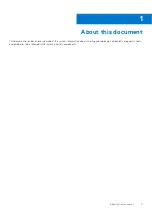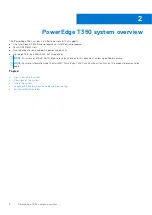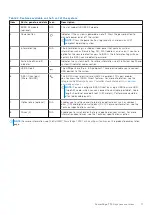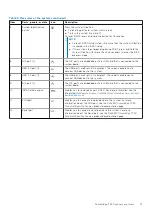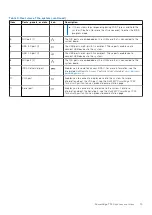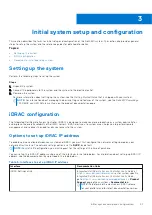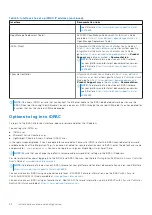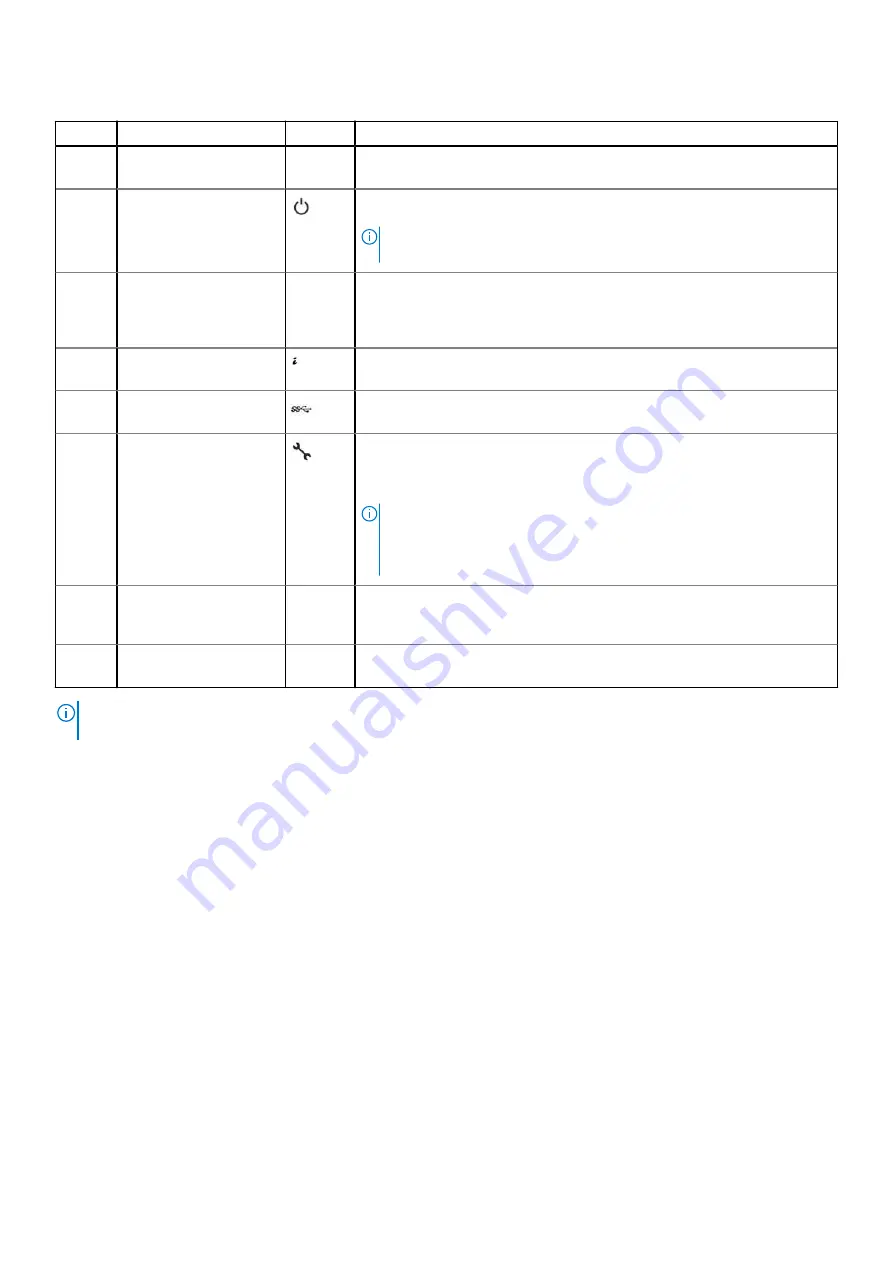
Table 2. Features available on the front of the system
Item
Ports, panels, and slots Icon
Description
1
BOSS S2 module
(optional)
N/A
This slot supports BOSS S2 module.
2
Power button
Indicates if the system is powered on or off. Press the power button to
manually power on or off the system.
NOTE:
Press the power button to gracefully shut down an ACPI-
compliant operating system.
3
Information tag
N/A
The Information tag is a slide-out label panel that contains system
information such as Service Tag, NIC, MAC address, and so on. If you have
opted for the secure default access to iDRAC, the Information tag will also
contain the iDRAC secure default password.
4
System health and ID
indicator
Indicates the system health. For more information, see the System health and
system ID indicator codes section.
5
USB 3.0 port
The USB ports are 9-pin, 3.0-compliant. These ports enable you to connect
USB devices to the system.
6
iDRAC Direct port
(Micro-AB USB)
The iDRAC Direct port is micro USB 2.0-compliant. This port enables
you to access the iDRAC Direct features. For more information, see the
Integrated Dell Remote Access Controller User's Guide
.
NOTE:
You can configure iDRAC Direct by using a USB to micro USB
(type AB) cable, which you can connect to your laptop or tablet. Cable
length should not exceed 3 feet (0.91 meters). Performance could be
affected by cable quality.
7
Optical drive (optional)
N/A
Enables you to retrieve and store data on optical discs such as compact
discs (CD) and digital versatile discs (DVD). For more information, see the
Technical specifications section.
8
Drives (4)
N/A
Enable you to install drives that are supported on your system. For more
information about drives, see the Technical specifications section.
NOTE:
For more information, see the
Dell EMC PowerEdge T350 Technical Specifications
on the product documentation
page.
PowerEdge T350 system overview
11