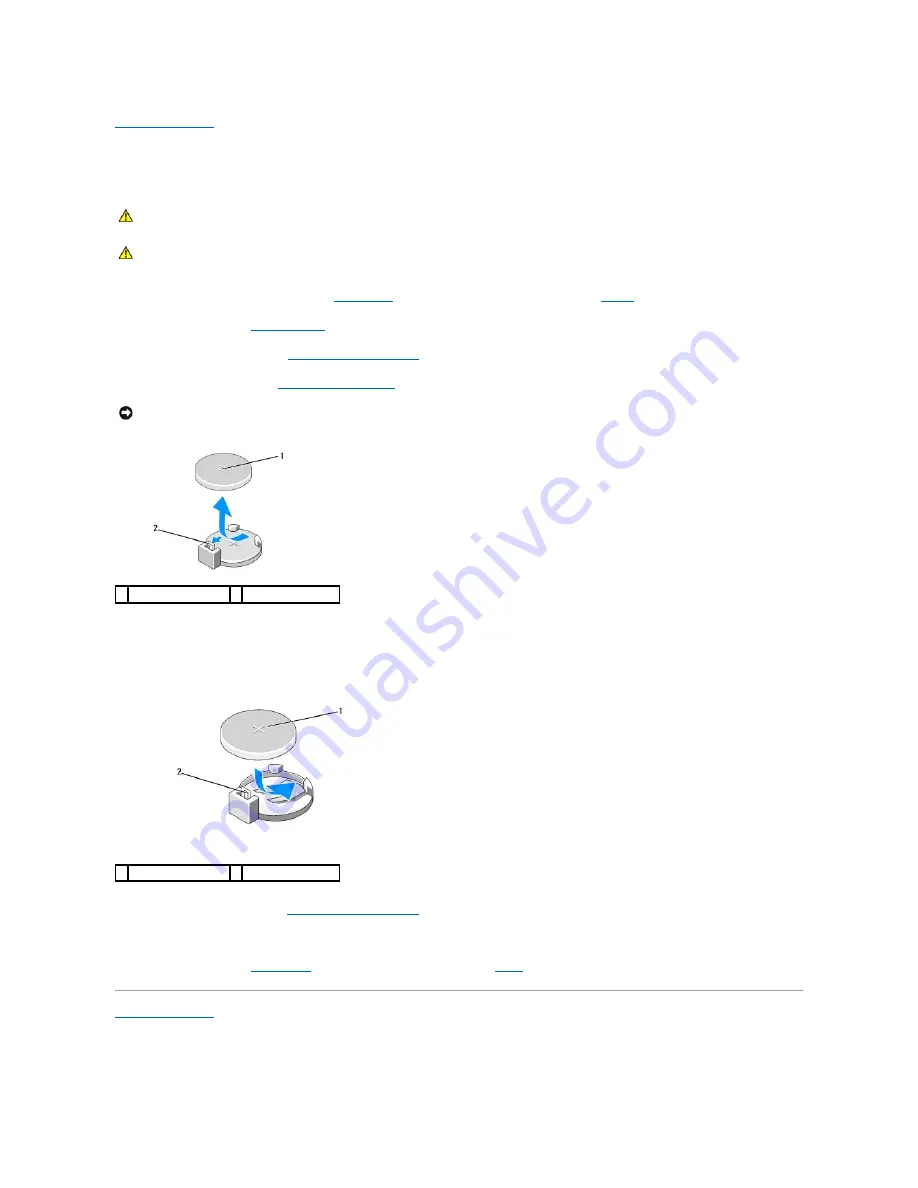
Back to Contents Page
Replacing the Battery
Dell Studio™ 540 Service Manual
1.
Record all the screens in system setup (see
System Setup
) so that you can restore the correct settings in
step 10
.
2.
Follow the procedures in
Before You Begin
.
3.
Remove the computer cover (see
Replacing the Computer Cover
).
4.
Locate the battery socket (see
System Board Components
).
5.
Carefully press the battery release lever away from the battery and the battery will pop out.
6.
Remove the battery from the system and properly dispose of the battery.
7.
Insert the new battery into the socket with the side labeled "+" facing up, then snap the battery into place.
8.
Replace the computer cover (see
Replacing the Computer Cover
).
9.
Connect your computer and devices to electrical outlets, and then turn them on.
10.
Enter system setup (see
System Setup
) and restore the settings you recorded in
step 1
.
Back to Contents Page
CAUTION:
Before working inside your computer, read the safety information that shipped with your computer. For additional safety best
practices information, see the Regulatory Compliance Homepage at www.dell.com/regulatory_compliance.
CAUTION:
A new battery can explode if it is incorrectly installed. Replace the battery only with the same or equivalent type recommended by the
manufacturer. Discard used batteries according to the manufacturer's instructions.
NOTICE:
If you pry the battery out of its socket with a blunt object, be careful not to touch the system board with the object. Ensure that the object is
inserted between the battery and the socket before you attempt to pry out the battery. Otherwise, you may damage the system board by prying off
the socket or by breaking circuit traces on the system board.
1 battery (positive side) 2 battery release lever
1 battery (positive side) 2 battery release lever
Содержание 540 - USB Photo Printer 540
Страница 11: ......
Страница 25: ...Back to Contents Page ...








































