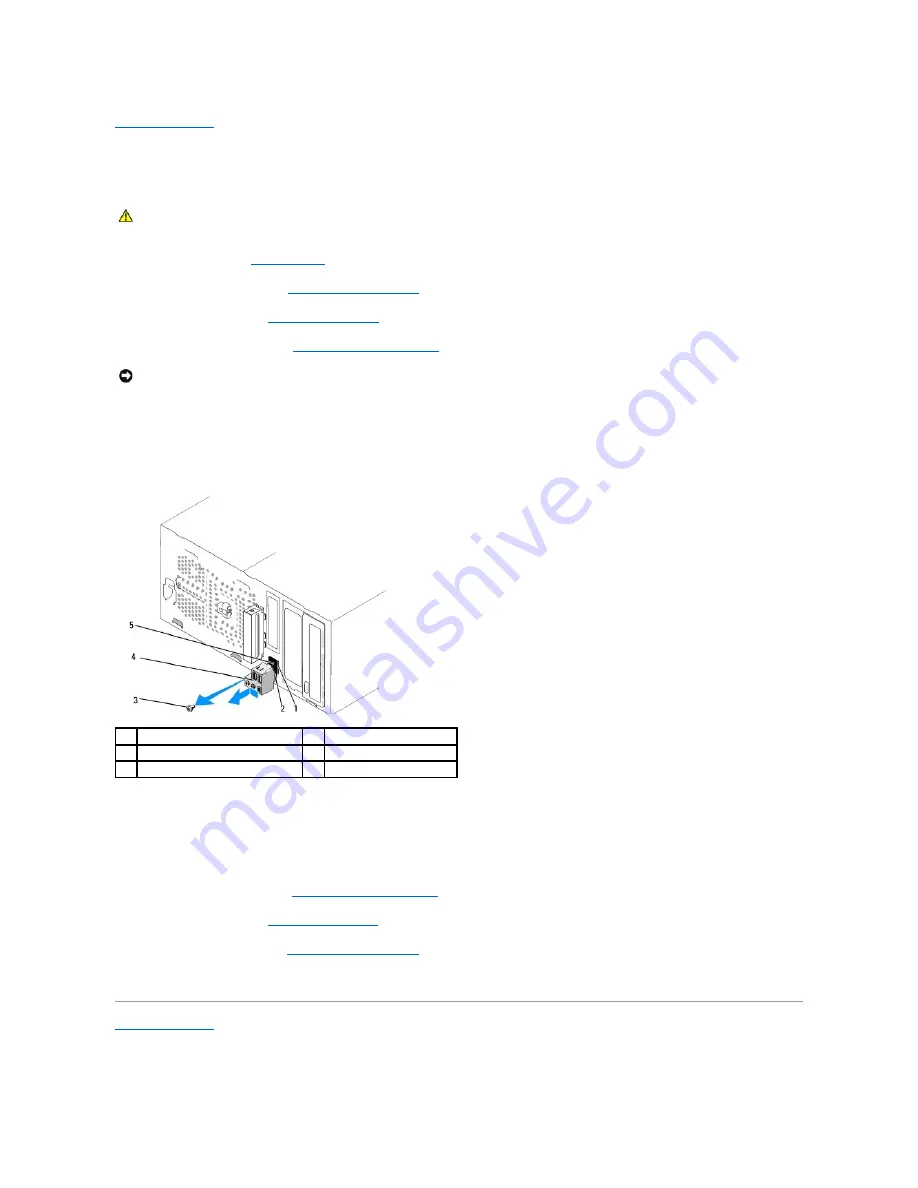
Back to Contents Page
Replacing the Front I/O Panel
Dell Studio™ 540 Service Manual
1.
Follow the procedures in
Before You Begin
.
2.
Remove the computer cover (see
Replacing the Computer Cover
).
3.
Remove the front panel (see
Replacing the Front Panel
).
4.
Remove any expansion cards (see
Replacing a PCI/PCI Express Card
).
5.
Disconnect the cables connected to the I/O panel from the system board.
6.
Remove the screw that secures the I/O panel to the chassis.
7.
Carefully remove the existing I/O panel from the computer.
8.
To replace a new I/O panel, align and slide the I/O panel clamp into the I/O panel clamp slot.
9.
Replace the screw that secures the I/O panel to the chassis.
10.
Reconnect the cables to the system board.
11.
Replace any expansion cards (see
Replacing a PCI/PCI Express Card
).
12.
Replace the front panel (see
Replacing the Front Panel
).
13.
Replace the computer cover (see
Replacing the Computer Cover
).
14.
Connect your computer and devices to an electrical outlet, and turn them on.
Back to Contents Page
CAUTION:
Before working inside your computer, read the safety information that shipped with your computer. For additional safety best
practices information, see the Regulatory Compliance Homepage at www.dell.com/regulatory_compliance.
NOTICE:
Carefully note the routing of each cable before you disconnect it, so that you are sure to re-route cables correctly. An incorrectly routed or a
disconnected cable could lead to computer problems.
1
I/O panel clamp slot
2
I/O panel clamp
3
screw
4
I/O panel
5
cables
Содержание 540 - USB Photo Printer 540
Страница 11: ......
Страница 25: ...Back to Contents Page ...
















































