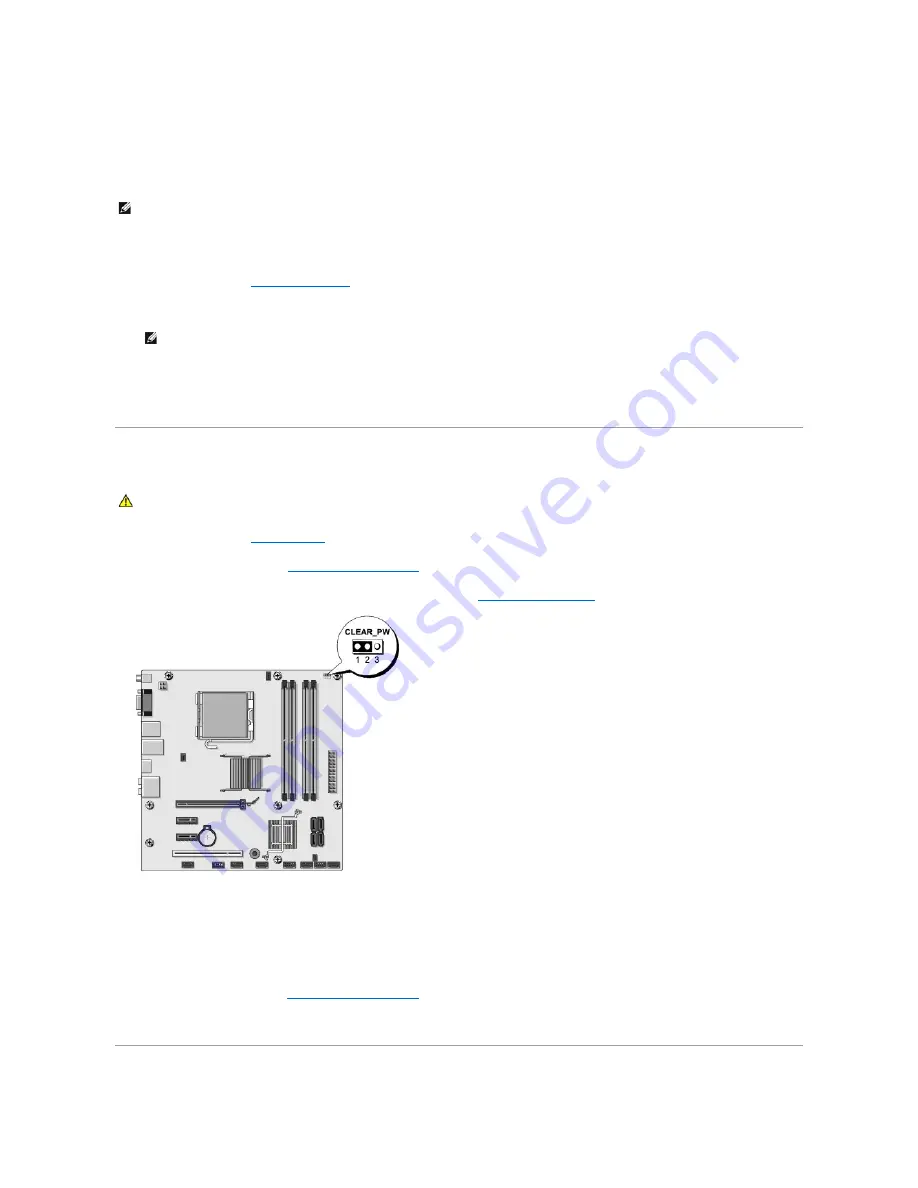
The
Boot Device Menu
appears, listing all available boot devices. Each device has a number next to it.
4.
On the
Boot Device Menu
choose the device you want to boot from.
For example, if you are booting to a USB memory key, highlight
USB Flash Device
and press <Enter>.
Changing Boot Sequence for Future Boots
1.
Enter system setup (see
Entering System Setup
).
2.
Use the arrow keys to highlight the
Boot
menu option and press <Enter> to access the menu.
3.
Press the up- and down-arrow keys to move through the list of devices.
4.
Press plus (+) or minus (
–
) to change the boot priority of device.
Clearing Forgotten Passwords
1.
Follow the procedures in
Before You Begin
.
2.
Remove the computer cover (see
Replacing the Computer Cover
).
3.
Locate the 3-pin password connector (CLEAR_PW) on the system board (see
System Board Components
).
4.
Remove the 2-pin jumper plug from pins 2 and 3 and fix it on pins 1 and 2.
5.
Wait for approximately five seconds to clear the password.
6.
Remove the 2-pin jumper plug from pins 1 and 2 and replace it on pins 2 and 3 to enable the password feature.
7.
Replace the computer cover (see
Replacing the Computer Cover
).
8.
Connect your computer and devices to electrical outlets, and turn them on.
NOTE:
To boot to a USB device, the device must be bootable. To ensure your device is bootable, check the device documentation.
NOTE:
Write down your current boot sequence in case you want to restore it.
CAUTION:
The computer must be disconnected from the electrical outlet to clear the Password setting.
Содержание 540 - USB Photo Printer 540
Страница 11: ......
Страница 25: ...Back to Contents Page ...




















