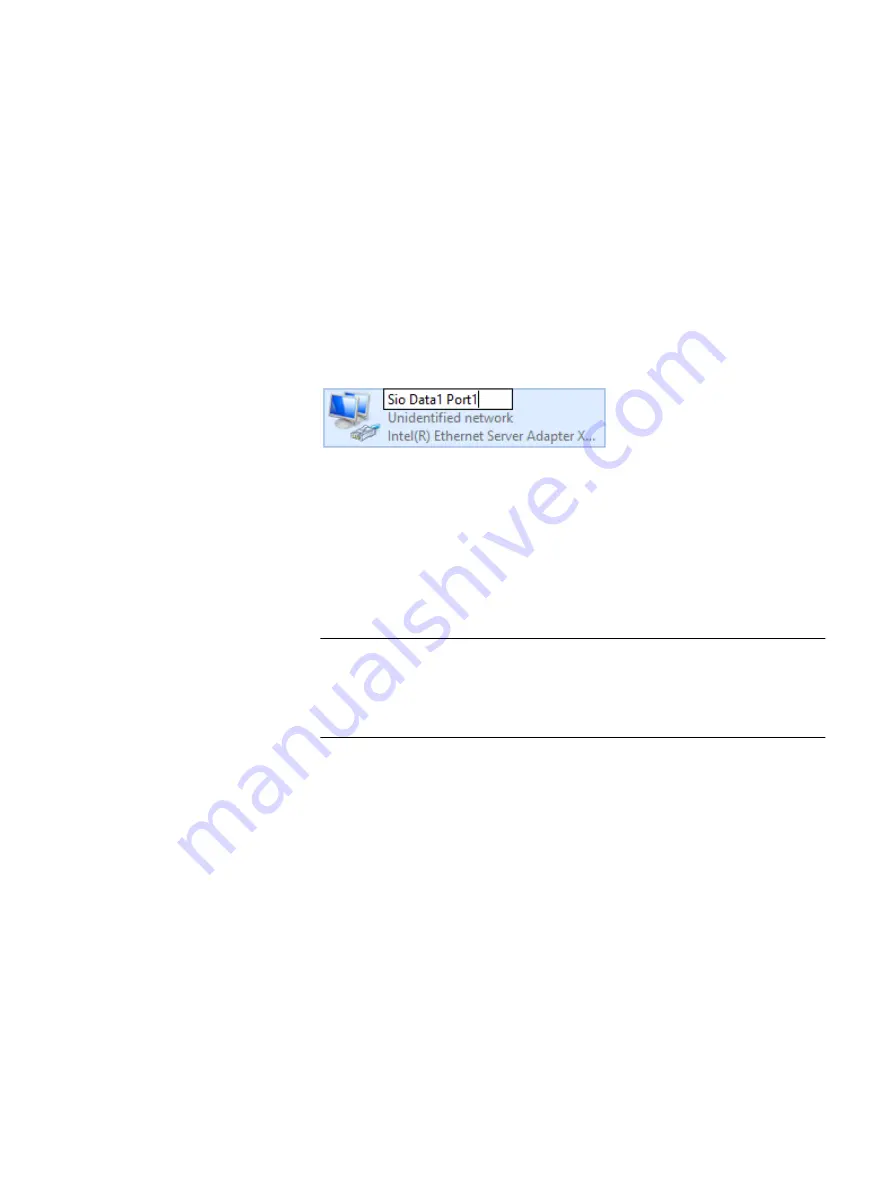
a. From the Windows Start menu, select Network Connections.
b. Right-click the network adapter to be modified, and select Properties.
The Networking tab > Connect Using field displays the network adaptor
used for the connection.
c. Match the network adapter listed under Connect Using to the appropriate
network adapter identified in the previous step.
d. Once you know the network adapter's ScaleIO role, find the name for that
network adapter role type in the appropriate server configuration table,
located in
PowerEdge R640 and R740xd port designations - Windows
page 35.
e. Right-click the network adapter and select Rename, type the name you just
identified, and then press ENTER.
3. Repeat the previous steps for every ScaleIO role that you want to activate.
4. Configure the IP addresses for every network adapter:
a. Right-click the network adapter, and select Properties.
b. In the Networking tab > This connection uses the following items field,
select the correct Internet protocol version, and then click Properties.
c. Select the Use the following IP address option, type the IP address and
subnet mask in the appropriate fields, and then click OK twice.
Note
Additionally, for the "Public" network adapter, type the default gateway
address and at least one DNS server address in the appropriate fields so that
this server can join a domain later on.
Port Configuration
Configure the ports
45
Содержание 302-004-341
Страница 6: ...FIGURES 6 Hardware Configuration and Operating System Installation Guide Windows Servers ...
Страница 8: ...TABLES 8 Hardware Configuration and Operating System Installation Guide Windows Servers ...
Страница 48: ...Port Configuration 48 Hardware Configuration and Operating System Installation Guide Windows Servers ...
Страница 70: ...Index 70 Hardware Configuration and Operating System Installation Guide Windows Servers ...






























