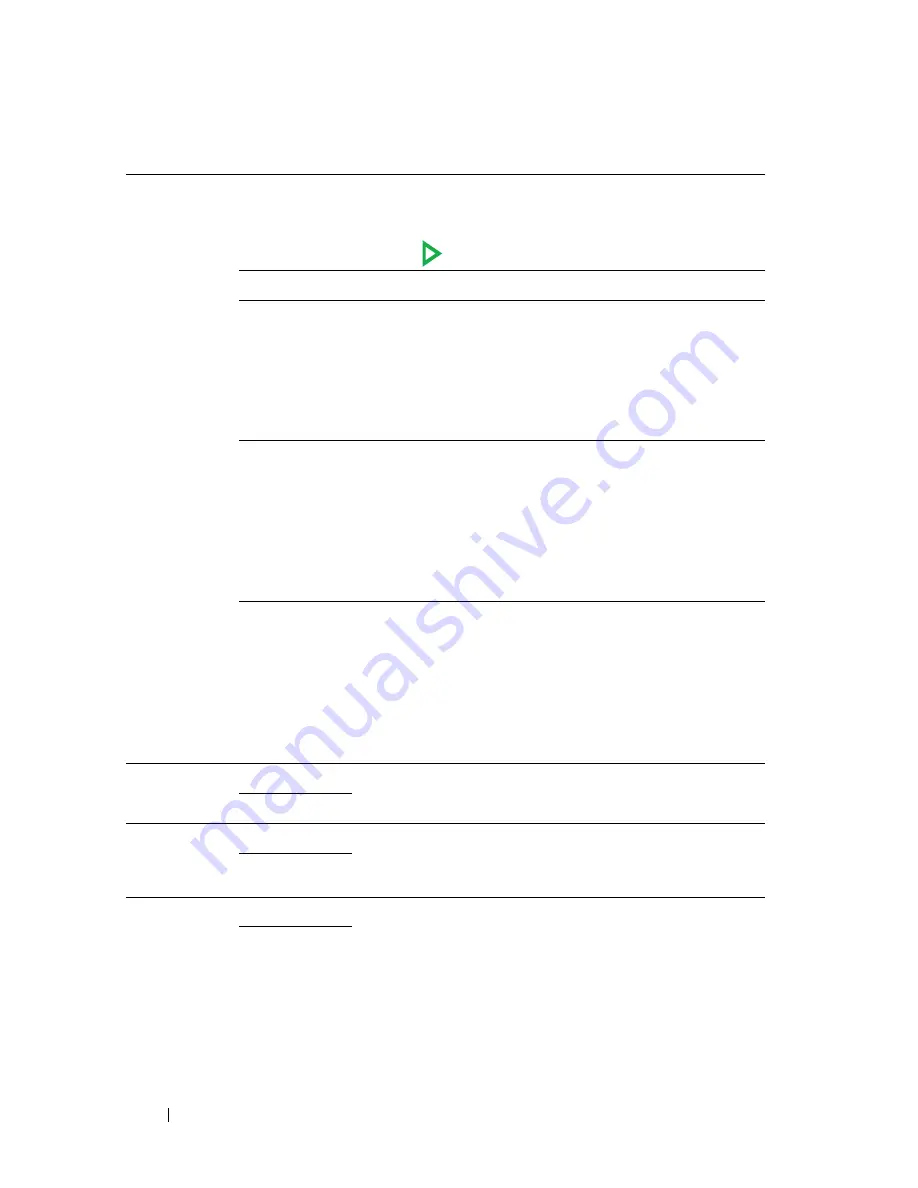
352
Understanding the Tool Box Menus
Receive
Mode
Telephone
Automatic fax reception is turned off. You can receive
a fax by picking up the handset of the external
telephone, pressing the remote receive code, and then
pressing .
Fax*
Automatically receives faxes.
Telephone/Fa
x
When the printer receives an incoming fax, the
external telephone rings for the time specified in
Auto
Rec Fax/Tel
, and then the printer automatically
receives a fax. If an incoming call is not a fax, the
printer beeps from the internal speaker indicating that
the call is a telephone call.
Ans
Machine/Fax
The printer can share a telephone line with an
answering machine. In this mode, the printer will
monitor the fax signal and pick up the line if there are
fax tones. If the phone communication is using serial
transmission in your country (such as Germany,
Sweden, Denmark, Austria, Belgium, Italy, France and
Switzerland), this mode is not supported.
DRPD
Before using the Distinctive Ring Pattern Detection
(DRPD) option, a distinctive ring service must be
installed on your telephone line by the telephone
company. After the telephone company has provided a
separate number for faxing with a distinctive ring
pattern, configure the fax setup to monitor for that
specific ring pattern.
Auto Rec Fax 0*
Sets the interval at which the printer goes into the fax
receive mode after receiving an incoming call.
0–255
Auto Rec
Fax/Tel
6*
Sets the interval at which the printer goes into the fax
receive mode after the external telephone receives an
incoming call.
0–255
Auto Rec
Ans/Fax
21*
Sets the interval at which the printer goes into the fax
receive mode after the external answering machine
receives an incoming call.
0–255
Содержание 1355 Color
Страница 1: ...www dell com support dell com Dell 1355cn 1355cnw Multifunction Color Printer User s Guide ...
Страница 2: ......
Страница 19: ...Contents 17 Online Services 503 Warranty and Return Policy 504 Recycling Information 504 Contacting Dell 504 ...
Страница 20: ...18 Contents ...
Страница 21: ...19 Before Beginning ...
Страница 22: ...20 ...
Страница 26: ...24 Dell 1355cn 1355cnw Multifunction Color Printer User s Guide ...
Страница 30: ...28 Finding Information ...
Страница 34: ...32 Product Features ...
Страница 41: ...39 Setting Up Printer Printer Setup ...
Страница 42: ...40 ...
Страница 44: ...42 Removing Packaging Material ...
Страница 52: ...50 Connecting Your Printer ...
Страница 67: ...Loading Paper 65 11 Insert the PSI into the printer and then align the PSI to the marking on the paper tray ...
Страница 118: ...116 Installing Printer Drivers on Computers Running Windows ...
Страница 123: ...121 Using Your Printer ...
Страница 124: ...122 ...
Страница 190: ...188 Dell Printer Configuration Web Tool ...
Страница 202: ...200 Print Media Guidelines ...
Страница 224: ...222 Loading Print Media ...
Страница 229: ...227 Printing Copying Scanning and Faxing ...
Страница 230: ...228 ...
Страница 254: ...252 Copying ...
Страница 275: ...Scanning 273 The Server Address page appears To fill in the fields enter the information as follows 1 2 3 4 5 6 7 8 9 ...
Страница 286: ...284 Scanning ...
Страница 323: ...321 Know Your Printer ...
Страница 324: ...322 ...
Страница 360: ...358 Understanding the Tool Box Menus The printer restarts automatically to apply the settings ...
Страница 410: ...408 Understanding the Printer Menus ...
Страница 426: ...424 Understanding Printer Messages ...
Страница 430: ...428 Printing with Web Services on Devices WSD ...
Страница 438: ...436 Specifications ...
Страница 439: ...437 Maintaining Your Printer ...
Страница 440: ...438 ...
Страница 447: ...Maintaining Your Printer 445 2 Pinch the cartridge firmly as shown in the illustration 3 Pull the toner cartridge out ...
Страница 459: ...Maintaining Your Printer 457 ...
Страница 460: ...458 Maintaining Your Printer ...
Страница 465: ...Clearing Jams 463 5 Close the document feeder tray 6 Close the ADF cover and then load the documents back into the ADF ...
Страница 468: ...466 Clearing Jams 2 Remove any paper jammed from the front of the printer 3 Replace the PSI in the printer ...
Страница 470: ...468 Clearing Jams 2 Lift up the fuser release levers 3 Remove any paper jammed from the back of the printer ...
Страница 471: ...Clearing Jams 469 4 Lower the fuser release levers to their original position 5 Close the rear cover ...
Страница 474: ...472 Clearing Jams 4 Lift and open the scanner unit 5 Remove any paper jammed out of the output tray ...
Страница 475: ...Clearing Jams 473 6 Lower and close the scanner unit 7 Lower the fuser release levers to their original position ...
Страница 476: ...474 Clearing Jams 8 Close the rear cover ...
Страница 477: ...475 Troubleshooting ...
Страница 478: ...476 ...
Страница 503: ...501 Appendix ...
Страница 504: ...502 ...
Страница 508: ...506 Appendix ...
Страница 522: ...520 Index ...
















































