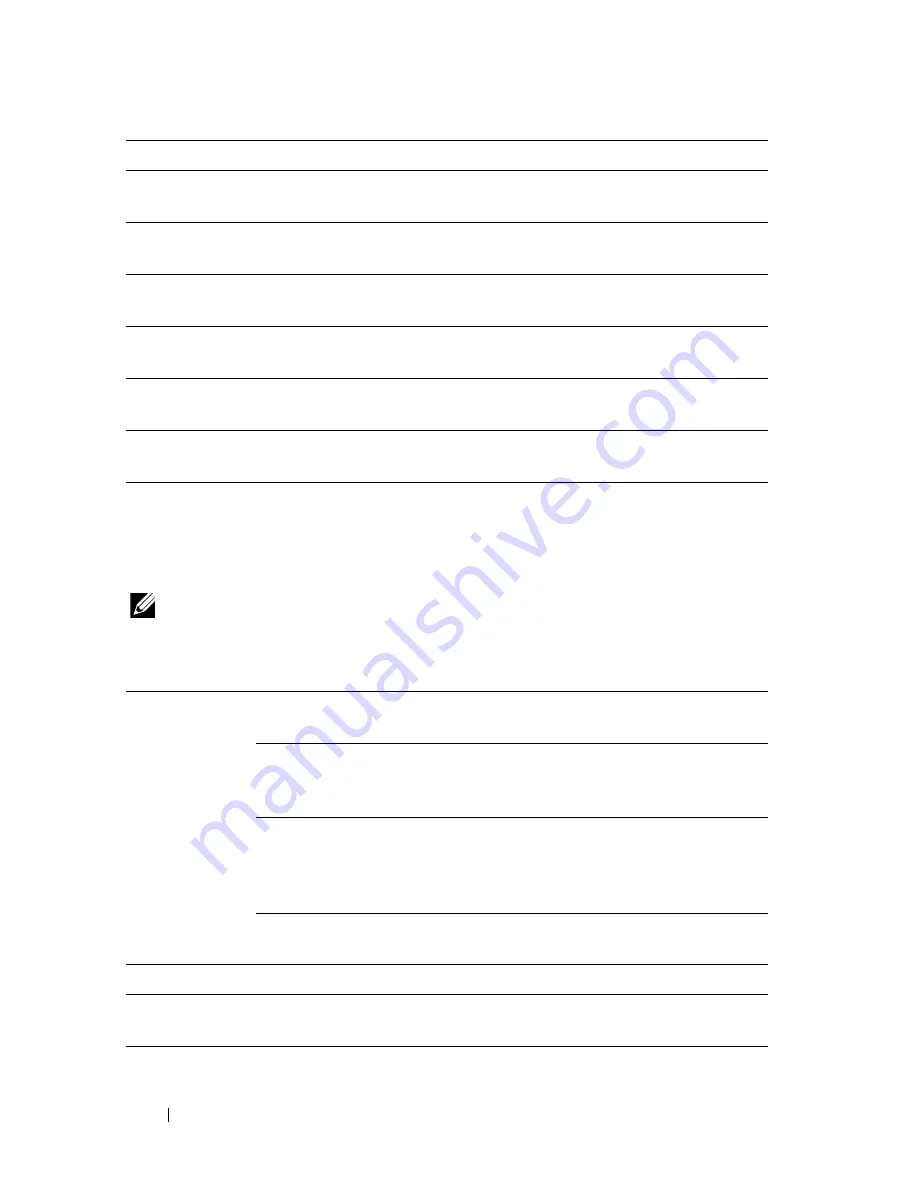
152
Dell Printer Configuration Web Tool
Fax Defaults
Purpose:
To create your own default Fax settings.
NOTE:
Values marked by an asterisk (*) are the factory default menu settings.
Values:
Sharpness
Sets the default sharpness level.
Auto Exposure
Sets whether to suppress the background of the original to enhance
text on the scanned image.
Margin
Top/Bottom
Sets the value of the top and bottom margins within the range of 0
mm to 50 mm/0.0 to 2.0 inch.
Margin
Left/Right
Sets the value of the left and right margins within the range of 0
mm to 50 mm/0.0 to 2.0 inch.
Margin Middle
Sets the value of the middle margin within the range of 0 mm to 50
mm/0.0 to 2.0 inch.
Image
Compression
Sets the image compression level.
Max E-Mail
Size
Sets the maximum size of e-mail that can be sent, within the range
of 50 K bytes to 16384 K bytes. The default is 2048 K bytes.
Resolution
Standard*
Suitable for documents with normal sized
characters.
Fine
Suitable for documents containing small
characters or thin lines or documents printed
using a dot-matrix printer.
Super Fine
Suitable for documents containing extremely fine
detail. The super fine mode is enabled only if the
remote machine also supports the super fine
resolution.
Ultra Fine
Suitable for documents containing photographic
images.
Lighter/Darker
Sets the default density level to be used for fax transmission.
Delayed Start
Sets the fax transmission start time when sending a fax at a
specified time.
Содержание 1355 Color
Страница 1: ...www dell com support dell com Dell 1355cn 1355cnw Multifunction Color Printer User s Guide ...
Страница 2: ......
Страница 19: ...Contents 17 Online Services 503 Warranty and Return Policy 504 Recycling Information 504 Contacting Dell 504 ...
Страница 20: ...18 Contents ...
Страница 21: ...19 Before Beginning ...
Страница 22: ...20 ...
Страница 26: ...24 Dell 1355cn 1355cnw Multifunction Color Printer User s Guide ...
Страница 30: ...28 Finding Information ...
Страница 34: ...32 Product Features ...
Страница 41: ...39 Setting Up Printer Printer Setup ...
Страница 42: ...40 ...
Страница 44: ...42 Removing Packaging Material ...
Страница 52: ...50 Connecting Your Printer ...
Страница 67: ...Loading Paper 65 11 Insert the PSI into the printer and then align the PSI to the marking on the paper tray ...
Страница 118: ...116 Installing Printer Drivers on Computers Running Windows ...
Страница 123: ...121 Using Your Printer ...
Страница 124: ...122 ...
Страница 190: ...188 Dell Printer Configuration Web Tool ...
Страница 202: ...200 Print Media Guidelines ...
Страница 224: ...222 Loading Print Media ...
Страница 229: ...227 Printing Copying Scanning and Faxing ...
Страница 230: ...228 ...
Страница 254: ...252 Copying ...
Страница 275: ...Scanning 273 The Server Address page appears To fill in the fields enter the information as follows 1 2 3 4 5 6 7 8 9 ...
Страница 286: ...284 Scanning ...
Страница 323: ...321 Know Your Printer ...
Страница 324: ...322 ...
Страница 360: ...358 Understanding the Tool Box Menus The printer restarts automatically to apply the settings ...
Страница 410: ...408 Understanding the Printer Menus ...
Страница 426: ...424 Understanding Printer Messages ...
Страница 430: ...428 Printing with Web Services on Devices WSD ...
Страница 438: ...436 Specifications ...
Страница 439: ...437 Maintaining Your Printer ...
Страница 440: ...438 ...
Страница 447: ...Maintaining Your Printer 445 2 Pinch the cartridge firmly as shown in the illustration 3 Pull the toner cartridge out ...
Страница 459: ...Maintaining Your Printer 457 ...
Страница 460: ...458 Maintaining Your Printer ...
Страница 465: ...Clearing Jams 463 5 Close the document feeder tray 6 Close the ADF cover and then load the documents back into the ADF ...
Страница 468: ...466 Clearing Jams 2 Remove any paper jammed from the front of the printer 3 Replace the PSI in the printer ...
Страница 470: ...468 Clearing Jams 2 Lift up the fuser release levers 3 Remove any paper jammed from the back of the printer ...
Страница 471: ...Clearing Jams 469 4 Lower the fuser release levers to their original position 5 Close the rear cover ...
Страница 474: ...472 Clearing Jams 4 Lift and open the scanner unit 5 Remove any paper jammed out of the output tray ...
Страница 475: ...Clearing Jams 473 6 Lower and close the scanner unit 7 Lower the fuser release levers to their original position ...
Страница 476: ...474 Clearing Jams 8 Close the rear cover ...
Страница 477: ...475 Troubleshooting ...
Страница 478: ...476 ...
Страница 503: ...501 Appendix ...
Страница 504: ...502 ...
Страница 508: ...506 Appendix ...
Страница 522: ...520 Index ...
















































