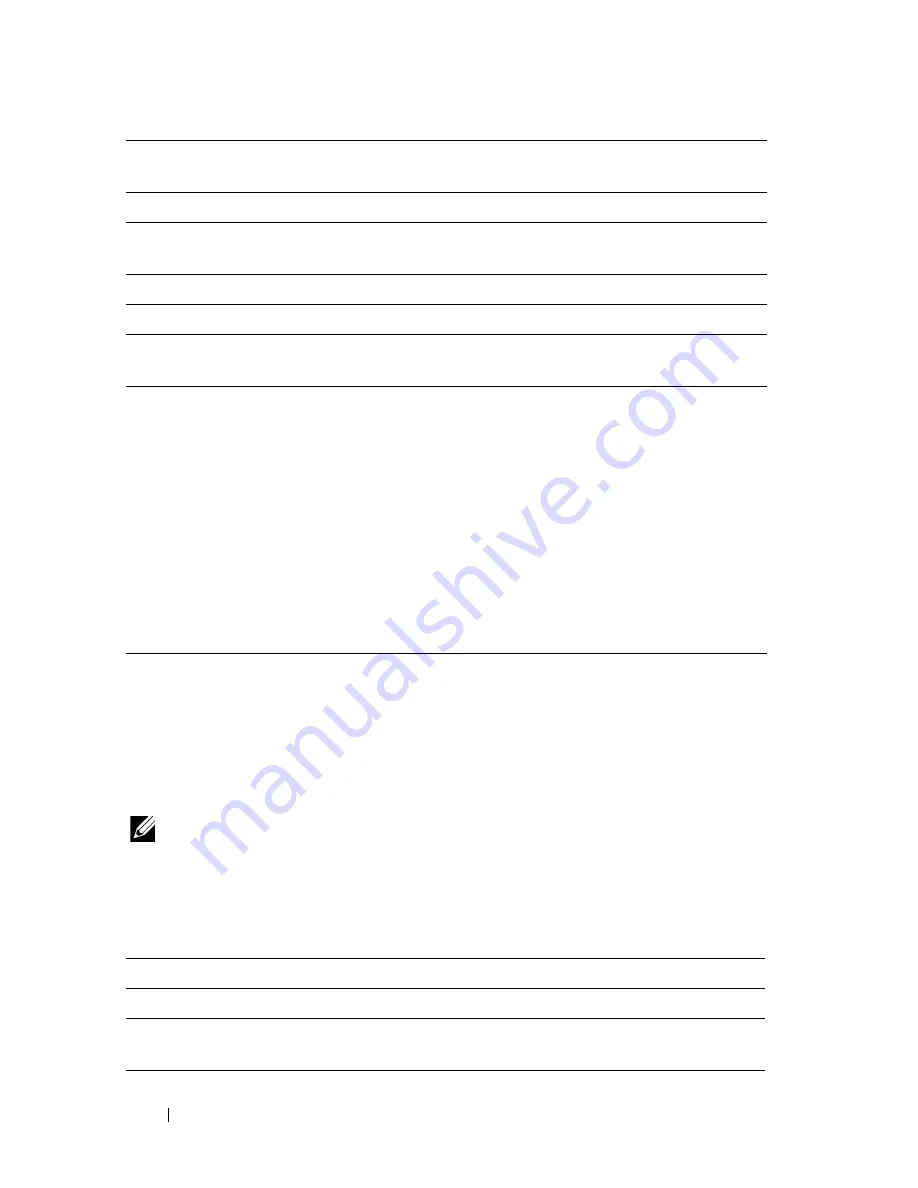
148
Dell Printer Configuration Web Tool
Secure Settings
Panel Lock
Purpose:
To restrict access to
Admin Menu
with a password, and to set or change the
password.
NOTE:
This menu sets a password to lock the operator panel. When you change
the password for the Dell Printer Configuration Web Tool, click Set Password on the
left frame and set the password.
Values:
Auto Clear Alert
Tone
Sets the volume of the tone that is emitted 5 seconds before the
printer performs auto clear, or disables the tone.
All Tones
Sets the volume of all the alert tones, or disables all the tones.
Job Time-Out
Specifies the amount of time that the printer waits for data to
arrive from the computer. The print job is cancelled if it times out.
Panel Language
Used to set the language on the operator panel.
Auto Log Print
*2
Specifies if a job history needs to be printed after every 20 jobs.
mm/inch
*3
Specifies the measurement unit displayed after the numeric value
on the operator panel.
*1 Enter 5 in Power Saver Timer - Sleep to put the printer in the power saver timer mode
five minutes after it finishes a job. This uses less energy, but requires more warm-up
time for the printer. Enter 5 if your printer shares an electrical circuit with room
lighting and you notice lights flickering.
Select a high value if your printer is in constant use. In most circumstances, this
keeps the printer ready to operate with minimum warm-up time. Select a value
between 5 and 30 minutes for the power saver timer mode if you want a balance
between energy consumption and a shorter warm-up period.
The printer automatically returns to the standby mode from the power saver timer
mode when it receives data from the computer. You can also return the printer to the
standby mode by pressing any button on the operator panel.
*2 If more than 20 jobs are in the queue, the job history may be cleared.
*3 The default for mm/inch varies depending on country-specific factory default.
Panel Lock Set
Restricts access to
Admin Menu
with a password.
New Password
Sets a password that is required to access
Admin Menu
.
Re-enter
Password
Enter the new password again to confirm.
Содержание 1355 Color
Страница 1: ...www dell com support dell com Dell 1355cn 1355cnw Multifunction Color Printer User s Guide ...
Страница 2: ......
Страница 19: ...Contents 17 Online Services 503 Warranty and Return Policy 504 Recycling Information 504 Contacting Dell 504 ...
Страница 20: ...18 Contents ...
Страница 21: ...19 Before Beginning ...
Страница 22: ...20 ...
Страница 26: ...24 Dell 1355cn 1355cnw Multifunction Color Printer User s Guide ...
Страница 30: ...28 Finding Information ...
Страница 34: ...32 Product Features ...
Страница 41: ...39 Setting Up Printer Printer Setup ...
Страница 42: ...40 ...
Страница 44: ...42 Removing Packaging Material ...
Страница 52: ...50 Connecting Your Printer ...
Страница 67: ...Loading Paper 65 11 Insert the PSI into the printer and then align the PSI to the marking on the paper tray ...
Страница 118: ...116 Installing Printer Drivers on Computers Running Windows ...
Страница 123: ...121 Using Your Printer ...
Страница 124: ...122 ...
Страница 190: ...188 Dell Printer Configuration Web Tool ...
Страница 202: ...200 Print Media Guidelines ...
Страница 224: ...222 Loading Print Media ...
Страница 229: ...227 Printing Copying Scanning and Faxing ...
Страница 230: ...228 ...
Страница 254: ...252 Copying ...
Страница 275: ...Scanning 273 The Server Address page appears To fill in the fields enter the information as follows 1 2 3 4 5 6 7 8 9 ...
Страница 286: ...284 Scanning ...
Страница 323: ...321 Know Your Printer ...
Страница 324: ...322 ...
Страница 360: ...358 Understanding the Tool Box Menus The printer restarts automatically to apply the settings ...
Страница 410: ...408 Understanding the Printer Menus ...
Страница 426: ...424 Understanding Printer Messages ...
Страница 430: ...428 Printing with Web Services on Devices WSD ...
Страница 438: ...436 Specifications ...
Страница 439: ...437 Maintaining Your Printer ...
Страница 440: ...438 ...
Страница 447: ...Maintaining Your Printer 445 2 Pinch the cartridge firmly as shown in the illustration 3 Pull the toner cartridge out ...
Страница 459: ...Maintaining Your Printer 457 ...
Страница 460: ...458 Maintaining Your Printer ...
Страница 465: ...Clearing Jams 463 5 Close the document feeder tray 6 Close the ADF cover and then load the documents back into the ADF ...
Страница 468: ...466 Clearing Jams 2 Remove any paper jammed from the front of the printer 3 Replace the PSI in the printer ...
Страница 470: ...468 Clearing Jams 2 Lift up the fuser release levers 3 Remove any paper jammed from the back of the printer ...
Страница 471: ...Clearing Jams 469 4 Lower the fuser release levers to their original position 5 Close the rear cover ...
Страница 474: ...472 Clearing Jams 4 Lift and open the scanner unit 5 Remove any paper jammed out of the output tray ...
Страница 475: ...Clearing Jams 473 6 Lower and close the scanner unit 7 Lower the fuser release levers to their original position ...
Страница 476: ...474 Clearing Jams 8 Close the rear cover ...
Страница 477: ...475 Troubleshooting ...
Страница 478: ...476 ...
Страница 503: ...501 Appendix ...
Страница 504: ...502 ...
Страница 508: ...506 Appendix ...
Страница 522: ...520 Index ...






























