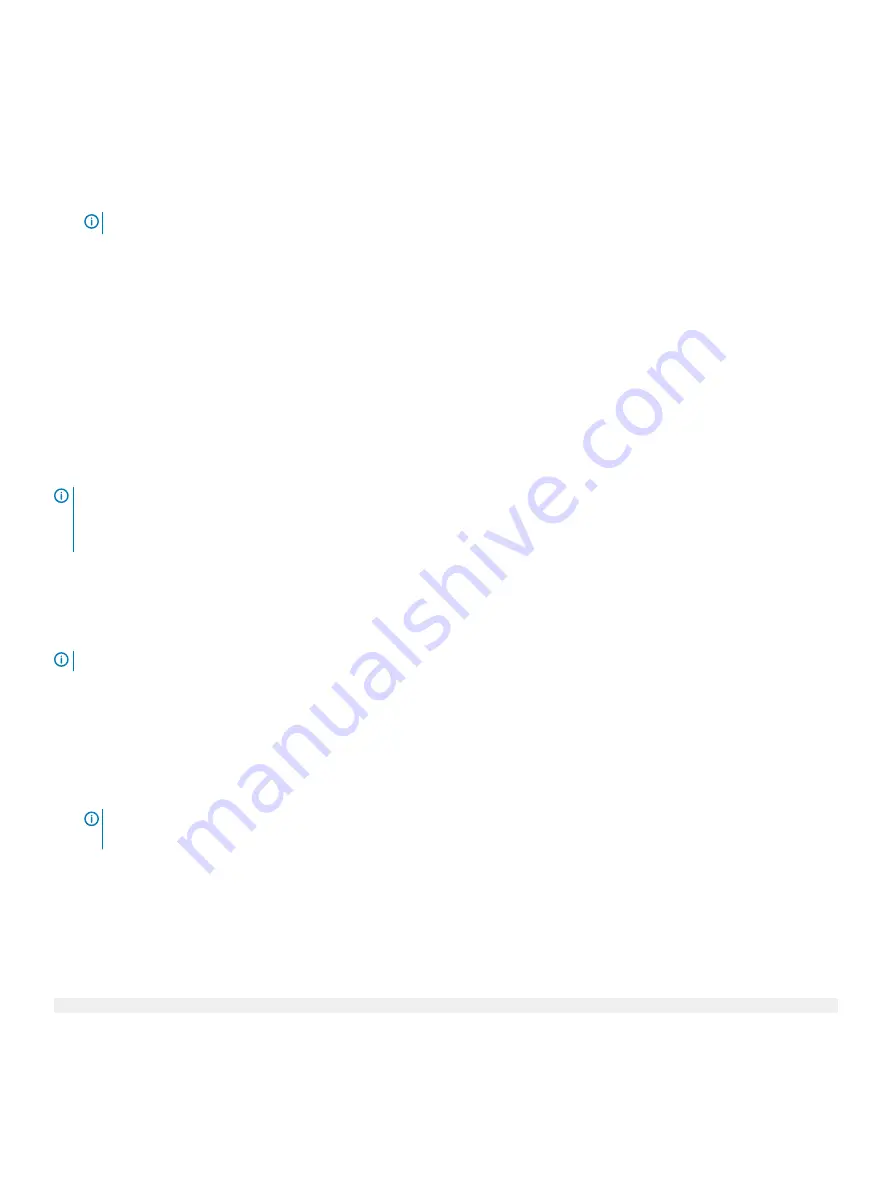
5
Reenter the system password, and click
OK
.
6
In the
Setup Password
field, type your setup password and press Enter or Tab.
A message prompts you to reenter the setup password.
7
Reenter the setup password, and click
OK
.
8
Press Esc to return to the System BIOS screen. Press Esc again.
A message prompts you to save the changes.
NOTE:
Password protection does not take effect until the system reboots.
Using your system password to secure the system
About this task
If you have assigned a setup password, the system accepts your setup password as an alternate system password.
Steps
1
Power on or reboot your system.
2
Type the system password and press Enter.
Next step
When
Password Status
is set to
Locked
, type the system password and press Enter when prompted at reboot.
NOTE:
If an incorrect system password is typed, the system displays a message and prompts you to reenter your password. You
have three attempts to type the correct password. After the third unsuccessful attempt, the system displays an error message
that the system has stopped functioning and must be turned off. Even after you turn off and restart the system, the error
message is displayed until the correct password is entered.
Deleting or changing system and setup password
Prerequisite
NOTE:
You cannot delete or change an existing system or setup password if the Password Status is set to Locked.
Steps
1
To enter System Setup, press F2 immediately after turning on or restarting your system.
2
On the
System Setup Main Menu
screen, click
System BIOS
>
System Security
.
3
On the
System Security
screen, ensure that
Password Status
is set to
Unlocked
.
4
In the
System Password
field, change or delete the existing system password, and then press Enter or Tab.
5
In the
Setup Password
field, alter or delete the existing setup password, and then press Enter or Tab.
NOTE:
If you change the system password or setup password, a message prompts you to reenter the new password. If you
delete the system password or setup password, a message prompts you to confirm the deletion.
6
Press Esc to return to the
System BIOS
screen. Press Esc again, and a message prompts you to save the changes.
Operating with setup password enabled
If
Setup Password
is set to
Enabled
, type the correct setup password before modifying the system setup options.
If you do not type the correct password in three attempts, the system displays the following message:
Invalid Password! Number of unsuccessful password attempts: <x> System Halted! Must power down.
Even after you restart the system, the error message is displayed until the correct password is typed. The following options are exceptions:
64
Pre-operating system management applications
Содержание PowerEdge R740
Страница 9: ...Figure 1 Supported configurations PowerEdge R740 system overview 9 ...
Страница 27: ...Figure 20 Jumper setting and memory information Figure 21 system task PowerEdge R740 system overview 27 ...
Страница 28: ...Figure 22 NVDIMM battery and mid tray hard drives 28 PowerEdge R740 system overview ...
Страница 141: ...Figure 94 Securing GPU 1 Installing and removing system components 141 ...
Страница 142: ...Figure 95 Installing GPU 2 and 3 142 Installing and removing system components ...
















































