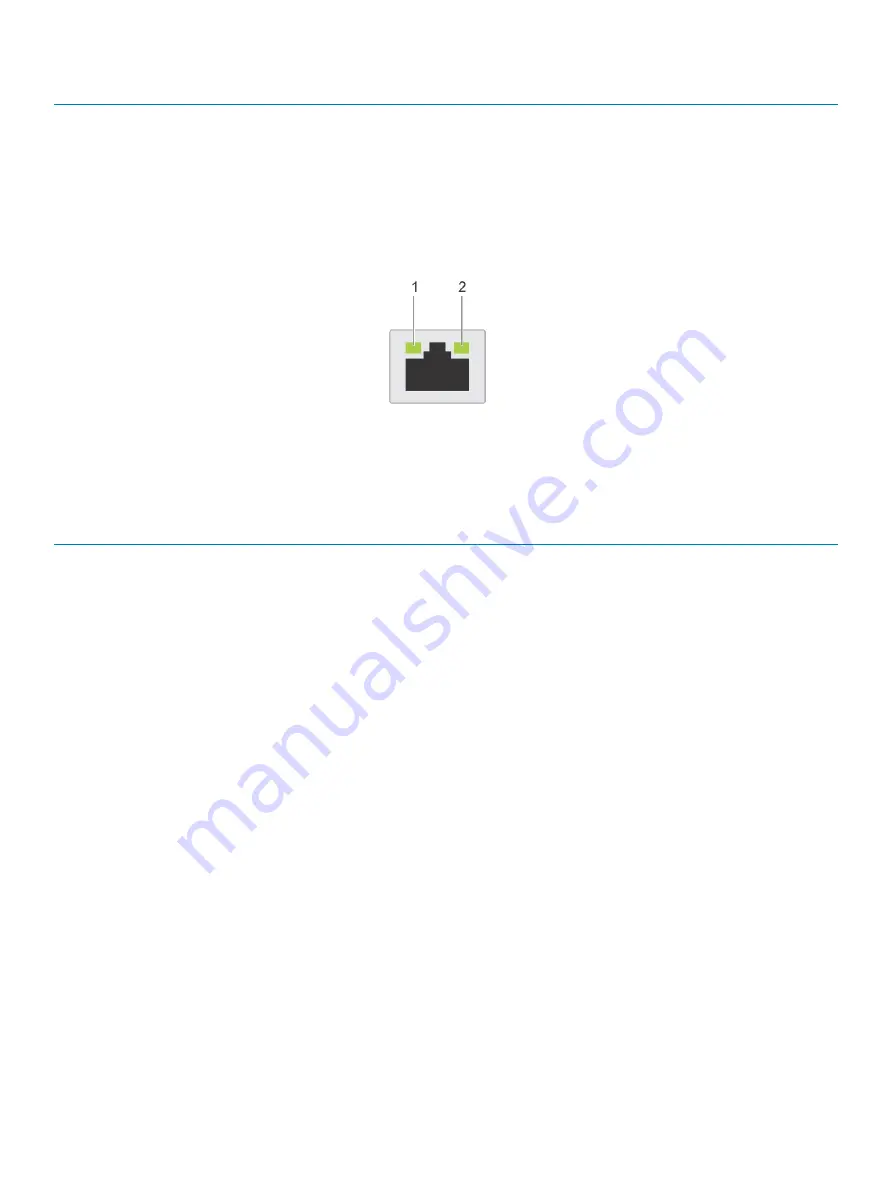
Item
Panels, ports and slots
Icon
Description
the system ID button. You can also use the system ID button to reset
iDRAC and to access BIOS using the step through mode.
NIC indicator codes
Each NIC on the back of the system has indicators that provide information about the activity and link status. The activity LED indicator
indicates if data is flowing through the NIC, and the link LED indicator indicates the speed of the connected network.
Figure 10. NIC indicator codes
1
link LED indicator
2
activity LED indicator
Table 11. NIC indicator codes
Status
Condition
Link and activity indicators are off
The NIC is not connected to the network.
Link indicator is green and activity indicator is blinking green The NIC is connected to a valid network at its maximum port speed and
data is being sent or received.
Link indicator is amber and activity indicator is blinking
green
The NIC is connected to a valid network at less than its maximum port
speed and data is being sent or received.
Link indicator is green and activity indicator is off
The NIC is connected to a valid network at its maximum port speed and
data is not being sent or received.
Link indicator is amber and activity indicator is off
The NIC is connected to a valid network at less than its maximum port
speed and data is not being sent or received.
Link indicator is blinking green and activity is off
NIC identify is enabled through the NIC configuration utility.
Power supply unit indicator codes
AC power supply units (PSUs) have an illuminated translucent handle that serves as an indicator.
The DC PSUs have an LED that serves as an indicator.
The indicator shows whether power is present or if a power fault has occurred.
18
PowerEdge R740 system overview
Содержание PowerEdge R740
Страница 9: ...Figure 1 Supported configurations PowerEdge R740 system overview 9 ...
Страница 27: ...Figure 20 Jumper setting and memory information Figure 21 system task PowerEdge R740 system overview 27 ...
Страница 28: ...Figure 22 NVDIMM battery and mid tray hard drives 28 PowerEdge R740 system overview ...
Страница 141: ...Figure 94 Securing GPU 1 Installing and removing system components 141 ...
Страница 142: ...Figure 95 Installing GPU 2 and 3 142 Installing and removing system components ...
















































