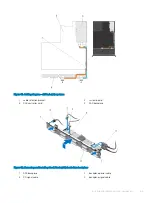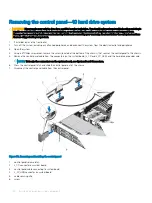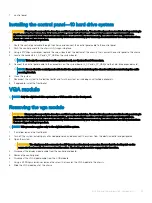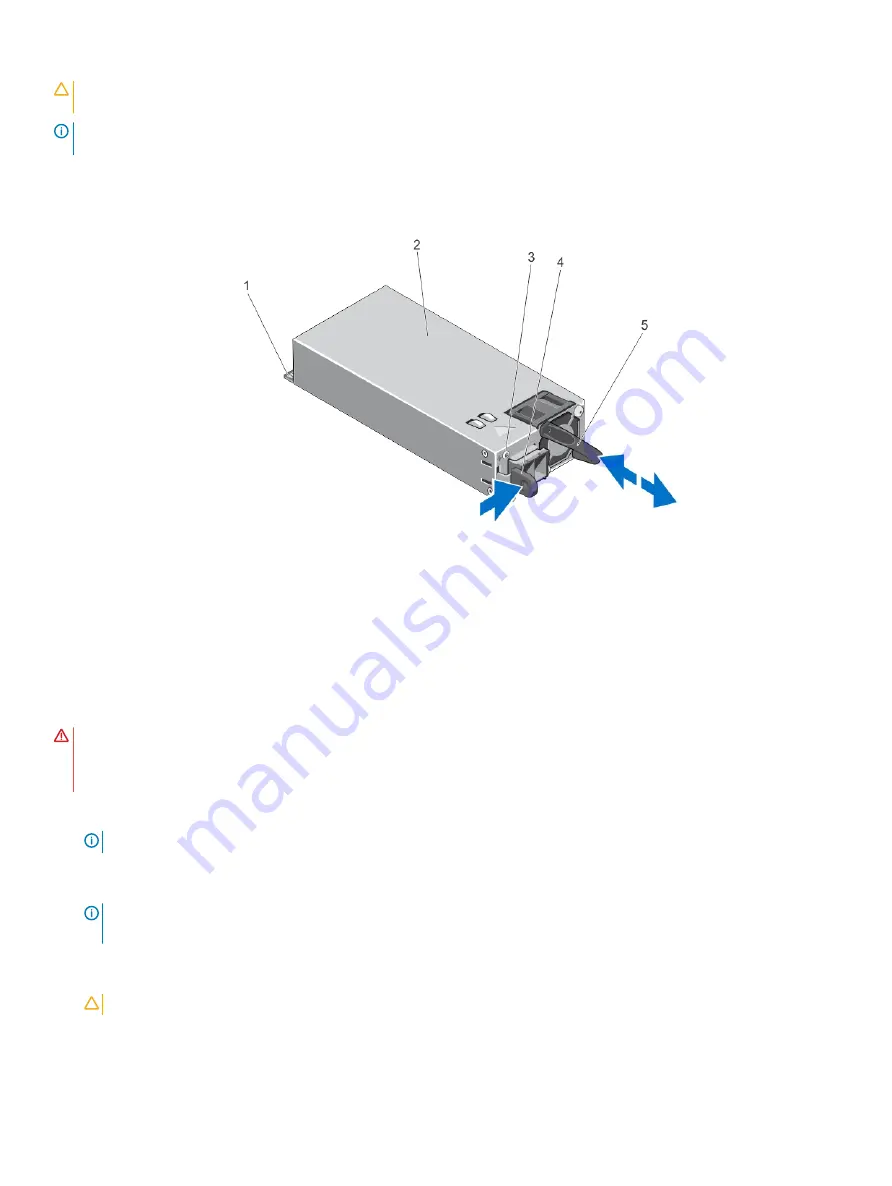
CAUTION:
The system requires one power supply for normal operation. On power-redundant systems, remove and replace only
one power supply at a time in a system that is powered on.
NOTE:
You may have to unlatch and lift the optional cable management arm if it interferes with power supply removal. For
information about the cable management arm, see the system’s rack documentation.
1
Disconnect the power wires from the power source and the connector from the power supply you intend to remove.
2
Disconnect the safety ground wire.
3
Press the release latch and slide the power supply out of the chassis.
Figure 41. Removing and Installing a DC Power Supply
1
connector
2
power supply
3
power supply status indicator
4
release latch
5
power supply handle
Installing A DC Power Supply
WARNING:
For equipment using –(48–60) V DC power supply units (PSUs), a qualified electrician must perform all connections
to DC power and to safety grounds. Do not attempt connecting to DC power or installing grounds yourself. All electrical wiring
must comply with applicable local or national codes and practices. Damage due to servicing that is not authorized by Dell is not
covered by your warranty. Read and follow all safety instructions that came with the product.
1
Verify that both the power supplies are the same type and have the same maximum output power.
NOTE:
The maximum output power (shown in Watts) is listed on the power supply label.
2
If applicable, remove the power supply blank.
3
Slide the new power supply into the chassis until the power supply is fully seated and the release latch snaps into place.
NOTE:
If you unlatched the cable management arm, re-latch it. For information about the cable management arm, see the
system’s rack documentation.
4
Connect the safety ground wire.
5
Install the DC power connector in the power supply.
CAUTION:
When connecting the power wires, secure the wires with the strap to the power supply handle.
6
Connect the wires to a DC power source.
Installing and removing system components
77