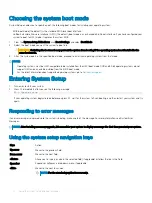System information screen
You can use the
System Information
screen to view system properties such as Service Tag, system model name, and the BIOS version.
To view the
System Information
screen, click
System Setup Main Menu
>
System BIOS
>
System Information
.
The
System Information
screen details are explained as follows:
Menu Item
Description
System Model Name Displays the system model name.
System BIOS
Version
Displays the BIOS version installed on the system.
System Service Tag
Displays the system Service Tag.
System
Manufacturer
Displays the name of the system manufacturer.
System
Manufacturer
Contact Information
Displays the contact information of the system manufacturer.
Memory Settings screen
Menu Item
Description
System Memory
Size
Displays the amount of memory installed in the system.
System Memory
Type
Displays the type of memory installed in the system.
System Memory
Speed
Displays the system memory speed.
System Memory
Voltage
Displays the system memory voltage.
Video Memory
Displays the amount of video memory.
System Memory
Testing
Specifies whether system memory tests are run during system boot. Options are
Enabled
and
Disabled
. By
default, the
System Memory Testing
option is set to
Disabled
.
Memory Operating
Mode
Specifies the memory operating mode. The options available are
Optimizer Mode
,
Advanced ECC Mode
,
Mirror
Mode
,
Spare Mode
,
Spare with Advanced ECC Mode
, and
Dell Fault Resilient Mode
. By default, the
Memory
Operating Mode
option is set to
Optimizer Mode
.
NOTE:
The Memory Operating Mode can have different defaults and available options based on the
memory configuration of your system.
NOTE:
The Dell Fault Resilient Mode establishes an area of memory that is fault resilient. This mode can
be used by an operating system that supports the feature to load critical applications or enables the
operating system kernel to maximize system availability.
22
Using the system setup and boot manager