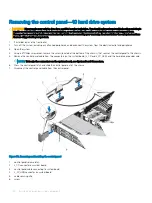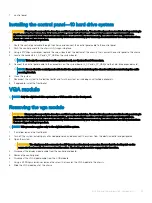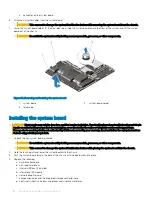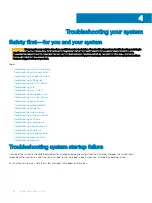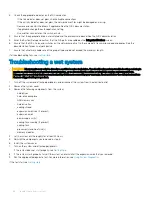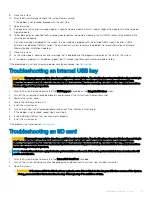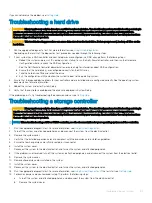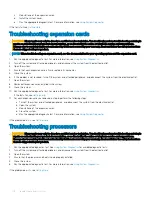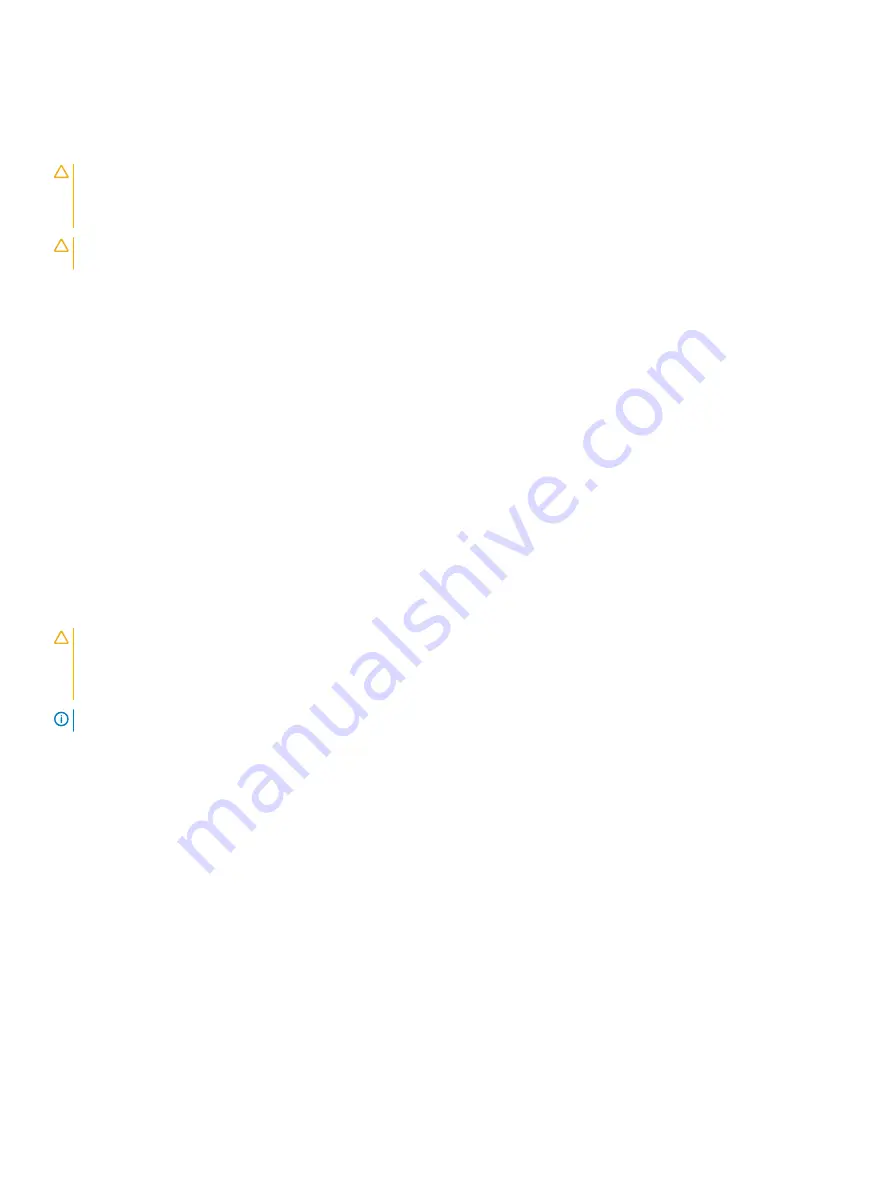
If you cannot resolve the problem, see
.
Troubleshooting a hard drive
CAUTION:
Many repairs may only be done by a certified service technician. You should only perform troubleshooting and simple
repairs as authorized in your product documentation, or as directed by the online or telephone service and support team.
Damage due to servicing that is not authorized by Dell is not covered by your warranty. Read and follow the safety instructions
that are shipped with your product.
CAUTION:
This troubleshooting procedure can erase data stored on the hard drive. Before you proceed, back up all files on the
hard drive.
1
Run the appropriate diagnostic test. For more information, see
.
Depending on the results of the diagnostics test, proceed as needed through the following steps.
2
If your system has a RAID controller and your hard drives are configured in a RAID array, perform the following steps:
a Reboot the system and press <F10> during system startup to run the Dell Lifecycle Controller, and then run the Hardware
Configuration wizard to check the RAID configuration.
See the Dell Lifecycle Controller documentation or online help for information about RAID configuration.
b Ensure that the hard drive(s) are configured correctly for the RAID array.
c Take the hard drive offline and reseat the drive.
d Exit the configuration utility and allow the system to boot to the operating system.
3
Ensure that the required device drivers for your controller card are installed and are configured correctly. See the operating system
documentation for more information.
4
Reboot the system and enter System Setup.
5
Verify that the controller is enabled and the drives are displayed in System Setup.
If the problem persists, try troubleshooting the expansion cards or see
.
Troubleshooting a storage controller
CAUTION:
Many repairs may only be done by a certified service technician. You should only perform troubleshooting and simple
repairs as authorized in your product documentation, or as directed by the online or telephone service and support team.
Damage due to servicing that is not authorized by Dell is not covered by your warranty. Read and follow the safety instructions
that are shipped with your product.
NOTE:
When troubleshooting a SAS or PERC controller, see the documentation for your operating system and the controller.
1
Run the appropriate diagnostic test. For more information, see
2
Turn off the system and attached peripherals, and disconnect the system from the electrical outlet.
3
Remove the system cover.
4
Verify that the installed expansion cards are compliant with the expansion card installation guidelines.
5
Ensure that each expansion card is firmly seated in its connector.
6
Install the system cover.
7
Reconnect the system to the electrical outlet, and turn on the system and attached peripherals.
8
If the problem is not resolved, turn off the system and attached peripherals, and disconnect the system from the electrical outlet.
9
Remove the system cover.
10
Remove all expansion cards installed in the system.
11
Install the system cover.
12
Reconnect the system to the electrical outlet, and turn on the system and attached peripherals.
13
Run the appropriate diagnostic test. For more information, see
. If the tests fail, see
.
14
For each expansion card you removed in step 10, perform the following steps:
a
Turn off the system and attached peripherals, and disconnect the system from the electrical outlet.
b
Remove the system cover.
Troubleshooting your system
103