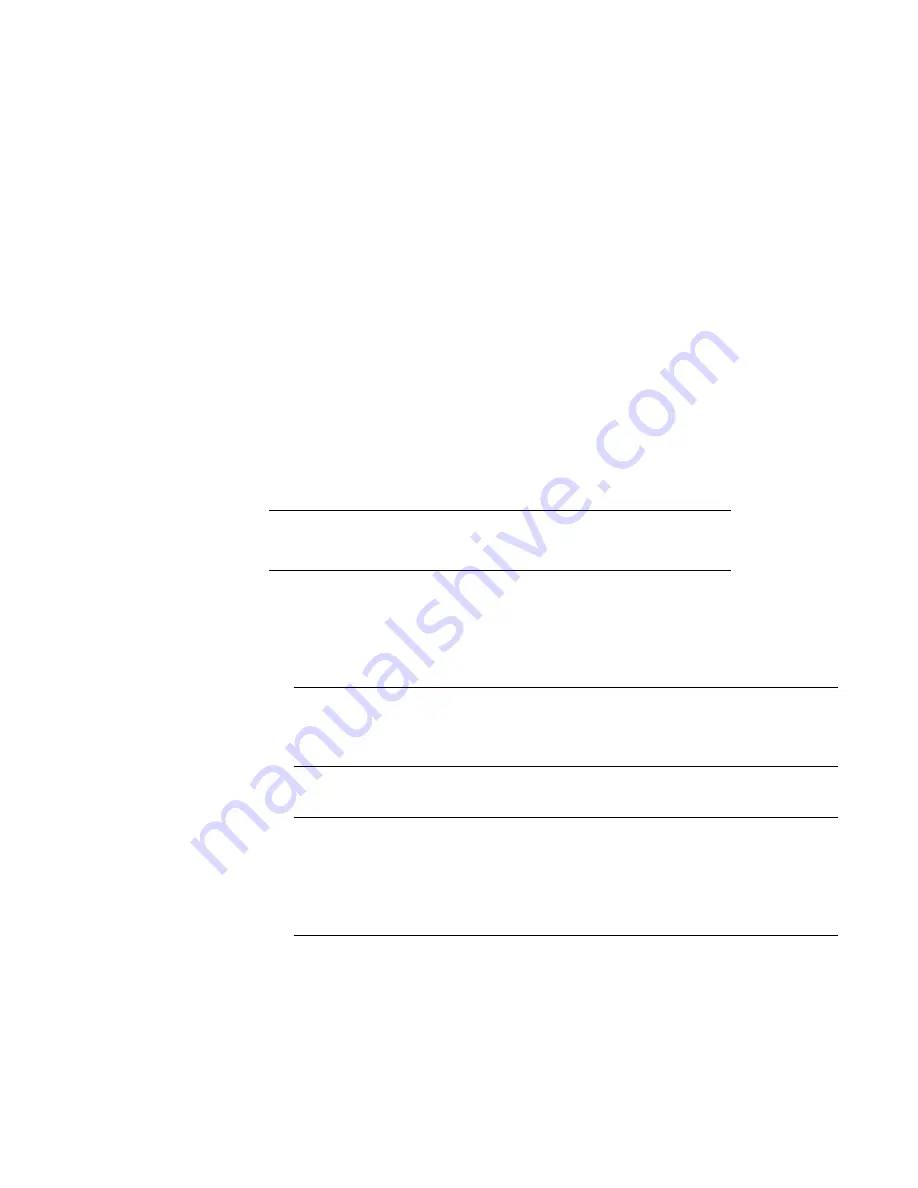
Connect data cables
1. Enable data transfer Ethernet connectivity. Repeat for each connection.
a. If using 1 Gb copper Ethernet, attach a Cat 5e or Cat 6 copper Ethernet cable
to an RJ-45 Ethernet network port (start with ethMa and go up).
b. If using 10 Gb copper Ethernet with an SFP+ connector, use a qualified SFP+
copper cable.
c. If using 1/10 Gb fiber Ethernet, use MMF-850nm cables with LC duplex
connectors.
d. For 10GBaseT connections, use Cat6a S-STP Ethernet cables.
2. Enable data transfer Fibre Channel (FC) connectivity. Repeat for each connection.
a. Attach a Fibre Channel fiber optical cable (LC connector) to an I/O module
port on the controller, and attach the other end (LC connector) to an FC
switch or to an FC port on your server.
Power on all systems
Note
Power on all expansion shelves first before powering on the controller.
1. Connect power cables to each expansion shelf receptacle and attach the retention
clips.
2. Provide power to power on each expansion shelf. The shelves power on when
plugged in. Ensure that each shelf power cable is connected to a different power
source.
Note
Wait approximately 3 minutes after all expansion shelves are powered on before
powering on the controller.
3. Provide power to power on the controller. The system powers on when plugged in.
The first boot may take several minutes to complete.
Note
Connect systems to redundant AC power sources. Redundant power sources allow
one AC source to fail or be serviced without impacting system operation. PSU0
should be attached to one AC source. PSU1 should be attached to the other AC
source.
a. Connect power cables to each receptacle and attach the retention clips.
b. Ensure that each power supply is connected to a different power source.
Connect Cables and Power On
Connect data cables
29
Содержание Data Domain DD6300
Страница 1: ...Dell EMC Data Domain DD6300 System Installation Guide 302 005 015 REV 01 ...
Страница 4: ...CONTENTS 4 Data Domain DD6300 System Installation Guide ...
Страница 6: ...FIGURES 6 Data Domain DD6300 System Installation Guide ...
Страница 8: ...TABLES 8 Data Domain DD6300 System Installation Guide ...
Страница 22: ...Install the System in the Rack 22 Data Domain DD6300 System Installation Guide ...
Страница 26: ...Figure 8 DD6300 with ES30 shelves Connect Cables and Power On 26 Data Domain DD6300 System Installation Guide ...
Страница 30: ...Connect Cables and Power On 30 Data Domain DD6300 System Installation Guide ...
Страница 36: ...Configure System for Use 36 Data Domain DD6300 System Installation Guide ...








































