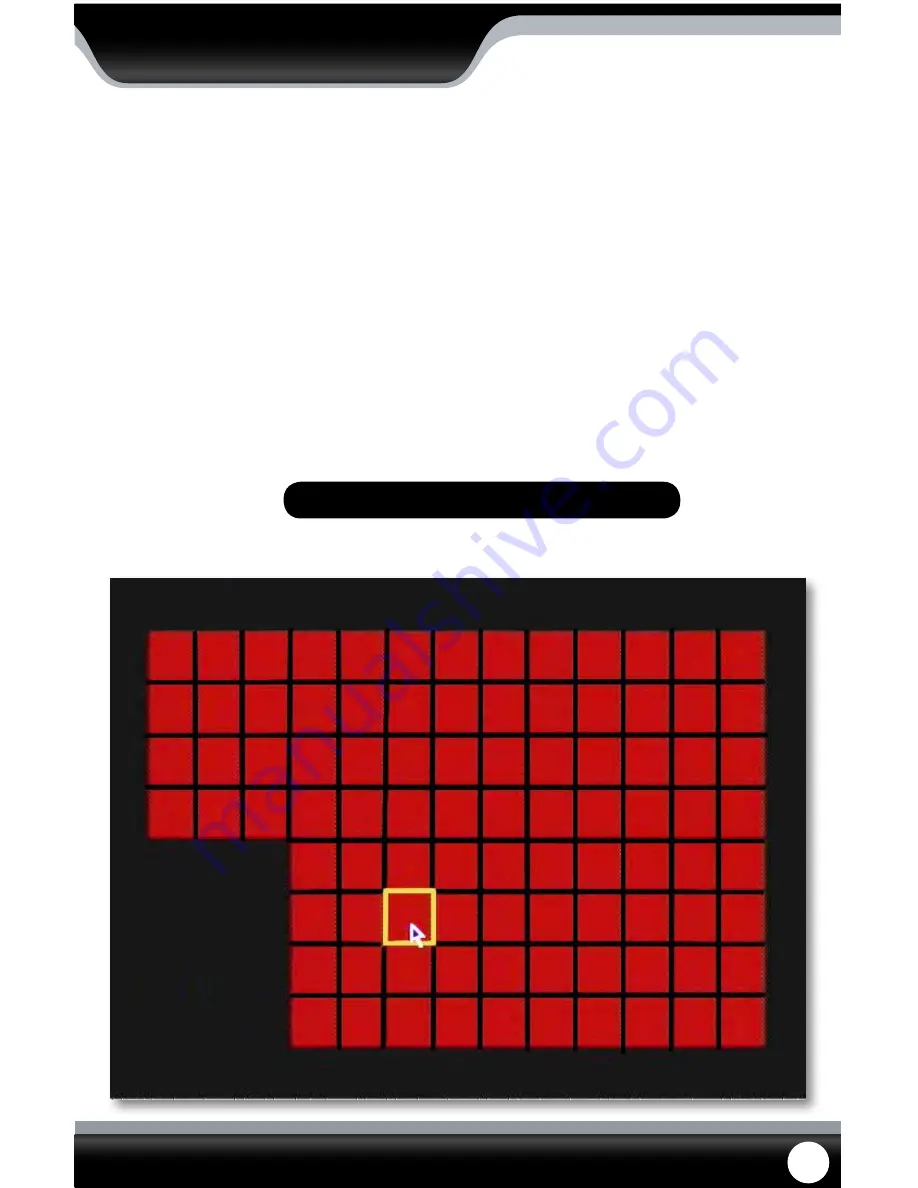
SN502-4CH
33
MD Area
MD area stands for Motion Detection area. This setting allows you to adjust particular areas of each camera where
motion will and will not be detected. This is good if you had a camera pointed towards something that is always
moving, such as a busy road. This way the DVR only records motion that is out of the ordinary, thus saving you HDD
space and more days of recording.
To adjust the MD area
1. Select the setup option under to the camera you would like to adjust the motion detection area and a separate
screen will appear with a red mask on the picture and a grid.
2. The screen is fully red; this is because the DVR is automatically set to detect motion throughout the whole screen.
3. To adjust the motion detection area for the desired cameras, highlight the squares where you do NOT want
motion detected and press select. When the area is no longer shaded in red, the area will no longer
detect motion.
4. Once the motion detection areas have been determined, exit the screen by right clicking or pressing “ESC” then
select “apply”, to save settings.
Motion Area Mask
MAIN MENU
Note: It is most efficient to set this up using the mouse.
















































