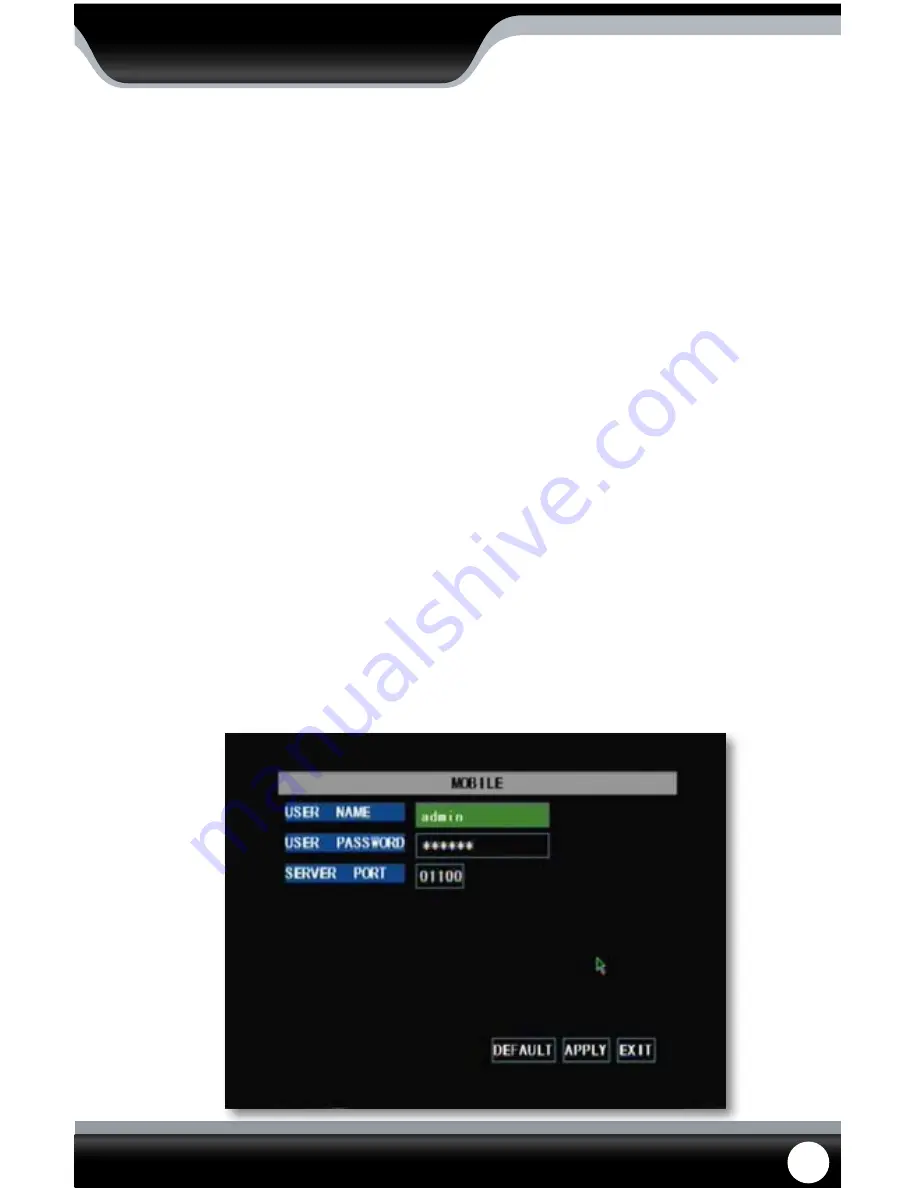
SN502-4CH
31
PTZ Setup
PTZ setup allows you to input information for a PTZ camera. (PTZ cameras not included) The information must be
entered in the DVR so that the DVR works with your PTZ camera and all its functions.
To input the PTZ information:
1. Find which camera channel the PTZ camera(s) are hooked up to and from that channels row on the PTZ setup
menu, input the proper information for your PTZ camera.
2. The information you need to select will be specified in the PTZ manufacturer manual.
3. Choose to enable/disable cruise mode for the PTZ camera, once all the correct information is entered into the
DVR, select “apply” to save changes.
MAIN MENU
Mobile Setup
The SN502-4CH is compatible with iPhones, BlackBerry, Windows Mobile and Symbian operating systems. The mobile
setup menu allows you to input the user name and password you would be using to view your DVR through your
mobile phone. It also allows you to adjust which port your phone will be viewing from. Port forwarding on the router
must be configured for this port for mobile viewing to work.
• Instructions for viewing your DVR through a mobile phone are in the network guide of this manual on Pg 77
• Software is required to be installed on the mobile device
To adjust the user name, password and server port for mobile login:
1. Select the column next to the setting you would like to change and a keyboard will appear.
2. Type the name, password and port you would like then select enter to close the keyboard. (User name and
passwords are case sensitive).
3. Select “apply” from the main camera menu to save your changes.
4. For more information about mobile setup please see Mobile Viewing (Pg. 77)
Mobile Setup














































