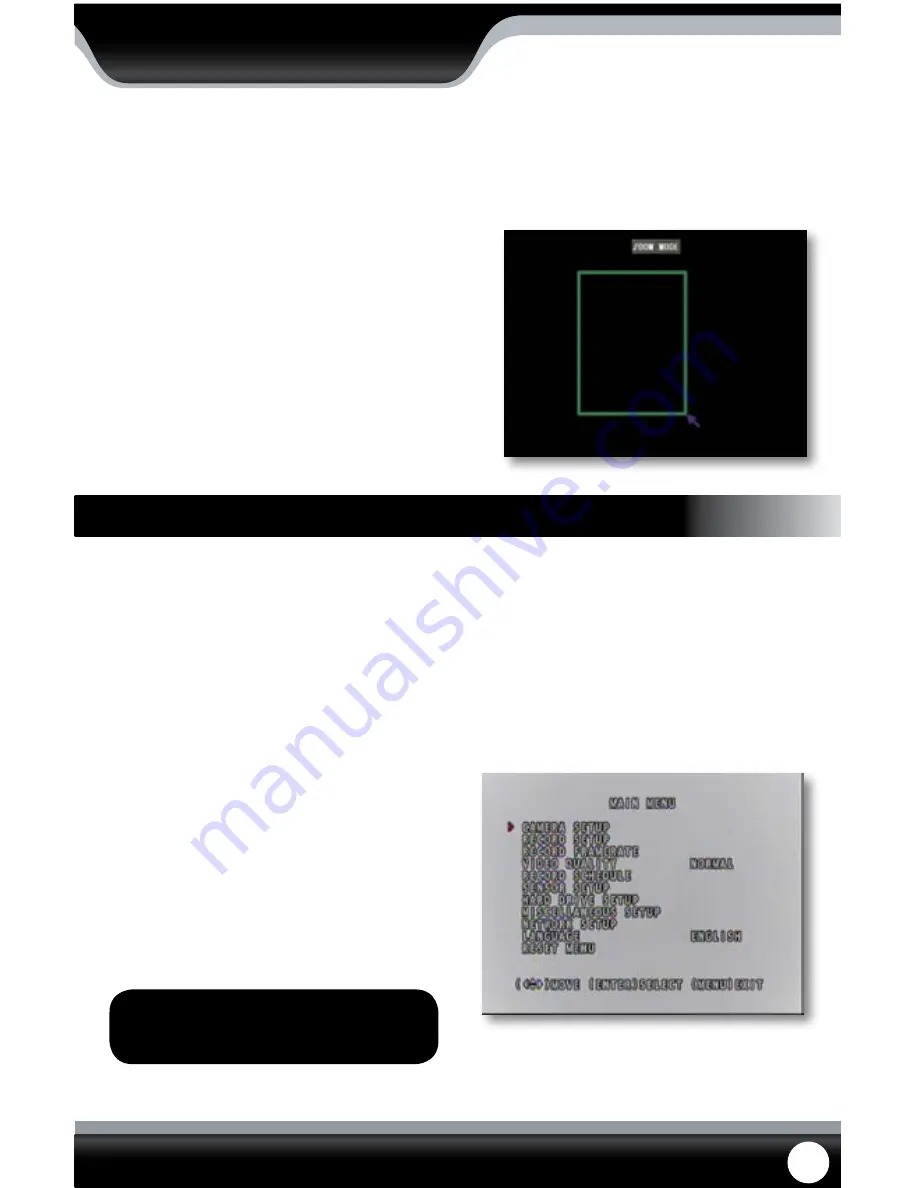
SN502-4CH
15
The main menu can be accessed by pressing the menu button on the front of the DVR or by selecting it from the
function menu.
To access the main menu with the mouse, right click and select main menu from the function menu. On the DVR front
panel and remote, press the “menu” button.
To select anything from the main menu, left click the mouse, press select on the remote or press “enter” on the front of
the DVR.
When you access any sub-menu there are a few options that may be available on the bottom of the page.
The options include:
1. Default:
This button will restore all settings on
the current page to the default settings.
2. Apply:
This button will apply and save changes
made to the current menu page.
3. Exit:
To exit the current menu, select exit at
the bottom of the screen.
Note: All sub menus have some or all of
the above options.
Main Menu
MAIN MENU
Digital Zoom
When viewing a camera in full screen mode, your function menu gives you an option to zoom in. This is good if you
would like to get a better view of something that you are monitoring.
To zoom in:
1. Double click the screen you would like to zoom in on.
This will open to full screen mode.
2. Right click the mouse, scroll to “Digital Zoom” and
press select.
3. Using the mouse, click and drag a square around the
area you would like to zoom in on.
4. Once the square has been set, release the mouse button
and the screen will zoom in on the selected area.
5. To exit the zoomed in screen, right click the mouse.
SHORTCUT MENU
















































