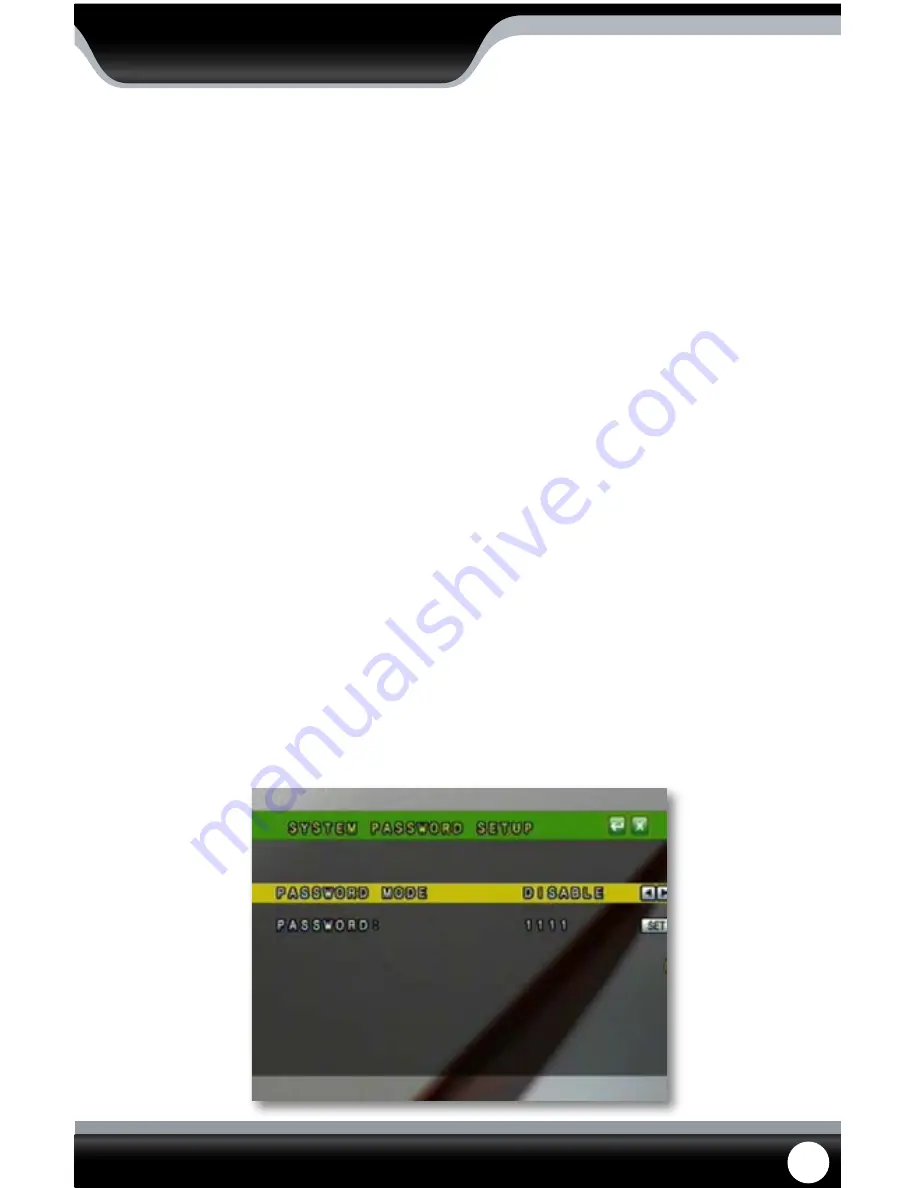
SN502-4CH
37
Password Setup
This menu selection allows you to change the device ID, enable password protection as well as set a new password for
users and admin on your DVR. When you enable password protection, you will be prompted to insert a password each
time you wish to access the main menu. Once the menu has been accessed, the DVR will automatically log the user
out after 60 seconds of no action taking place, if that happens you must re-enter the password when logging in again.
To Change the Device ID:
1. Select the box next to “device ID” and a keyboard will appear.
2. Type the name you would like then select enter to close the keyboard.
3. Select “Apply” to save your changes.
To Enable Password Protection:
1. Select the scroll bar next to “Password Enable” and list will appear.
2. Highlight and select “On” to turn the password enable on.
3. Select “Apply” to save your changes.
To Change the Password
You have the option to change the password for user and admin. A user will only be able to access the search menu to
view saved footage, whereas an admin will be able to access anything in the menu. Both default passwords are set to
123456.
1. Make sure password enable is set to “ON”.
2. Select the ****** box next to the password you would like to change and a keyboard will appear.
3. Type the password you would like then select enter to close the keyboard.
4. Press “Menu” and highlight “Next” to confirm.
5. Type in the same password again, next to “confirm” in order to confirm the password then select enter to close the
keyboard.
6. Once you have entered the desired password, select “Apply” to save your changes.
Password Setup
MAIN MENU






























